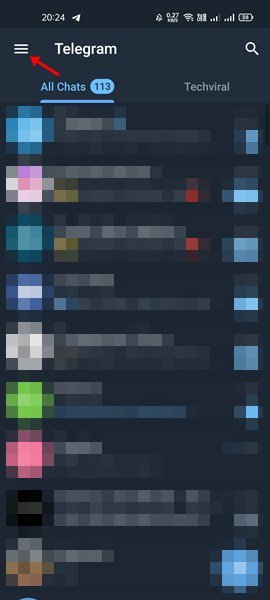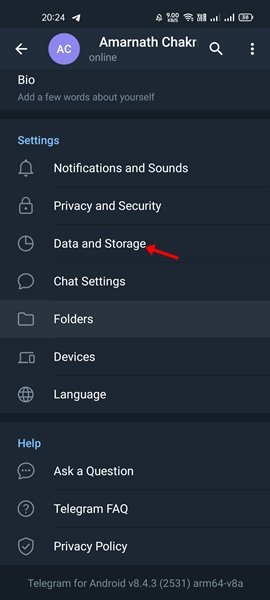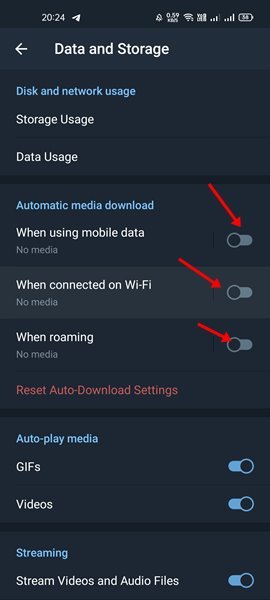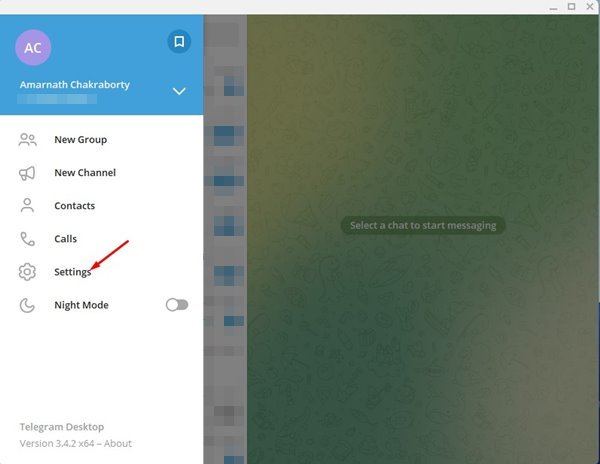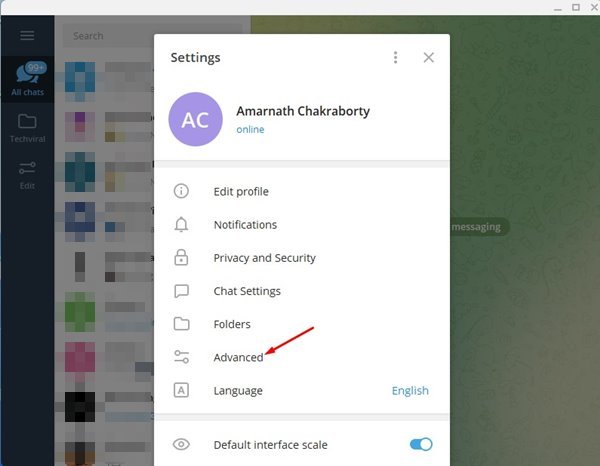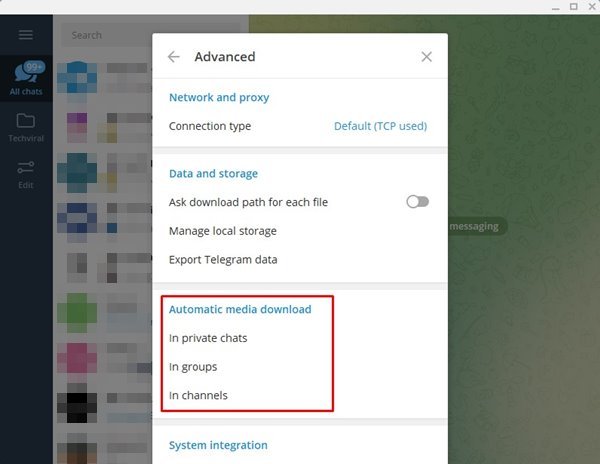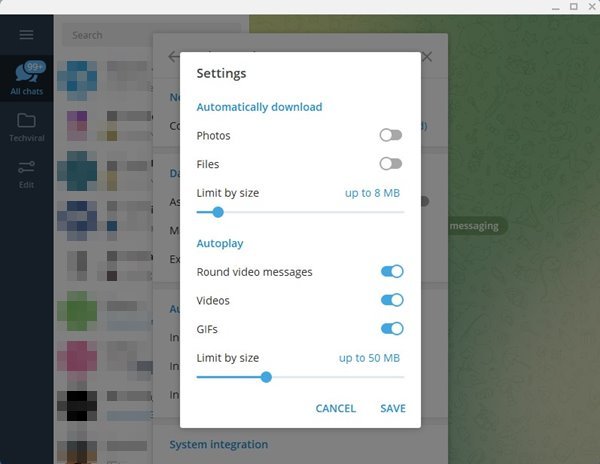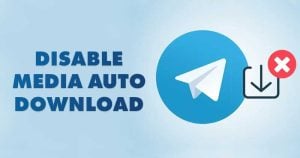
With Telegram channels, you can send a message to many users. Telegram Channels are entirely different from Telegram Groups; the groups were designed for conversation, whereas the channels were meant to broadcast messages to a wider audience.
You can find and join Telegram Channels as per your preference. There are no restrictions on finding & joining channels on Telegram, but users often face problems with the auto media downloads.
The media auto-download is turned on by default for groups, channels, and chats on Telegram. That simply means whenever a user shares a media file on the channel/groups/chat, where you are a part of it, the media files will be downloaded to your phone’s storage.
Also Read: How to Use the New Spoiler Formatting in Telegram
Steps to Disable Automatic Media Download on Telegram
This feature consumes the internet data and quickly fills up your internal storage. So, if you want to prevent telegram from downloading the media files on your phone, you need to disable the media auto-download feature.
Hence, this article will share a detailed guide on disabling auto-download media in Telegram for mobile & desktop. Let’s check out.
1. Disable Auto Media Download in Telegram Mobile App
We will use the Telegram mobile app for Android to disable the auto media download feature in this method. Here are some of the simple steps that you need to follow.
1. First of all, open Telegram on your Android smartphone. Next, tap on the three horizontal lines as shown below.
2. From the list of options, tap on the Settings.
3. On the Settings page, scroll down and tap on the ‘Data and Storage’ option.
4. On the Data and Storage page, find the Automatic Media Download option. Next, turn off the option ‘When using Mobile data’, ‘When Connected on Wi-Fi’, and ‘When Roaming’.
That’s it! You are done. This will disable auto-download media in the Telegram app for Android.
2. How to Disable Automatic Media Download on Telegram Desktop
If you use the Telegram desktop app, you need to follow some simple steps below. Here’s how to disable Automatic Media Download on Telegram for desktop.
1. First of all, open the Telegram desktop app on your PC.
2. Next, click on the three horizontal lines as shown below.
3. Next, click on the Settings option.
4. On the Settings page, select the Advanced option.
5. Under the Advanced option, find the ‘Automatic media download’ section. You will find three options here.
6. Click on any option under the Automatic Media download and disable the Photos and Files. You need to do the same for In private chats, In groups, and In Channels.
If you have limited internet bandwidth, you should disable the Auto-Download Media option on Telegram. I hope this article helped you! Please share it with your friends also. If you have any doubts related to this, let us know in the comment box below.
The post How to Disable Automatic Media Download on Telegram (Mobile & Desktop) appeared first on Tech Viral.