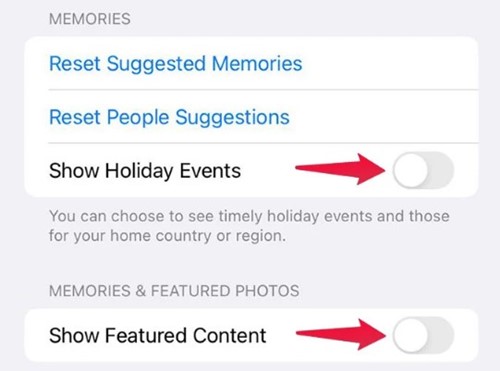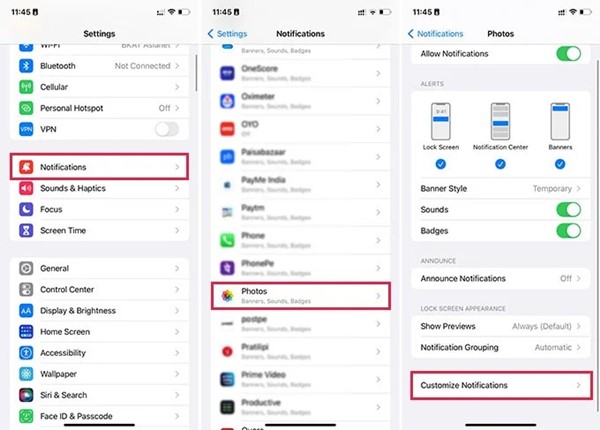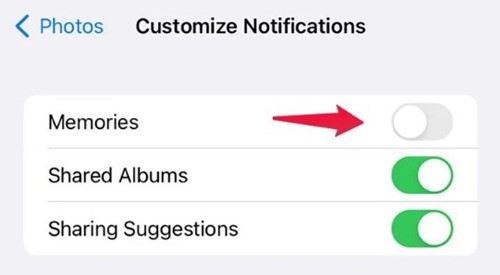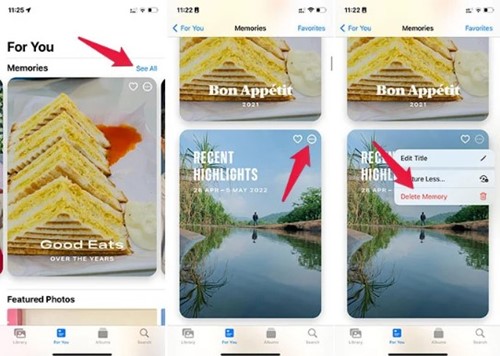While many gallery apps are available for iOS, iPhone users often get into the Apple Photos app to find all photos. The Apple Photos app on iPhone has iCloud capabilities that make it easy to keep track of all images across all Apple devices.
If you are an iPhone user, you might know about Photos Memories. Memories is an iPhone-exclusive feature that is enabled by default. Since it’s turned on all the time, you will see a Memories notification in your notifications from time to time.
While iPhone Memories can be a great feature, for many, this could be upsetting reminders of people or things that were no longer present in their lives. With time, the Photos app on your iPhone can alert you of memories of your lost pets or any unpleasant events.
Turn Off Memories on iPhone
This is why iPhone users often search to eliminate memory alerts altogether. Hence, if you are also looking for the same, you have landed on the right page. Here’s how you can disable iPhone Memory alerts completely.
1. Turn Off Memories on iPhone
Well, if you are using iOS 15 or older, you won’t be able to turn off the Photo Memories completely. This is because the option to turn off photo memories on iPhone is available from iOS 16 onwards. Here’s turn off memories on iPhone.
1. First, open your iPhone Settings and tap Photos.
2. On the Photos, scroll down until you see the Memories option. Under the Memories, disable the ‘Show Holiday Events‘ option.
3. Once done, disable the ‘Show Featured Content‘ to disable the Memories on your iPhone.
4. If you want the Photos app to regenerate the Memories, tap on the ‘Reset Suggested Memories‘ and ‘Reset People Suggestion‘ options.
That’s it! You will no longer see the Memories from your Photos app on your iPhone.
2. Disable Memories Notification for iPhone Photos
If you don’t want to turn off Memories on your iPhone, you can disable the Notifications. Here’s what you need to do.
1. First of all, open the Settings app on your iPhone. On Settings, scroll down and tap on Notifications.
2. On the Notifications, scroll down and tap on the Photos.
3. On the Photos app, scroll down and tap on Customize Notifications.
4. On the Customize Notifications screen, turn off the toggle for ‘Memories‘
That’s it! This is how you can turn off notifications for your Photos Memories on your iPhone.
3. Delete Specific Memory from iPhone Photos
Turning off the Memories feature completely isn’t an ideal option if you don’t like a specific memory. In such cases, it’s best to delete the particular video memory you don’t like. Here’s how you can do it.
1. Launch the Photos app on your iPhone and select the ‘For You‘ tab.
2. Select the memory you want to delete and tap on the three dots.
3. On the list of options that appears, select the ‘Delete Memory‘ option.
That’s it! This would remove your selected memory video from the iPhone Photos app.
Also read: How to View Connected WiFi Password on iPhone
So, these are the few best ways to turn off Memories on your iPhone. If you need more help turning off the Memories on your iPhone, let us know in the comments below. Also, if the post helped you, share it with your friends as well.
The post How to Turn Off Memories on iPhone (iOS 16) appeared first on TechViral.