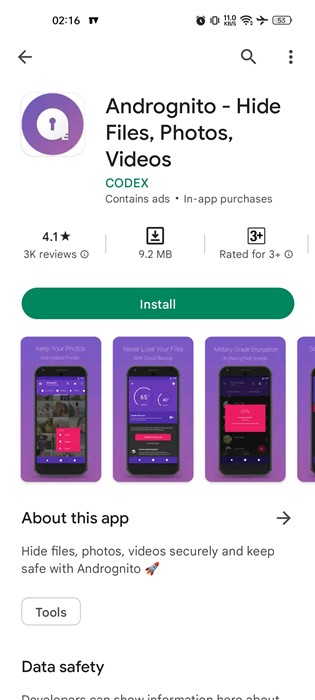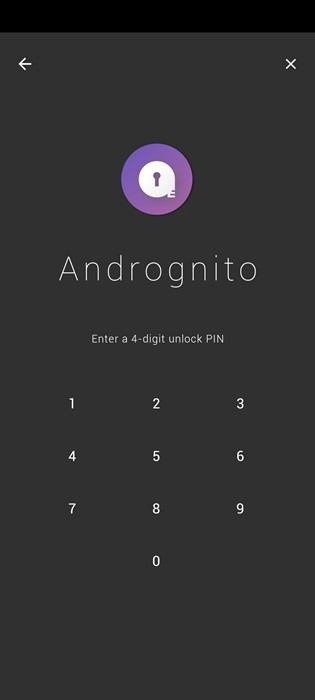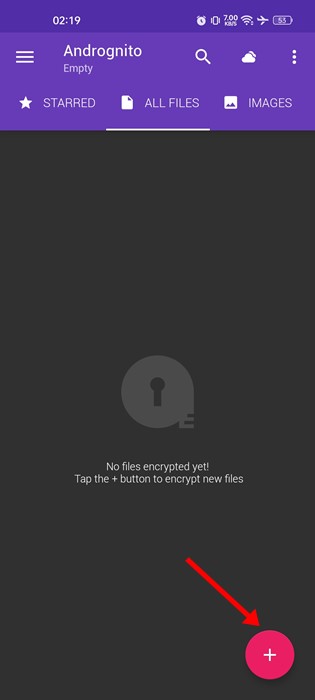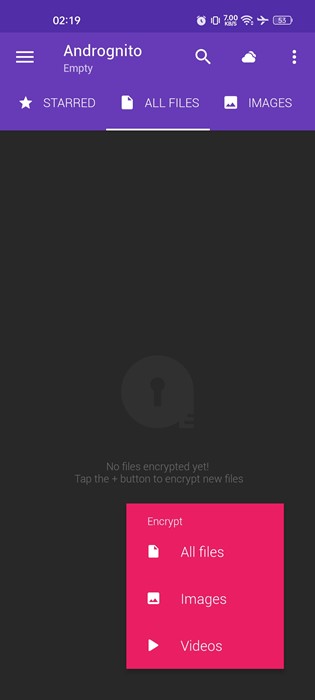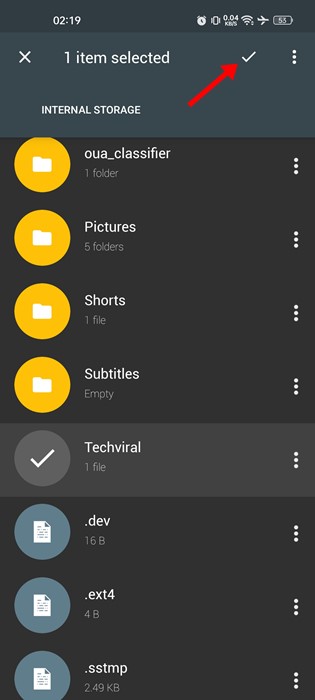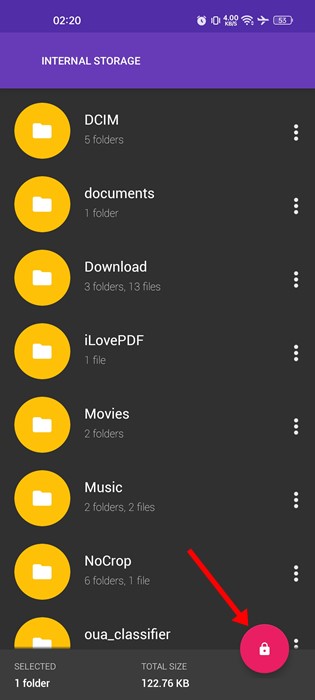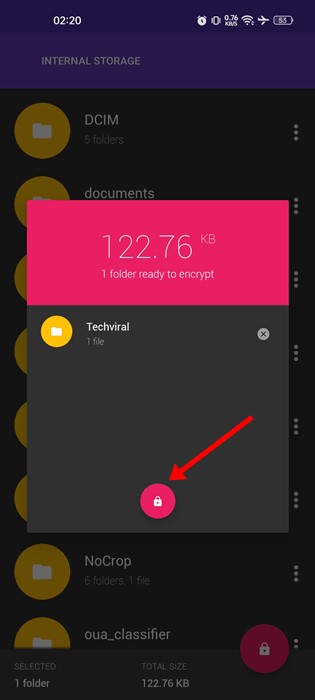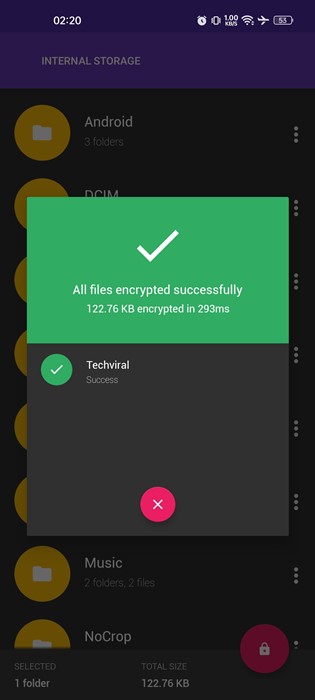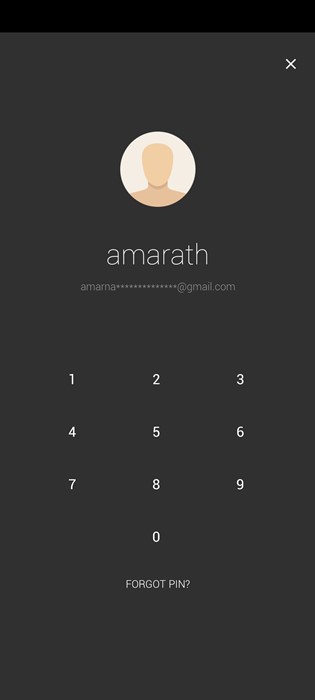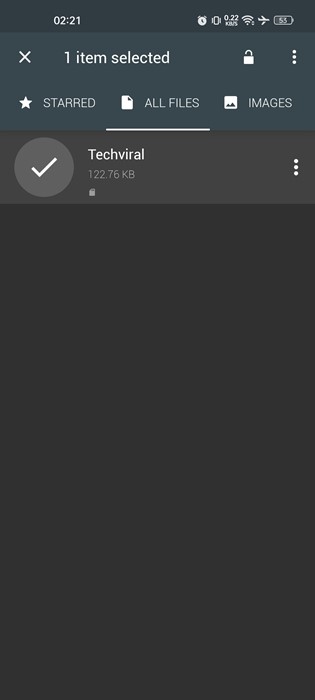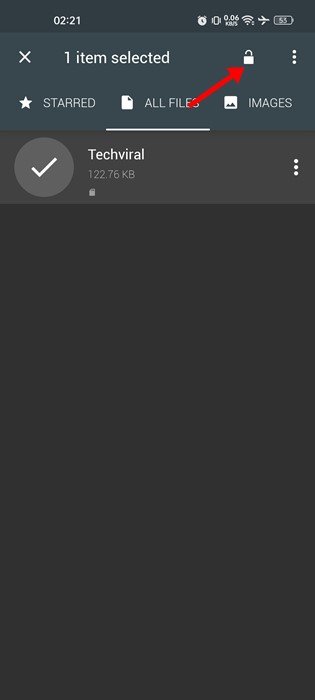It doesn’t matter how tight your phone’s security is; if it’s stolen, it’s of no use. What’s worst is that the person who stole your smartphone can access the data you’ve stored in it. While it’s pretty easy to erase or lock the device from Google’s Find my Device, it’s always best to encrypt the files.
When you encrypt files on Android, the files will be unreadable. This means that even if your phone is stolen, the files stored in it would be unreadable as long as they are not decrypted with an actual key.
You can use the built-in encryption tool of Android to encrypt your files, but it isn’t very easy and takes loads of time. Also, it will encrypt all your files, not the selected ones. Hence, this article will share an easy guide on encrypting specific files on Android devices.
Encrypt and Decrypt Files on Android
Encrypting specific files on Android is easy, but you need to use a third-party app. So, if you want to encrypt specific files on your Android, follow some of the simple steps we’ve shared below.
Using Andrognito
Well, Andrognito is an Android app that lets you hide your files, photos, and videos secretly on your device. The app uses a military-grade 256-bit encryption algorithm to secure your files. Here’s how to lock specific files on Android.
1. First of all, download & install the Andrognito app on your Android device from the Google Play Store.
2. Once installed, open the app from App Drawer. Create your account and set a 4-digit PIN to secure your files.
3. Now, you will see the main interface of the app. To encrypt files, tap the (+) button at the bottom right corner.
4. Select the file type you want to encrypt.
5. Now browse the file you want to encrypt and tap on the check mark button in the top-right corner.
6. At the bottom right corner, tap on the lock button.
7. On the confirmation prompt, tap on the Lock button again.
8. This will encrypt the file. You will see a success message like the one below.
That’s it! This is how you can encrypt specific files on your Android smartphone.
How to Decrypt files on Android
You can use the same app to decrypt encrypted files on Android. For that, follow some of the simple steps shared below.
1. Open your Android app drawer and tap on the Andrognito app.
2. Now, you will be asked to enter the 4-digit PIN you have set. Enter your PIN to access the vault.
3. Now, you will see all files you have encrypted. You need to select the files you want to decrypt.
4. Once selected, tap on the unlock button at the top-right corner of the screen.
That’s it! This will decrypt the encrypted files on your Android smartphone.
If other members often use your phone, encrypting the files is a good idea. Encrypting is far better than hiding the files. The app we have shared is completely free to download and use. Also, it doesn’t have any in-app purchases. So, this is how you can encrypt and decrypt specific files on Android. If you need more help encrypting Android files, let us know in the comments.
The post How to Encrypt and Decrypt Files on Android appeared first on TechViral.