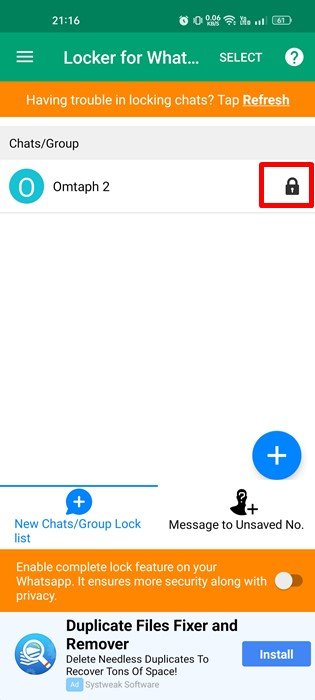Well, it’s no doubt that WhatsApp is now the most used and popular instant messaging app for Android. The instant messaging app for Android allows you to exchange messages, make voice/video calls, share status, react to messages with emojis, and more.
The one thing that WhatsApp lacked was the ability to password-protect the chats. Yes, you can use app lockers for Android to lock the WhatsApp app, but what if you don’t want to lock the entire app but only select chats?
In that case, you need to use a third-party application. A third-party app on Android called Locker for Whats Chat allows you to lock individual or group chats in easy steps.
Lock WhatsApp Chats With Password on Android
The good thing about Locker for Whats Chat is that it works on both rooted and non-rooted devices and is very easy to set up and use.
Hence, if you want to add a password to private or group chats on WhatsApp, you are reading the right guide.
Here’s how you can lock your WhatsApp chats with passwords on Android. Let’s get started.
- First, open Google Play Store and download & install the “Locker app for Whats Chat App” on your Android device.
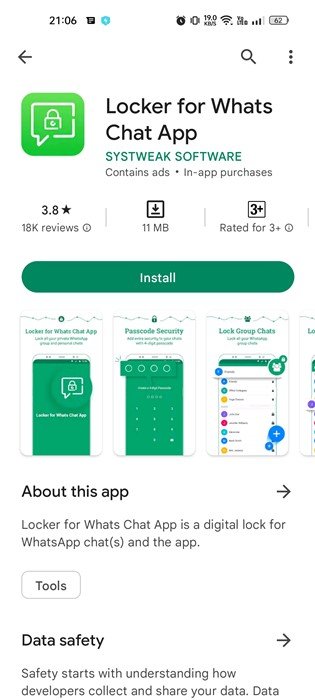
- Once installed, open the Locker for Whats Chat App on your Android and create a passcode. You will use this passcode to unlock the chat.
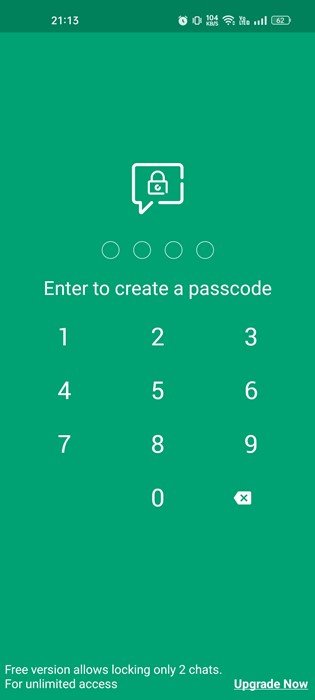
- Once created, you will be asked to enter a passcode Recovery Email. You can set a recovery email or tap on the Skip button.
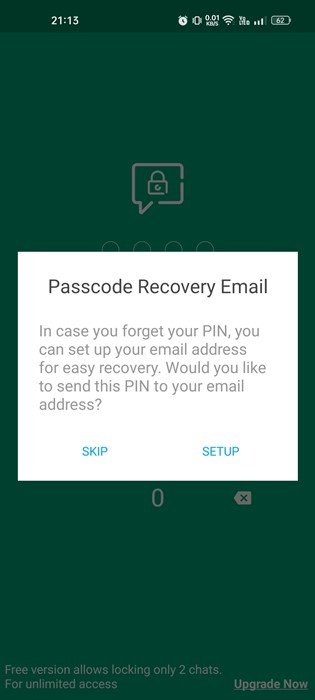
- Now, you will be asked to grant the Accessibility permission for Locker for the Whats Chat app. Tap on the Enable button.
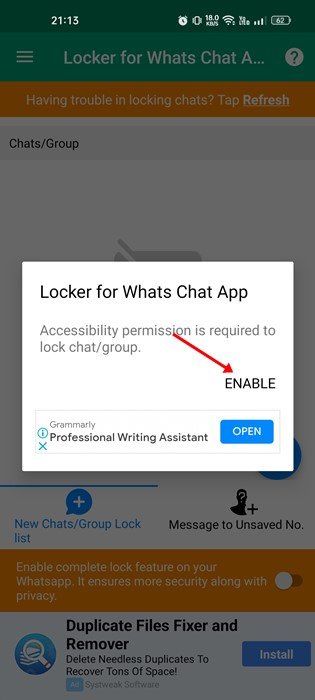
- On the Accessibility screen, tap on the Locker for Whats Chat app. On the next screen, enable the toggle for Locker for Whats Chat App.
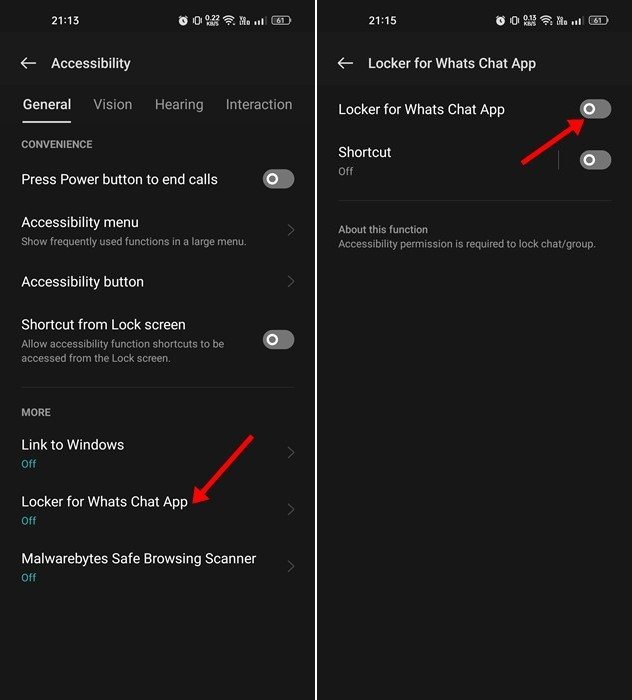
- Now, you will see the main screen of the app. To lock a WhatsApp chat, tap on the (+) button as shown in the screenshot below.
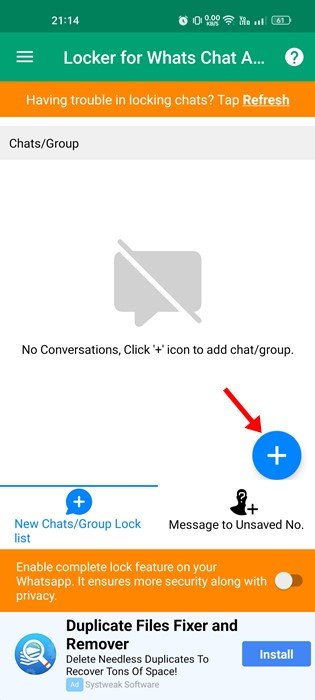
- Select the individual or group chat you want to block. You must add all chats you want to lock with your passcode.
- Once done, now try to access the locked chats. You will be asked to enter the passcode.
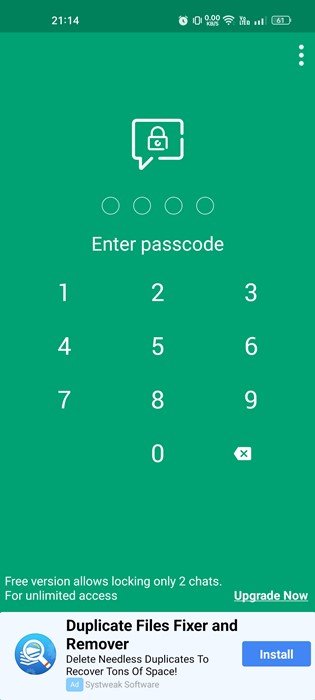
- To unlock a locked chat, tap on the lock icon beside the Chat name.
That’s it! This is how you can use a locker for whats chat app to lock WhatsApp chats on Android.
So, this guide is all about password-protecting WhatsApp chats on Android. Other apps are available for the same purpose, but Locker for Whats Chat is the most popular one. If you need more help locking WhatsApp chats, let us know in the comments below.
The post How to Lock Whatsapp Chats With Password appeared first on TechViral.