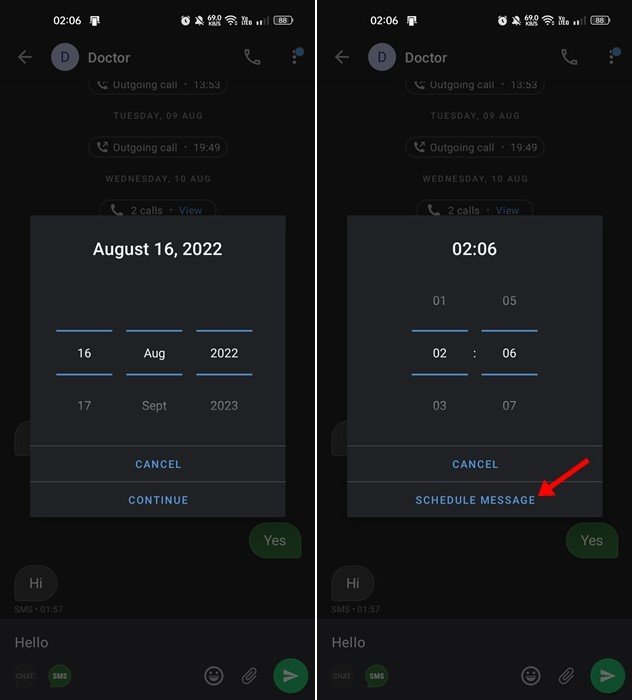Let’s admit it; things have changed considerably over the past few years. Nowadays, people prefer to use social networking and instant messaging apps to communicate with others.
Even though instant messaging apps are the most preferred communication option these days, it hasn’t replaced traditional SMS or Text messaging. If you still prefer text messaging over anything else, you might know the importance of scheduling messages.
Scheduling text messages is essential, especially if you don’t want to miss out on important events like your family member or friend’s birthday, a good morning message to your boss, and more. And on Android, you have multiple ways to schedule a text message using Truecaller app.
Schedule Messages Using Truecaller On Android
In this article, we will use the Truecaller app to schedule messages. Truecaller, the popular caller identification app has a feature that allows you to send messages ahead of time. If you use the app for caller identification, you can use it to schedule your important text messages as well. Here’s how you can schedule messages using Truecaller.
- First, open the Truecaller app on your Android device. You can download Truecaller from the Google Play Store if you aren’t using the app.
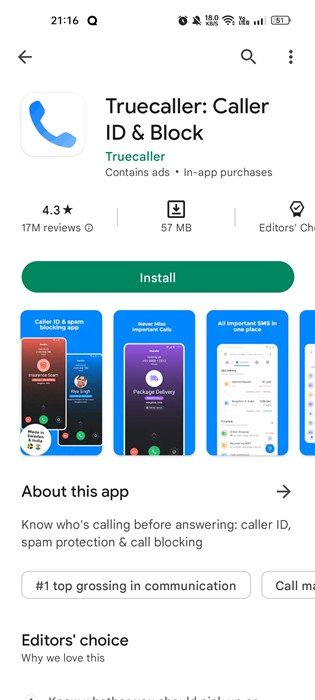
- Set the Truecaller app as the default texting & calling app to schedule the text messages.
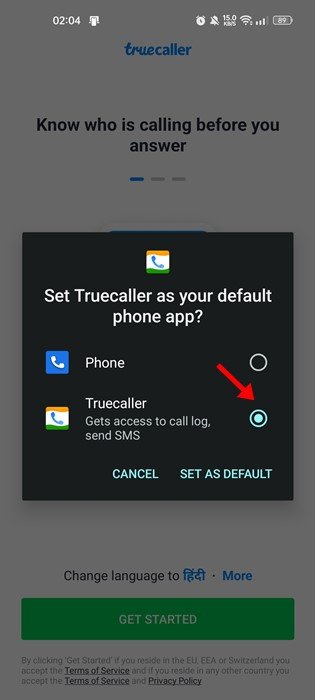
- Once done, go through the initial setup process. After the initial setup process, you will see the main screen of Truecaller.
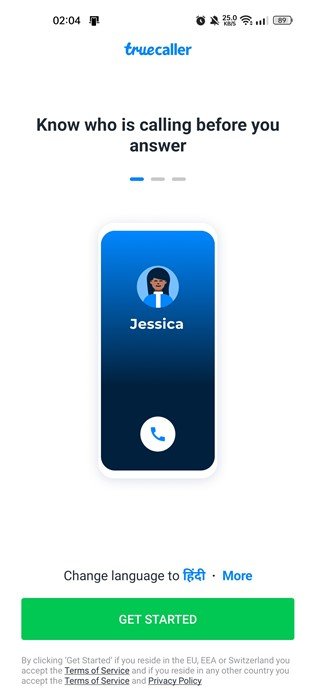
- Select the contact you would like to send a message to. On the contact page, tap on the Message button.
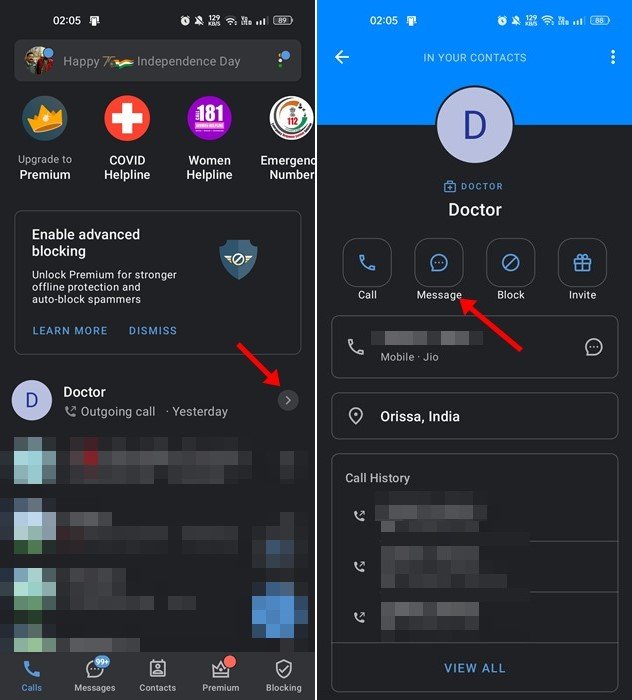
- Now type the message you’d like to send. Once done, press and hold the send message icon.
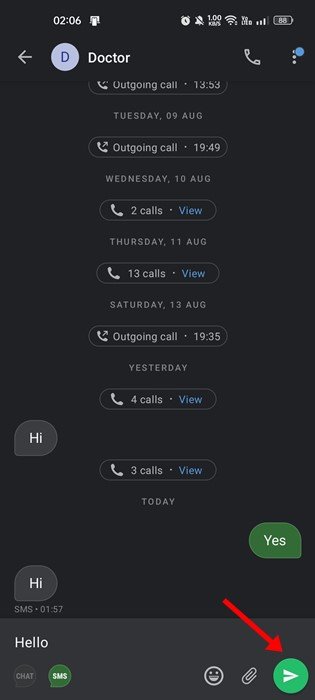
- Next, select the Schedule message option on the Send menu.
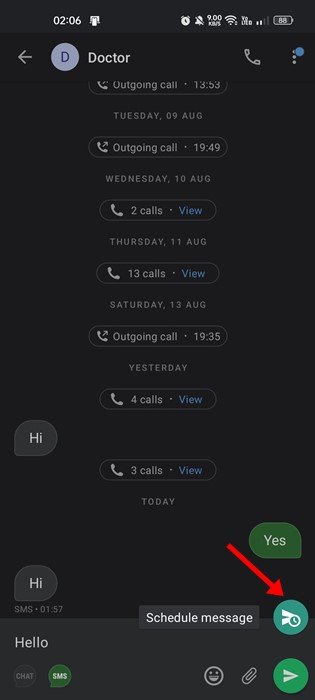
- Now enter the date & time and tap on the Schedule Message option.
That’s it! This will schedule the text message on your TrueCaller app. The message will be automatically sent to your contact on the specified date & time.
Other Ways to Schedule Text Message on Android
Like the TrueCaller, there are other ways to schedule messages on Android. You can use Google Messages to schedule text messages.
Or else, you can use third-party text message scheduler apps for Android to schedule SMS or text messages.
So, these are some simple steps to schedule messages using Truecaller for Android. You should try this feature on Truecaller if you often forget to send SMS in time. If you need more help scheduling text messages on Android, let us know in the comments below.
The post How to Schedule Messages Using Truecaller On Android appeared first on TechViral.