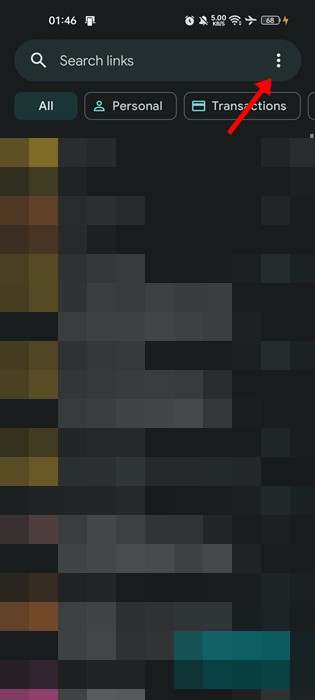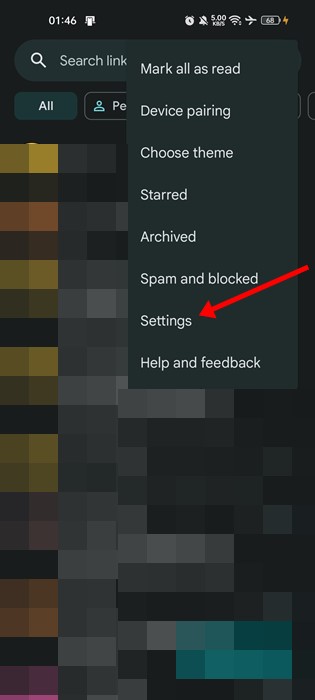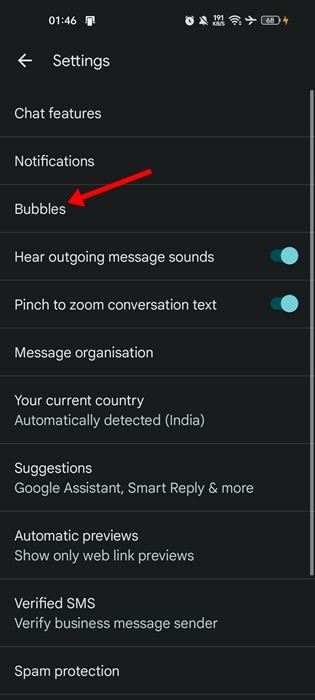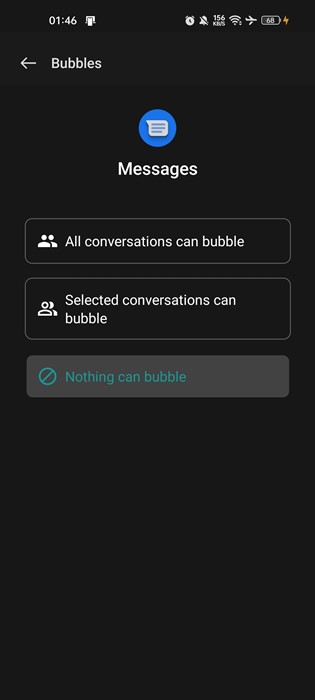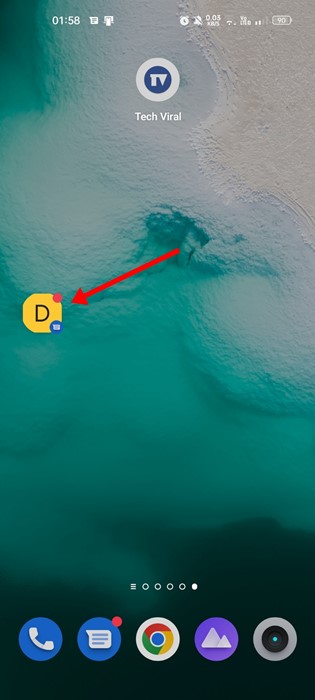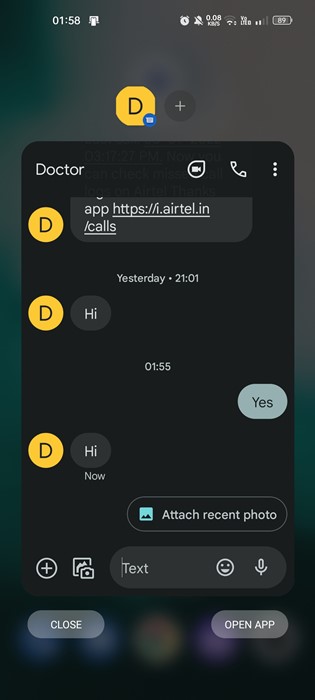Google Messages now come built-in on Android smartphones, and it’s set as the default messaging app. Messages are the official app for texting (SMS, MMS) and chat (RCS) from Google, and it comes for free.
Compared to other messaging apps for Android, Google Messages has better features. The messaging app allows you to send group texts and share pictures, GIFs, emojis, stickers, videos, and audio messages to your friends.
Recently, while using Google Messages, we discovered another best feature called ‘ Chat Bubbles’. Chat bubbles on Google Messages are a replica of Facebook Messenger’s ‘chat head’ feature. When you enable Chat bubbles in Google Messages, the message will pop up on screen in a floating bubble if a message arrives.
Enable Chat Bubbles in Google Messages
Tapping on the floating bubble will open the window showing your message thread. So, if you are interested in enabling chat bubbles in Google Messages, you have landed on the right webpage. Below, we have shared a step-by-step guide on enabling chat bubbles in Google Messages.
1. First, open the Google Messages app on your Android smartphone.
2. For the best experience, it’s recommended to set Google Messages as the default messaging app for Android. Now, tap on the three dots in the top-right corner.
3. From the list of options that appears, tap on Settings.
4. On the Settings page, tap on the Bubbles.
5. Now, you will find two options on the Bubbles screen – All conversations can bubble, and Selected conversations can bubble.
6. If you want to enable chat bubbles for all contacts, select the first option.
7. If you want bubbles to appear for selected contacts, select the second option and add your contacts.
8. Once enabled, whenever a message arrives, it will show up in a floating bubble.
9. You can tap on the bubble to open a mini window from where you can send replies, make calls, etc.
That’s it! This is how you can enable chat bubbles in Google Messages app for Android.
Chat Bubbles on Other Apps
A similar feature is also seen on the Messenger app for Android. You can get floating bubbles for all apps on your Android smartphone. For that, we recommend you to follow our guide – How To Get Facebook Messenger Type Chat heads On Any Android App.
Bubbles or Chat Bubbles in Google Messages is an excellent feature since it allows you to send replies quickly. So, this guide is about enabling bubbles in the Google Messages app for Android. If you need more help related to chat bubbles, let us know in the comments below.
The post How to Enable Chat Bubbles in Google Messages appeared first on TechViral.