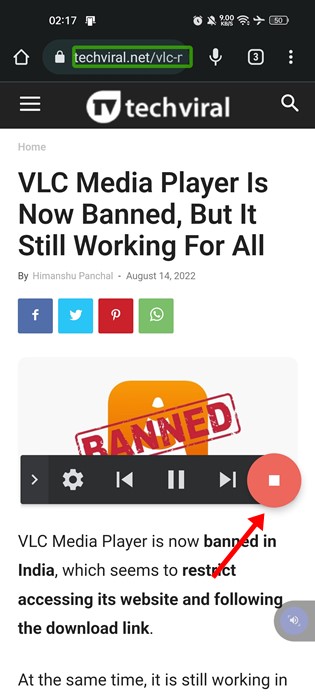With each passing year, the Android operating system is getting smarter. Today, you have Google Assistant on an Android device that can perform your tasks. Apart from the Google Assistant, the Android smartphone also offers some accessibility features that might be very helpful in day-to-day life.
One such accessibility feature of Android is the ability to read text out loud. If you want a completely hands-free experience, you can ask your Android phone to read the text aloud. There are not one but two different ways to make your Android phone read text aloud, one is through Google Assistant, and the other one is through the Select to Speak function.
Since we have already shared a detailed guide on using Google Assistant to read text aloud on Android, we will discuss the Select to Speak function today. Hence, if you are interested in making your Android read text out loud, you are reading the right guide.
Make Your Android Phone Read Your Texts Aloud
Below, we have shared a step-by-step guide on how to make your Android read text out loud. The steps were going to be very easy; follow them as directed. Let’s get started.
If you are using Android 9 or above, the Select to Speak feature is already available on your device. Here’s how to use the Select to speak function on Android.
- First, open the Settings app on your Android device.
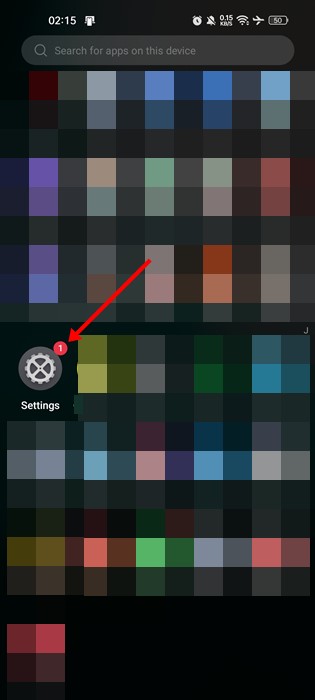
- When the Settings app opens, scroll down and tap on the System settings.
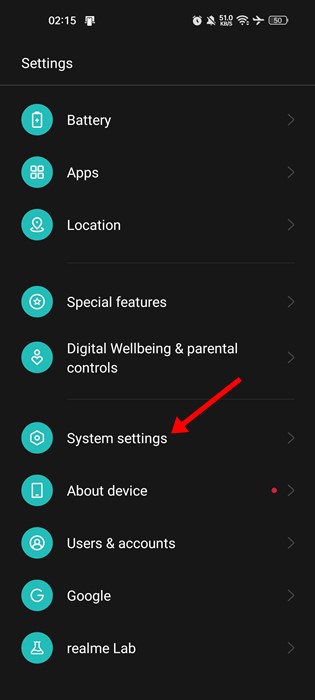
- On the System settings, tap on Accessibility.
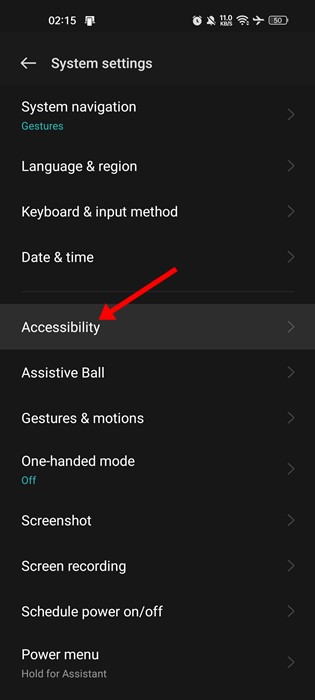
- Under the Accessibility options, switch to the Vision tab and tap on the Select to Speak.
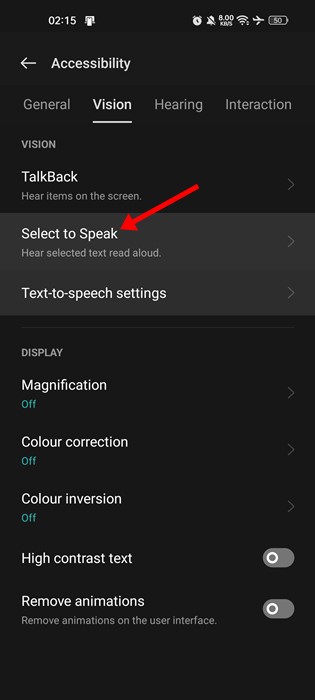
- On the Select to Speak screen, enable the shortcut for the function.
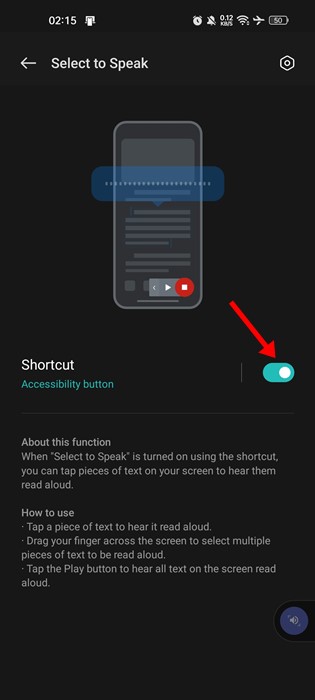
- Now, you will see a new Select to Speak shortcut on the bottom right corner of the screen.
- To use the Select to Speak function, open the webpage you want to read, and tap on the Select to Speak shortcut.
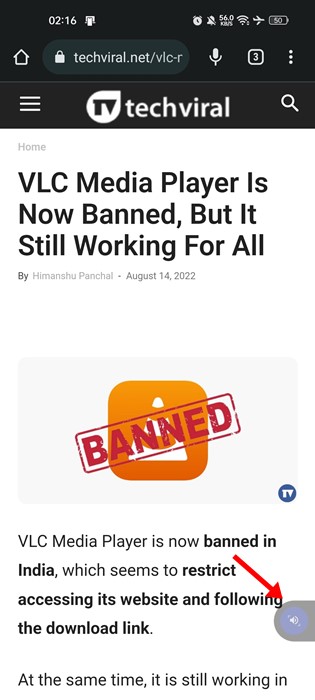
- You will see the Select to Speak menu. Tap on the Play button to head everything on your screen.
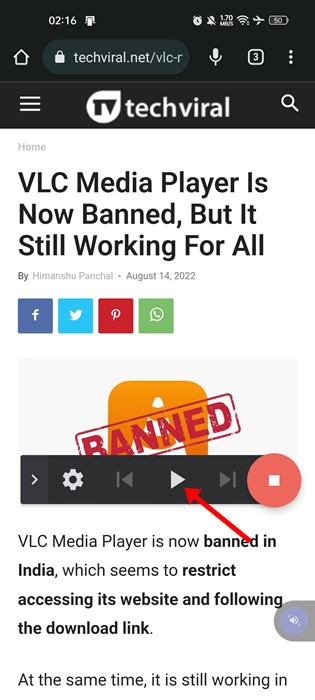
- To skip the paragraph or text section, tap on the next button.
- To pause the playback, tap on the pause button.
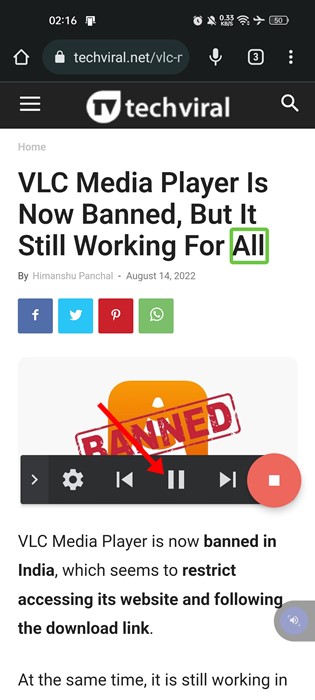
- If you want to stop the playback, tap on the Stop button.
That’s it! This is how you can make your Android read text out loud using the Select to Speak function.
Also read: How to Track Android Device and Find it on Google Maps
Select to Speak function on Android is an accessibility feature designed to help visually impaired users. You can use this feature to read texts displayed on your Android screen loud. If you need more help using the Select to Speak functionality on Android, let us know in the comments below.
The post How to Make Your Android Phone Read Your Texts Aloud appeared first on TechViral.