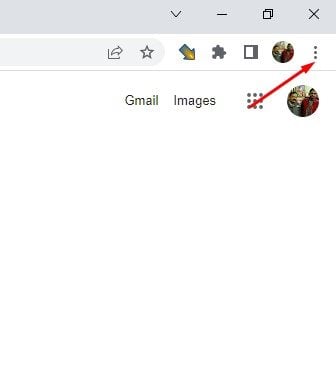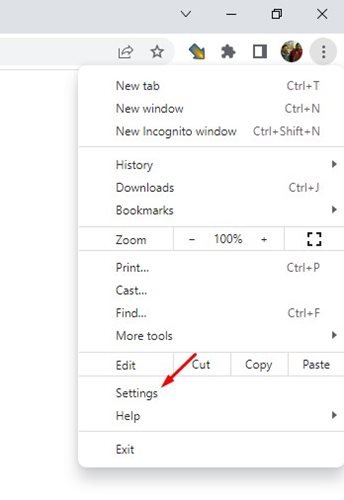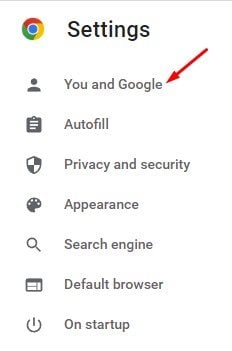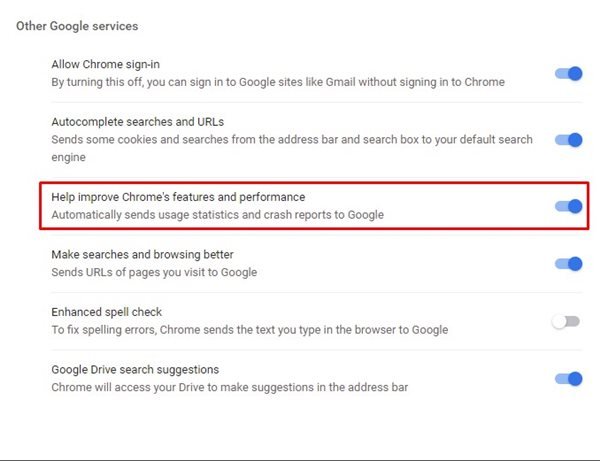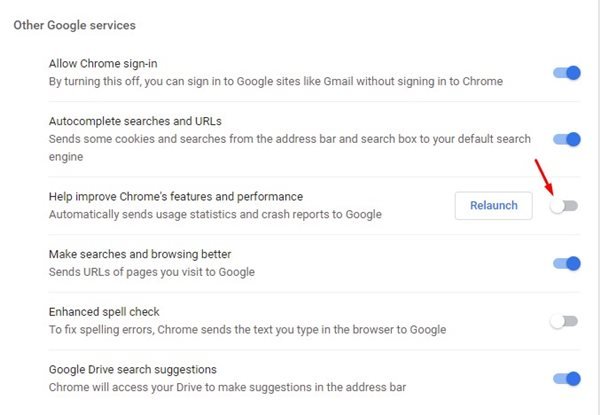Google Chrome may be the best web browser for desktop & mobile; it’s not private. Even though the browser includes a private browsing mode, it somehow tracks you. Not many would know, but Chrome has a feature that sends reports to Google every time the browser crashes.
You will notice a process in your Windows Task Manager, ‘Software Reporter Tool’, that automatically collects the crash report and sends it to Google. The process often raises the CPU/RAM resources because it triggers just after when your Chrome browser crashes.
Crash reporting helps Google prioritize what to fix and improve in the Chrome browser. This report can include many things like the time when your browser crashed, how much memory it’s using, and lots of personal information.
These are the personal information that the report includes:
- Memory Related to the Crash may contain page content, payment information, and passwords.
- Your Chrome Settings
- Extensions You are Using
- The Web page you are visiting at the time of the crash.
- Your PC’s operating system, manufacturer, and model.
- The country where you’re using the browser.
So, that’s everything that the Chrome browser collects through its crash reporting system. And these data are enough for a privacy-conscious user to switch to Chrome alternatives to disable the data collecting feature.
Steps to Stop Chrome Browser from Sending Crash Reports
If you don’t want to switch to Chrome alternatives, you can stop Chrome from sending the crash reports. This way, Chrome won’t collect or send any data to Google. Here’s how to stop Chrome from sending crash reports.
1. Open the Chrome web browser and click on the three dots in the top-right corner.
2. From the list of options that appears, select Settings.
3. On the Settings page, click on the You and Google section on the left.
4. On the right, scroll down to the Other Google Services section and find the ‘Help improve Chrome’s features and performance’ option.
5. To disable the crash reports, turn off the ‘Help improve Chrome’s features and performance’ toggle.
That’s it! That’s pretty much what you need to do to stop Chrome from sending crash reports.
Also Read: How to Clear/Flush Google Chrome DNS Cache in Windows 11
So, this is how you can prevent Chrome from sending crash reports to Google. Using a private web browser is recommended if you want to remain on the safe side. If you need more help related to crash reports in Chrome, let us know in the comments.
The post How to Stop Chrome Browser from Sending Crash Reports appeared first on TechViral.