WhatsApp is adding the ability for users to transfer their conversation chat history, photos, videos and voice messages from Android to iPhone via Apple’s Move to iOS app. Prior to this expansion, users only had to option to transfer chats from iPhone to Android. The ability to transfer WhatsApp data from Android to iPhone is rolling out in beta starting today, but will take about a week to reach all users.
“We’re adding to WhatsApp the ability to securely switch between phones and transfer your chat history, photos, videos, and voice messages between Android and iPhone while maintaining end-to-end encryption,” Meta CEO Mark Zuckerberg said in a statement. “This is a top requested feature. We launched the ability switch from iPhone–>Android last year, and now adding Android–>iPhone as well.”
WhatsApp notes that the transfer process only works on new or factory reset iPhones. You also need to be running Android 5 or up on the Android device and iOS 15.5 on your iPhone.
To get started, you need to open the Move to iOS app on your Android phone and follow the on-screen prompts. Once you follow the prompts, a code will be displayed on your iPhone. You’ll be prompted to enter the code on your Android phone. Then, you need to tap “Continue” and follow the on-screen prompts. Next, you need to select “WhatsApp” on the “Transfer Data” screen. You can then start the process by tapping “Start” on your Android phone. You will then need to wait for WhatsApp to prepare your the data for export. Once the data is prepared, you will be signed out from your Android phone.
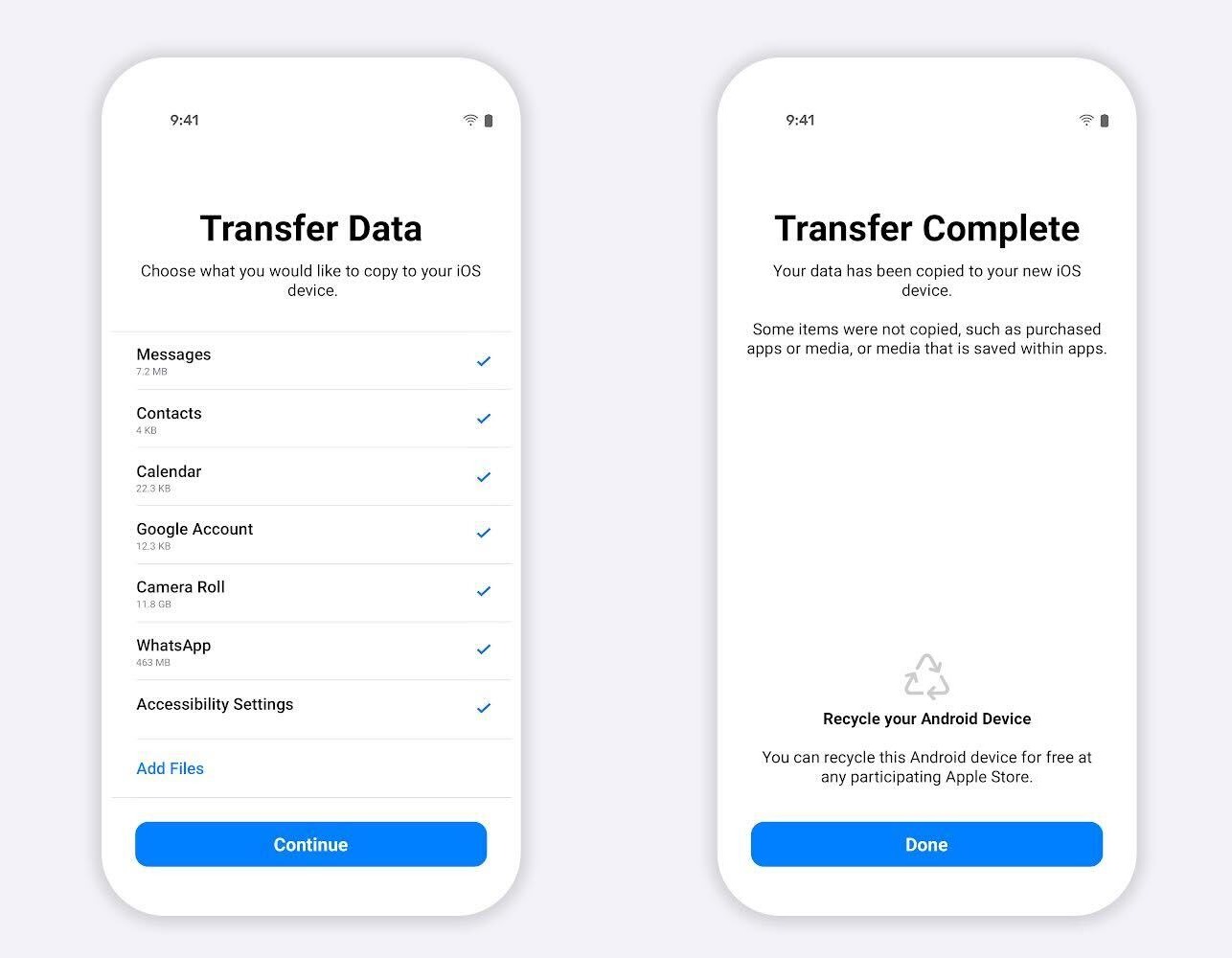
Image Credits: WhatsApp
You then need to tap “Next” to return to the Move to iOS app. Next, you need to tap “Continue” to transfer the data from your Android phone to your iPhone and wait for Move to iOS to confirm that the transfer is complete. Then, you need to install the newest version of WhatsApp from the App Store and then log in using the same phone number you used on your old device. You will then be prompted to tap “Start” to allow the process to be be completed.
WhatsApp notes that this process can be used to transfer your account information, profile picture, individual chats, groups chats, chat history, media and settings. However, you can’t transfer your call history or display name.
The company outlines that transferred data doesn’t go to cloud storage as a result of migration until you create an iCloud backup. WhatsApp also notes that it can’t see the data that you transfer and that your Android phone will still have your data unless you delete WhatsApp or wipe your phone.
Although it’s been easy to transfer WhatsApp data from one iPhone to another, or from one Android to another, users have had to find difficult workarounds when moving from Android to iPhone. The new tool will solve this problem and make it a lot easier to make the switch.

