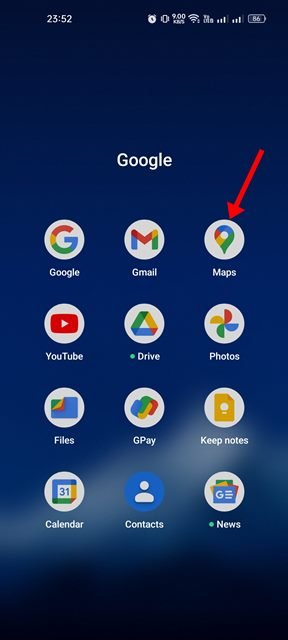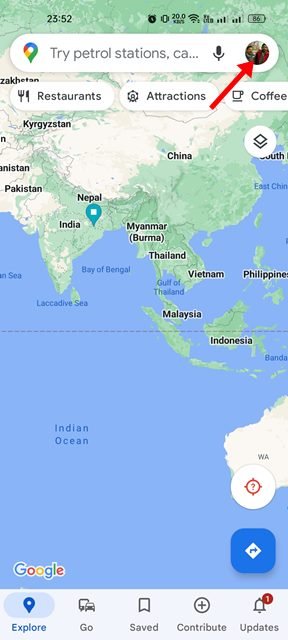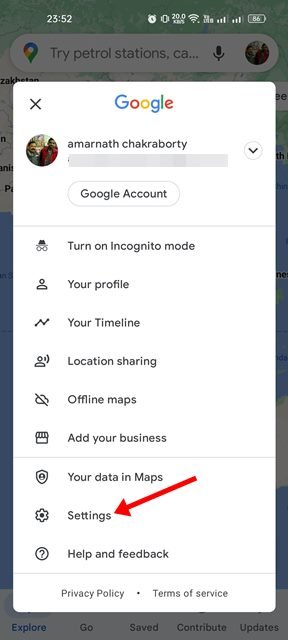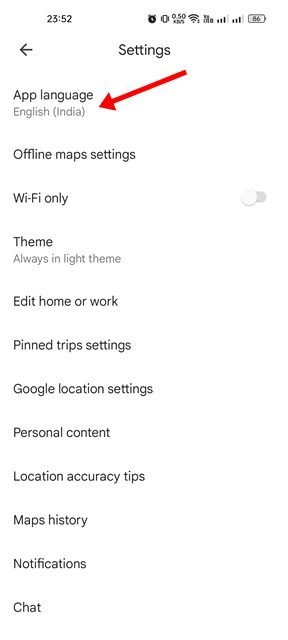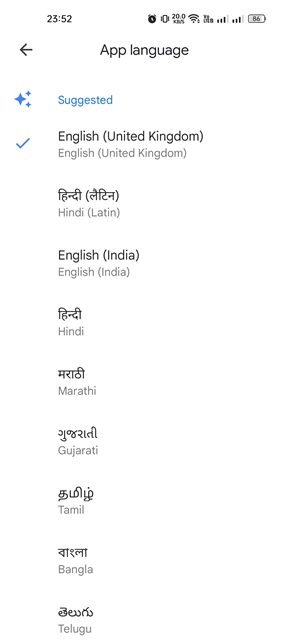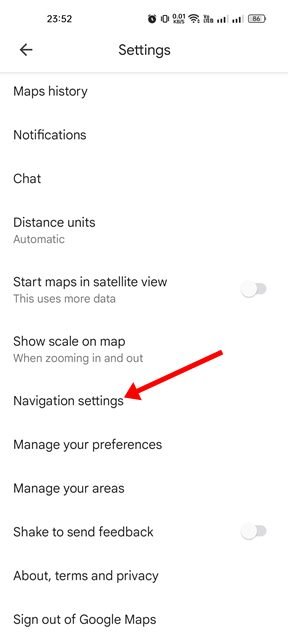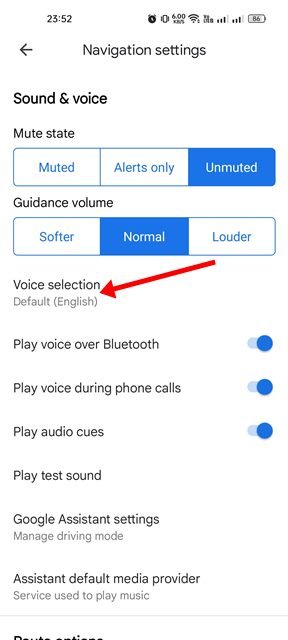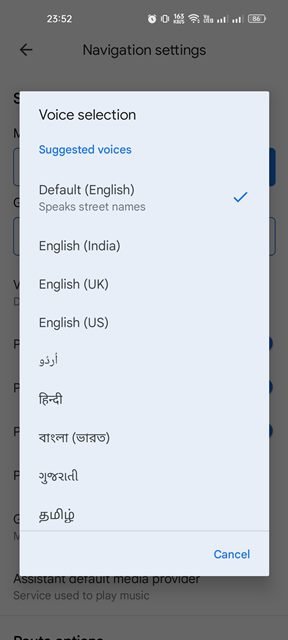Google Maps is indeed an excellent navigation app available for Android. The app comes built-in on most Android smartphones, and it offers many helpful features. Moreover, the app is highly customizable – you can change the theme, the map type, the navigation voice language, and even the app language.
Google Maps uses your phone’s default language as app language and navigation voice, but you can change it. Hence, if you are not comfortable with the app language or the navigation voice language in Google Maps, it’s best to change it from the App Settings.
Steps to Change the App & Voice Language in Google Maps
On Android, it’s pretty easy to change the app language and the navigation voice language in the Google Maps app. Below, we have shared a step-by-step guide on how to change the app language and navigation voice language in Google Maps. Let’s check out.
1. Change App Language in Google Maps
Follow this method if you want to change just the app language in Google Maps. Here’s how you can change the app language in Google Maps for Android.
1. First, open the Google Maps app on your Android device.
2. Next, tap on the profile picture in the top-right corner.
3. On the profile settings pop-up, tap on the Settings.
4. On the Settings page, tap on the App Language.
5. On the App Language, select your preferred language.
That’s it! After making the changes, make sure to restart the Google Maps app. After the restart, the app will use your selected language.
2. Change Navigation Voice Language
If you want to change the navigation voice language in Google Maps, follow this method. Here’s how you can change navigation voice language in Google Maps.
1. First, open the Google Maps app on your Android device. Next, tap on the profile picture displayed in the top-right corner.
2. On the list of options, tap on the Settings.
3. On the Settings, scroll down and tap on the Navigation settings.
4. On the Navigation settings page, tap on the Voice selection.
5. The Voice Selection pop-up will appear. You need to select the voice language.
That’s it! This is how you can change the language and voice of spoken directions in the Google Maps app.
So, that’s all about changing the app language & navigation voice language in Google Maps app. You can follow these two methods to change the navigation voice language in Google maps. Google Maps is a feature-rich navigation app, and it offers almost all navigation-related features you can think of. If you need any more help, let us know in the comments.
The post How to Change the App & Voice Language in Google Maps appeared first on Tech Viral.