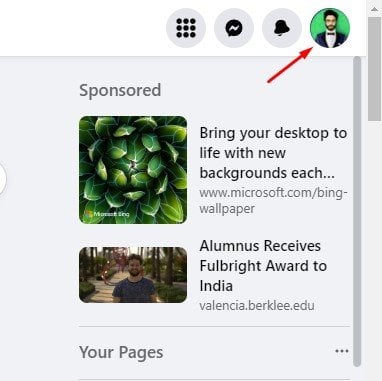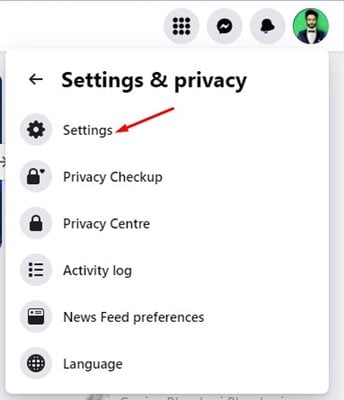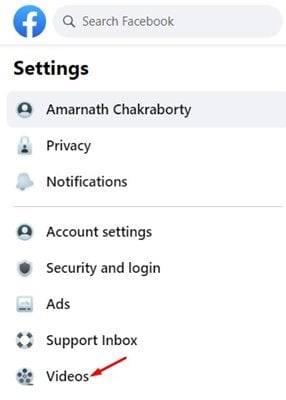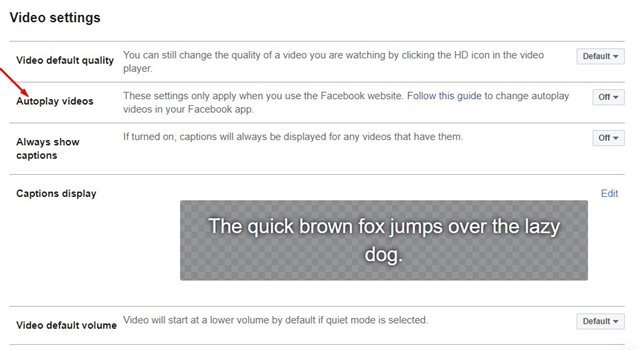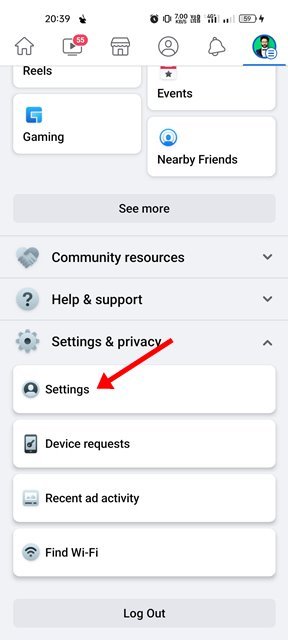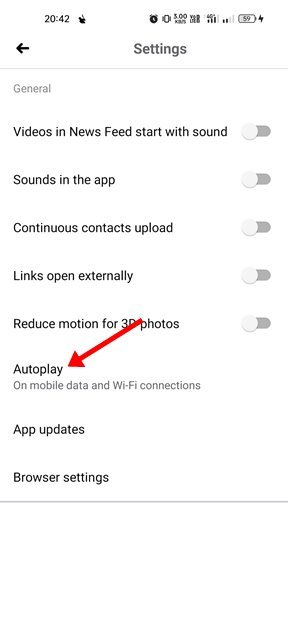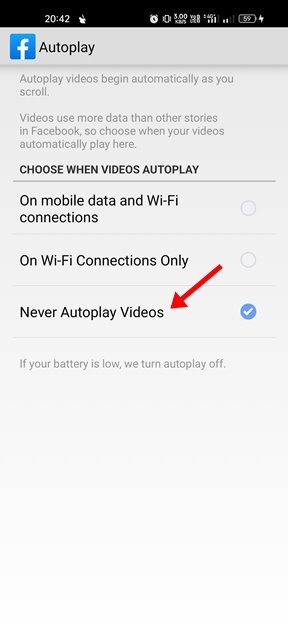At some point, we all have fallen victim to the video autoplay feature offered by Facebook. Imagine this: sitting in a waiting room or at a library and scrolling through Facebook. Suddenly, a video starts to play with a loud sound. This could be a problematic as well as embarrassing moment.
Not only Facebook but even Instagram and YouTube also play videos automatically. However, on Facebook, you get the option to turn off the video autoplay. If you turn off autoplay videos on Facebook, the videos won’t play while you scroll through your feed.
Steps to Turn Off Autoplay Videos on Facebook
Even if you don’t want to avoid embarrassing situations, you can turn off autoplay videos on Facebook to save some internet bandwidth. Hence, in this article, we have shared a step-by-step guide on how to turn off autoplay videos on Facebook in easy steps. Let’s check out.
Turn off Autoplay Videos on Facebook (Desktop)
We will use the web version of Facebook to turn off the autoplay videos. This will be an account-level change; hence, the change you will make here will reflect in the Android & iOS versions of Facebook apps.
1. First of all, open your favorite web browser and log in to Facebook.com. Next, click on the Profile picture or down arrow button.
2. From the list of options, click on the Settings & privacy.
3. On the Settings & Privacy menu, click on the Settings.
4. On the Settings page, click on the Videos tab on the left pane.
5. On the video settings, find the Auto-play videos section.
6. Next, click on the drop-down menu and select Off.
That’s it! This will disable the Autoplay videos on Facebook for the desktop.
Disable Autoplay Videos on Facebook (Mobile)
You can even use the Facebook mobile app to turn off Autoplay videos. You need to follow some of the simple steps we have shared below.
1. First, open the Facebook app on your Android or iOS device.
2. Next, tap on the hamburger menu or profile picture in the top-right corner of the screen.
3. Next, scroll down and tap on the Settings.
4. On the Settings page, tap on the Profile Settings.
5. On the Profile Settings page, scroll down and tap on the Media and Contacts.
6. Next, on the Media Settings page, tap on the Autoplay.
7. Now, select Never Autoplay Videos on the Choose When Videos Autoplay section.
That’s it! This is how you can turn off autoplay videos on the Facebook mobile app.
So, that’s all about turning off autoplay videos on Facebook in easy steps. You should disable the autoplay videos if you have limited internet bandwidth. Doing so will prevent unnecessary internet consumption and save battery life.
The post How to Turn Off Autoplay Videos on Facebook appeared first on Tech Viral.