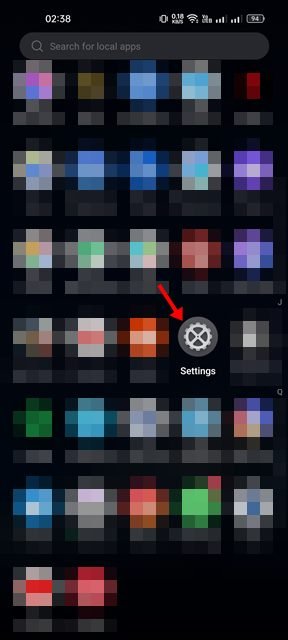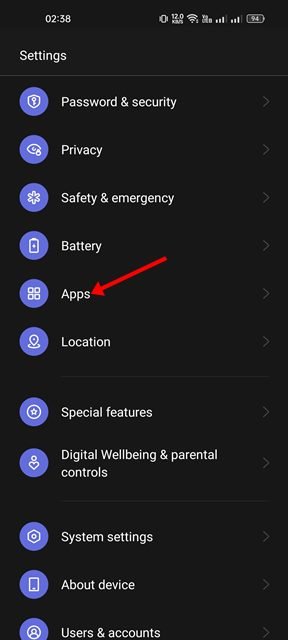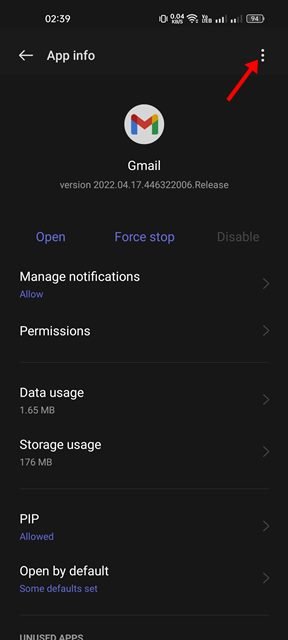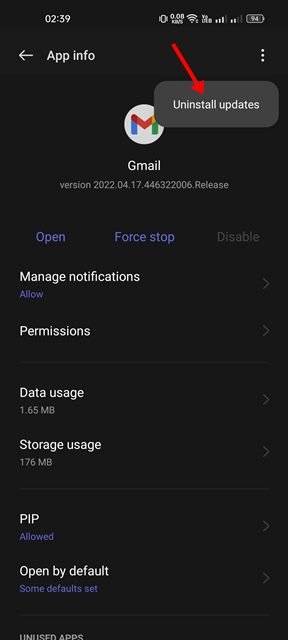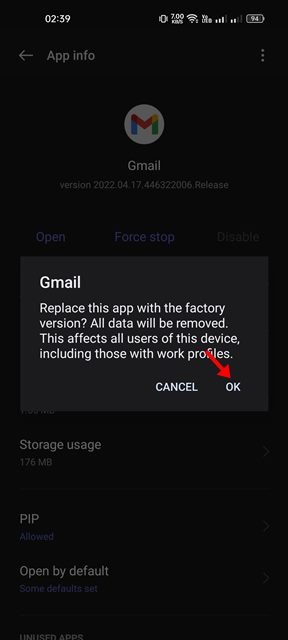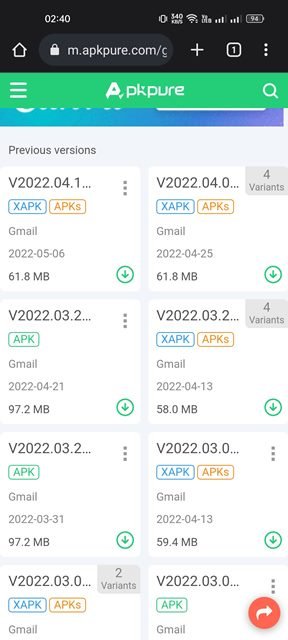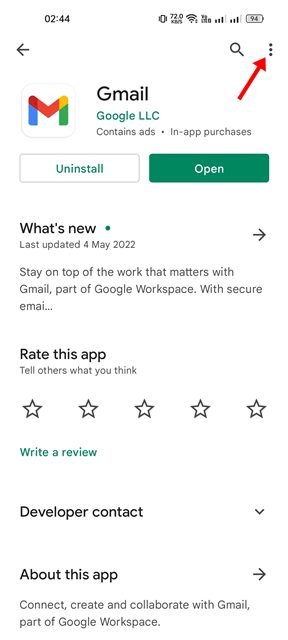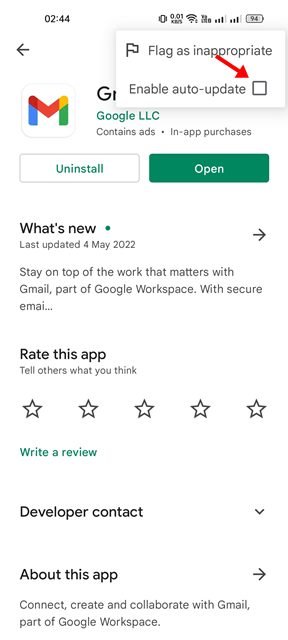Although app updates on Android are vital as they are supposed to fix bugs and add new features, sometimes updating apps also fetches problems. Let’s admit it, we all have gone through situations where we felt that the older version of an app was more stable and better.
On Android, you can revert an app to its older version. Sometimes, updates break things and can make the app unstable. Google knows this, and hence it has added a feature to roll back Android apps to their previous version.
Steps to Roll Back to an Older Version of an App on Android
Hence, if you have just updated an Android app and facing problems after that, you need to uninstall the update. This article will share a step-by-step guide on rolling back to an older version of an app on an Android device. Let’s check out.
1) Rollback Android apps to the previous version
If you want to roll back to an older version of an app, you need to uninstall the latest app updates. Here’s how you can roll back to an older version of an app on Android.
1. First of all, open the Settings app on your Android device.
2. Next, scroll down and tap on the Apps. On the Apps, tap on the App List or App Management.
3. Pick the app you want to roll back to an older version on the list of apps.
4. On the App info page, tap on the three dots as shown in the screenshot below.
5. From the list of options that appears, tap on the Uninstall Updates.
6. On the confirmation prompt, tap on the Ok button.
That’s it! You are done. This will replace the app with its factory version.
2) Manually install the older version of the App
If you can’t find the option to uninstall the updates, you need to uninstall the app and install an older version.
You can’t get older versions of Apps from the Google Play Store, but you can get them from third-party app stores or websites such as ApkMirror, ApkPure, etc.
After downloading the older version of apps, head to the Settings > Security and enable the Install unknown apps option. Once done, run the apk file you have downloaded.
3) Disable Auto App Updates
If you wish to run a specific version of an Android app and never update, you need to disable the auto app updates. If you have downloaded the app from the Google Play Store, you need to disable the Auto-updates for apps on the Google Play Store.
However, if you want to disable auto-updates for a specific app on the Google Play Store, you need to open the app listing page and tap on the three dots as shown below.
From the menu that appears, uncheck the Enable auto-update option. This will disable auto-updates for your selected app on Android.
So, this guide is all about how to roll back to an older version of apps on Android. If you change your mind and wish to have the latest app update, open the Google Play Store and update the app.
The post How to Roll Back to an Older Version of an App on Android appeared first on Tech Viral.