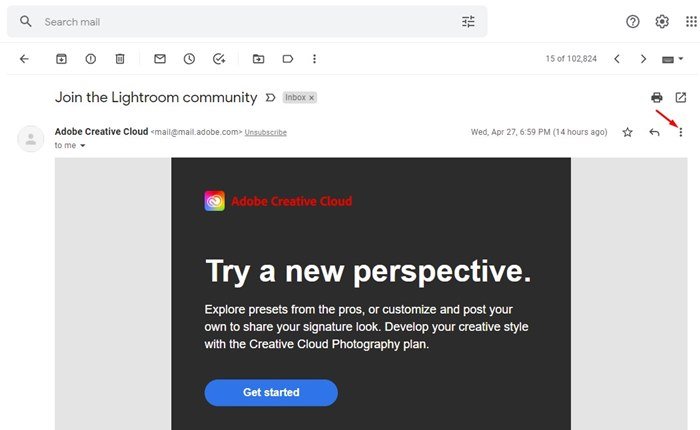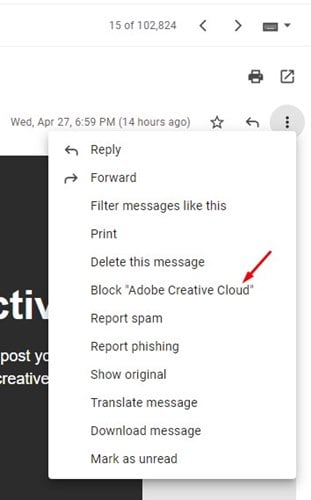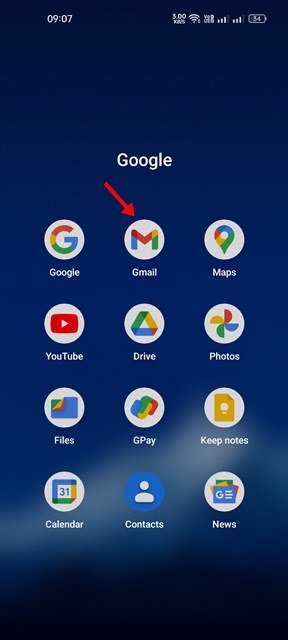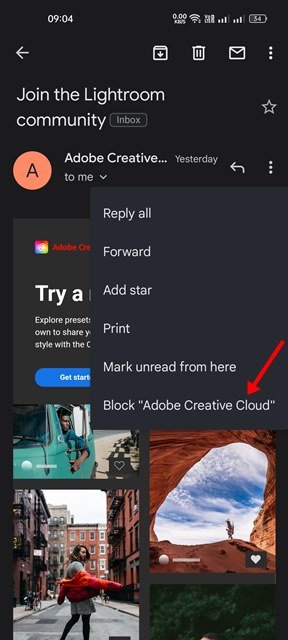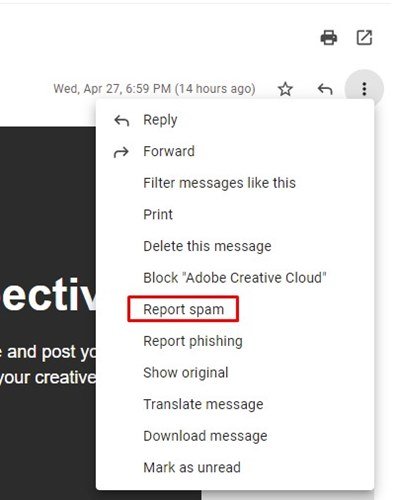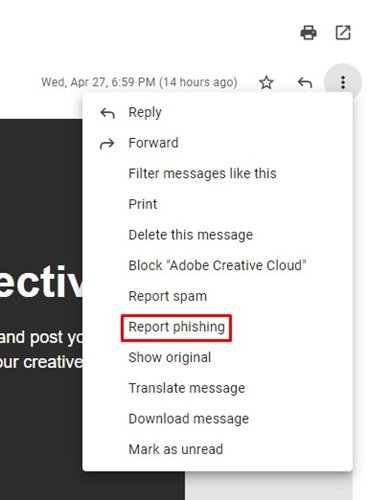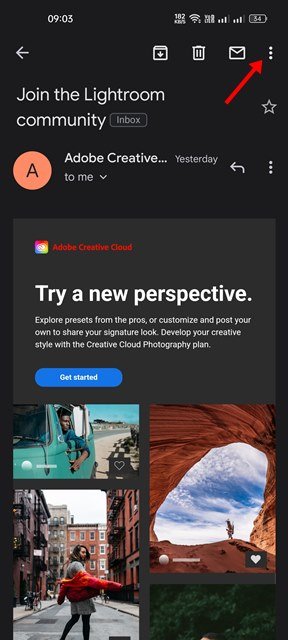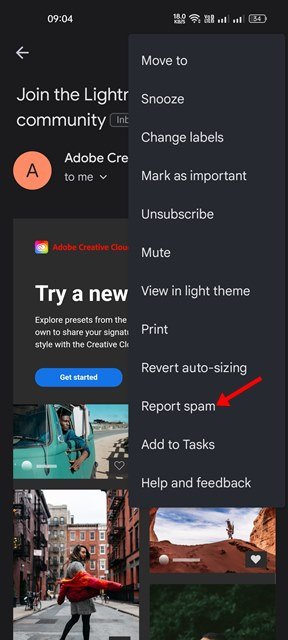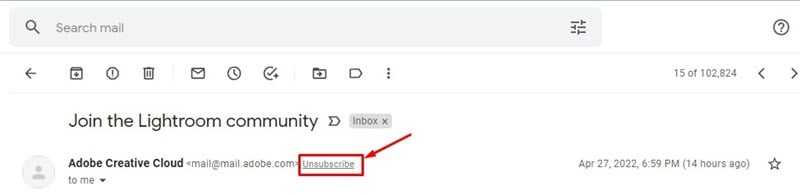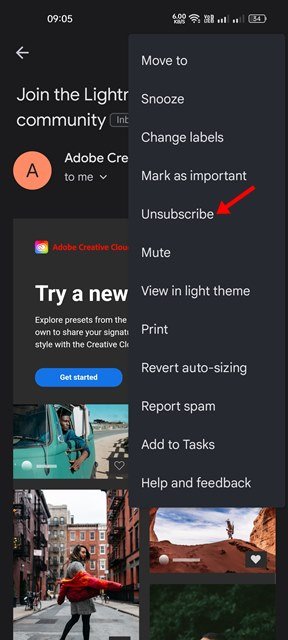Gmail is a top-rated email service, and if you use it for both your personal and business email needs, your Gmail inbox might be filled with thousands of emails. You might be receiving hundreds of emails; most of them could be legit, while others were just spam.
Although Gmail automatically moves the spam emails to the Spam folder, some spam emails still make their way to your primary inbox. You can choose to ignore the spam emails that appear in your Gmail inbox; the better option is to report and block them.
When you block a spam email address, you won’t receive emails from the same address anymore. Hence, blocking email addresses helps you stop all spam emails from the same source from piling up in your email inbox.
Steps to Report, Block, and Unsubscribe from Emails in Gmail
Also, some unwanted emails may contain malware attachments that can put your computer or mobile at risk. You need to report the email first and then block the sender from dealing with such things to prevent such emails. Hence, in this article, we will share a step-by-step guide on blocking, reporting, or unsubscribing from emails on Gmail. Let’s check out.
1) How to Block Emails in Gmail?
You can use the web version or the Gmail mobile app to block emails. Here’s how you can block emails in Gmail for desktop & mobile. Let’s check out.
Block Emails in Gmail (Desktop)
1. First of all, open your favorite web browser and head to Gmail.com. Next, log in with your Gmail account.
2. Now, open the Spam email that you want to block. Next, click on the three vertical dots as shown in the screenshot below.
3. From the list of options that appears, click on the Block ‘sender’s name’.
That’s it! You are done. This is how you can block emails in Gmail for desktop.
Block Emails in Gmail (Mobile)
1. First, open the Gmail app on your Android or iOS device.
2. Now, open the Spam email that you want to block.
3. Next, tap on the three dots displayed behind the title.
4. From the list of options that appears, tap on the Block ‘sender’s name’.
That’s it! This will block the email address on your Gmail account. You are done.
2) How to Report Emails in Gmail
If someone sends you an email with malware attachments or phishing webpages, it’s best to report them. Here’s how to report Emails in Gmail.
Report Emails in Gmail (Desktop)
1. First of all, open your favorite web browser and head to Gmail.com. Next, log in with your Gmail account.
2. Now, open the Spam email that you want to block. Next, click on the three vertical dots as shown in the screenshot below.
3. From the list of options, click on the Report Spam.
4. If the email contains phishing links, you need to tap on the three dots and click on the Report Phishing option.
Report Emails in Gmail (Mobile)
1. First, open the Gmail app on your Android or iOS device.
2. Now, you need to open the Spam email you want to block.
3. Next, tap on the three dots displayed on the top bar.
4. Now, from the list of options that appears, tap on the Report Spam.
That’s it! You are done. This is how you can report emails in Gmail.
3) How to Unsubscribe from Email in Gmail
We often subscribe to many web services and apps and receive emails from them. These emails were legit, but you might not be interested in receiving those emails. In that case, you can choose to unsubscribe emails in Gmail. Here’s how you can unsubscribe from email in Gmail.
Unsubscribe Emails in Gmail (Desktop)
1. First of all, open your favorite web browser and head to Gmail.com. Next, log in with your Gmail account.
2. Now, open the email that you want to unsubscribe.
3. Next, click on the small unsubscribe text next to the sender’s name.
Unsubscribe Emails in Gmail (Mobile)
1. Open the Gmail app on your Android or iOS device. Next, open the email that you want to unsubscribe.
2. Now scroll down to the end of the email body, and tap on the Unsubscribe button.
3. Alternatively, tap on the three dots on the top bar.
4. Next, tap on the Unsubscribe button.
That’s it! You are done. This is how you can unsubscribe from emails in Gmail.
Gmail is a top-rated email service, and many companies try to spam and scam you via emails. So, it’s always best to block, report, or unsubscribe from the spam emails as soon as you receive them. It will also help you clean your email inbox and save you a little Gmail storage space.
The post How to Report, Block, and Unsubscribe from Emails in Gmail appeared first on Tech Viral.