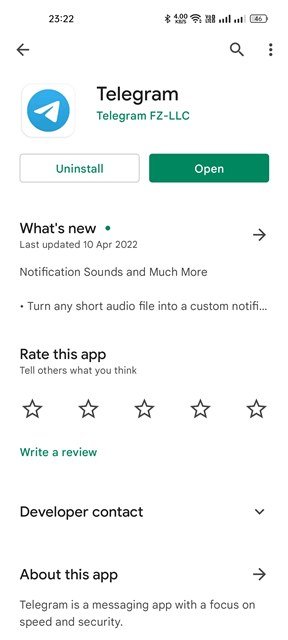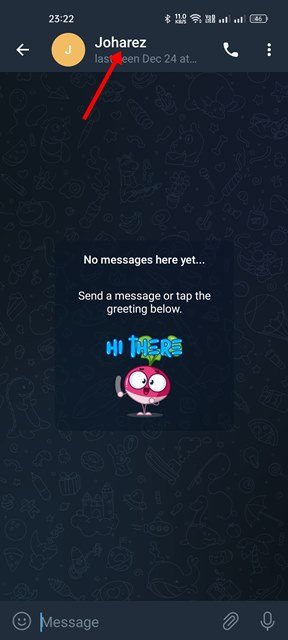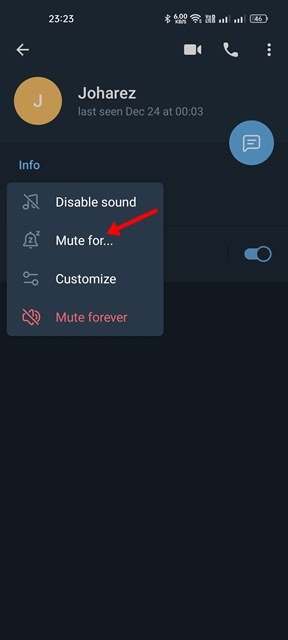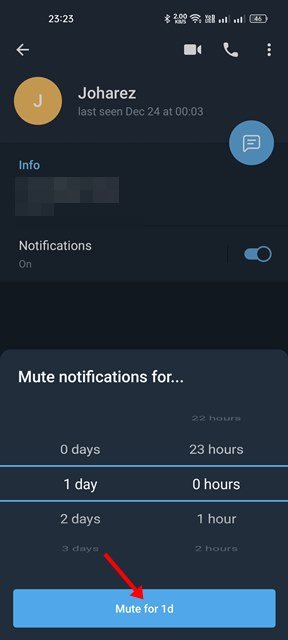Currently, there are many instant messaging apps available for Android & iOS, but out of all of them, only a few offer better features and messaging experience. If we have to choose one, it would be Telegram for sure.
Telegram is a free instant messaging app available for Android & iOS that’s fast, secure, and social. Although it’s an instant messaging app, it’s mainly known for its group & channel-specific features. We are talking about Telegram because recently, the app received an update that brings many new and exciting features.
We have talked about the new Telegram features in our article – Telegram Rolls Out Bunch of New Features Including Custom Sounds. This article will discuss two new features of Telegram – Disabling the Notification sound and setting custom mute duration for chats and groups.
Steps to Set Custom Mute Duration for Chats in Telegram
If you use the latest version of the Telegram app for Android, you can now set custom mute duration for chat and groups in easy steps. Hence, in this article, we will share a step-by-step guide on setting custom mute duration for chats in Telegram. Let’s check out.
1) How to Disable Notifications for Chat
The new update allows you to disable Notifications for any chats. Here’s how to disable notifications for chats on Telegram.
1. First, open the Google Play Store and update the Telegram app for Android.
2. Once updated, open the Telegram app and the chat window you want to mute.
3. Next, tap on the person’s profile name you want to mute. For reference, check the screenshot below.
4. On the Profile page, turn off the toggle behind the Notifications to disable notifications for the selected chat.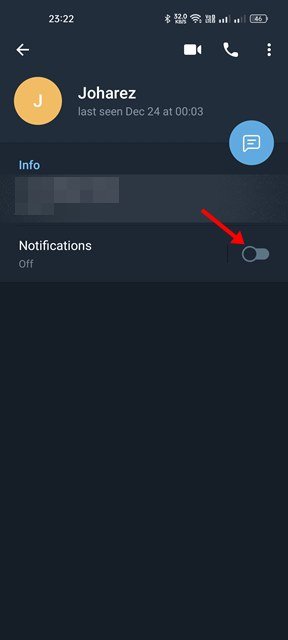
That’s it! You are done. This is how you can disable notifications for individual chats on Telegram.
2) How to Set Custom Mute Duration for Chats
If you wish to mute notifications of selected chats for a predefined time, you need to follow these simple steps. Here’s how to set custom mute duration for chats on Telegram.
1. First of all, open the Telegram app and the chat window you want to mute.
2. Next, tap on the Chat name as displayed on the screenshot below.
3. On the Profile page, tap on the Notifications option below.
4. On the pop-up menu, select the “Mute for..” option.
5. Now, choose the time interval you want to mute the chat. Once done, tap on the Mute for button as shown below.
That’s it! You are done. This is how you can set custom mute duration for individual chats on Telegram.
It’s pretty easy to set custom mute duration for chats in Telegram. I hope this article helped you! Please share it with your friends also. If you have any doubts related to this, let us know in the comment box below.
The post How to Set Custom Mute Duration for Chats in Telegram appeared first on TechViral.