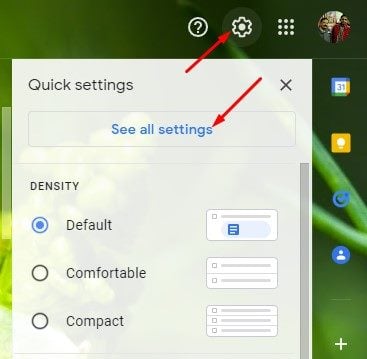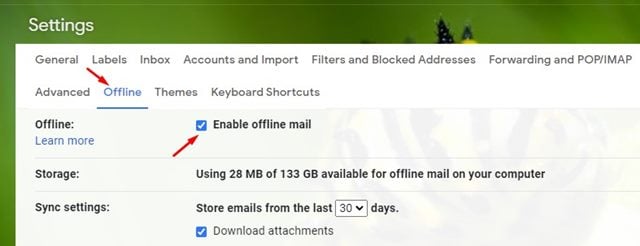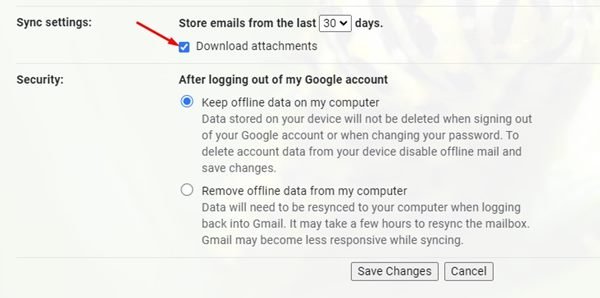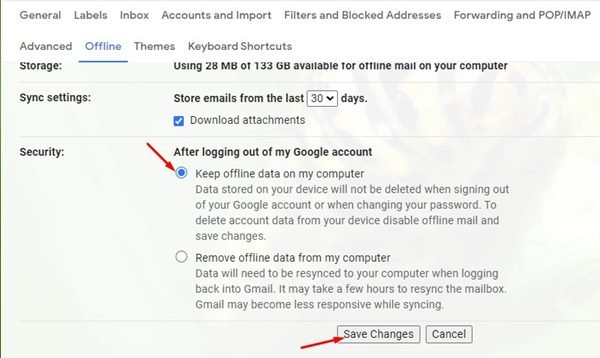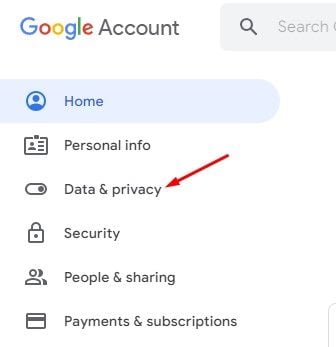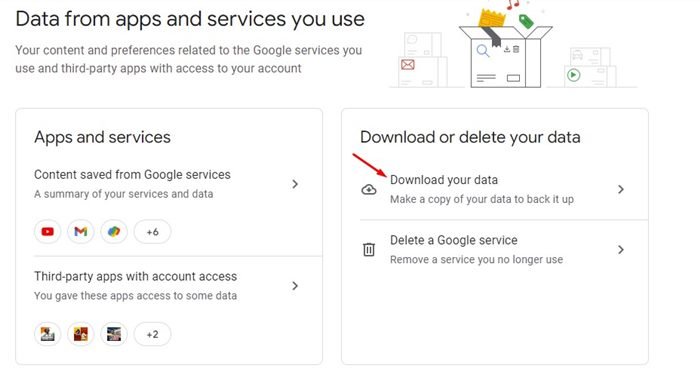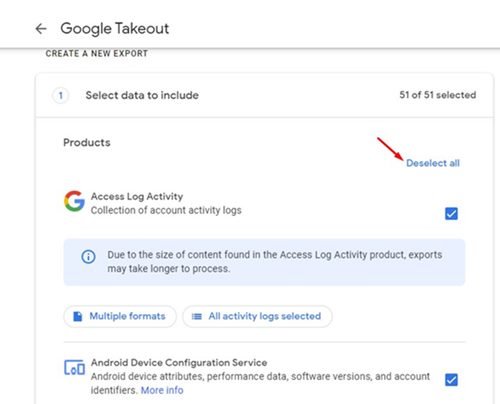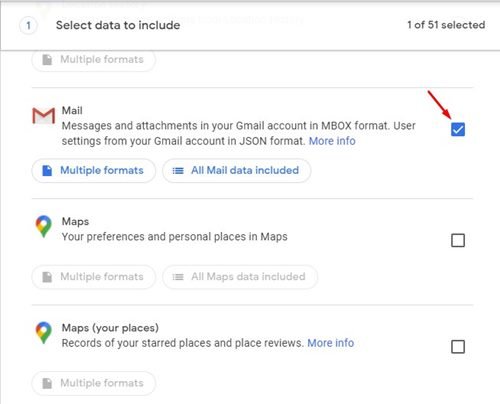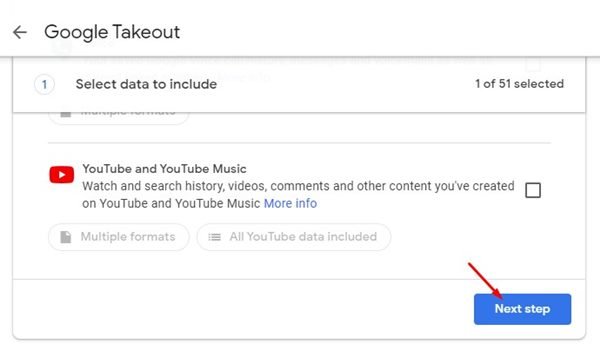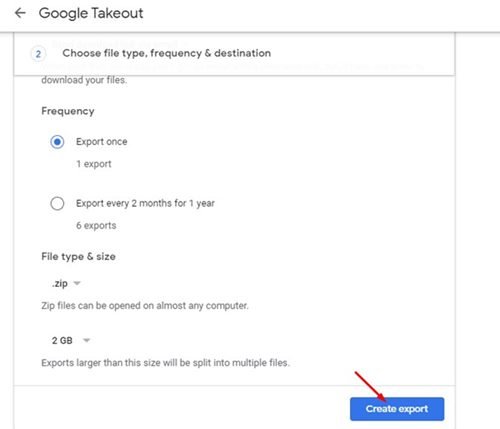Being the most popular email service in the world, Gmail offers you endless sets of useful and exciting features. If you remember, a few months ago, we have shared a detailed guide on how to enable and use Gmail offline in the Google Chrome browser.
Today, we will discuss how to create an offline backup of your Gmail account in easy steps. Since Google knows users have lots of important data stored in their Gmail accounts, it has introduced an option to create an offline backup of the Gmail messages.
If you want, you can create an offline backup of your Gmail messages in easy steps. In this way, you will be able to access your messages in Gmail without an active internet connection. So, if you are looking for ways to create an offline backup of your Gmail account, you are reading the right guide.
2 Best Ways to Create Offline Backup of Gmail Account
In this article, we will share a step-by-step guide on how to create an offline backup of your Gmail account in easy steps. We have mentioned two methods; you can follow any of them as per your preference. Let’s get started.
1) Enable Offline mail
1. First of all, open your web browser and log in to your Gmail account. Next, click on the Settings icon on the top-right corner and select See all settings.
2. On the Settings page, switch to the Offline tab and check the Enable offline mail option.
3. Now scroll down to the Sync Settings and select the time frame. If you wish to download the email attachments, check the Download attachments option as shown below.
4. Now scroll down to the Security option and select Keep offline data on my computer. Once done, click on the Save changes button as shown below.
That’s it! You are done. This is how you can enable the Gmail offline mode in the Google Chrome web browser.
2) Download the offline backup of your Gmail Messages
If you want, you can even create and download the offline backup of your Gmail account. For that, you need to follow some of the simple steps we have shared below.
1. First of all, open your web browser and open the myaccount.google.com webpage. Next, sign in with your Google Account.
2. On the left pane, click on the Data & privacy option as shown below.
3. On the right pane, find the Download your data option and click on it.
4. On the Google Takeout page, click on the Deselect all option as shown below.
5. Now scroll down and select the Mail option.
6. Next, scroll down and click on the Next step button as shown below.
7. On the Delivery Method, select the Export frequency, file type & size, and click on the Create export button.
8. Now, you will see the Export progress. The process will take hours or days to complete. Once the backup file is ready, you will receive an email.
That’s it! You are done. This is how you can create an offline backup of your Gmail account.
These are the two best methods to create an offline backup of your Gmail account. I hope this article helped you! Please share it with your friends also. If you have any doubts related to this, let us know in the comment box below.
The post How to Create Offline Backup of Gmail Account (2 Methods) appeared first on TechViral.