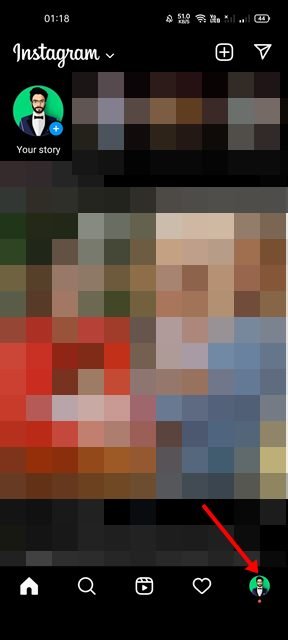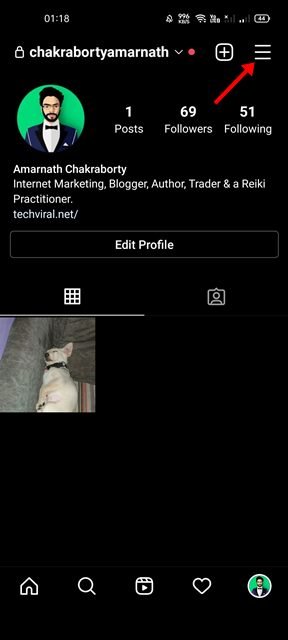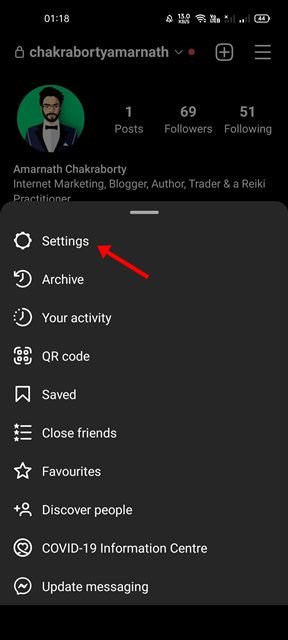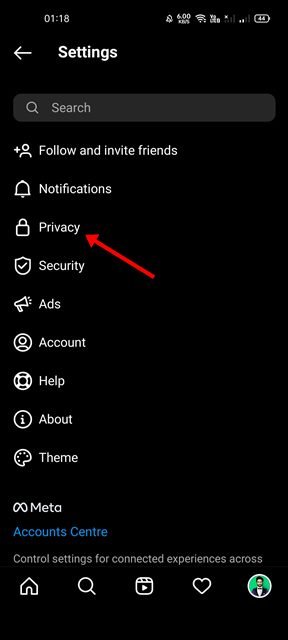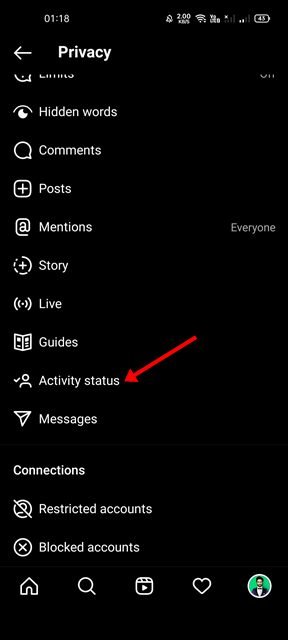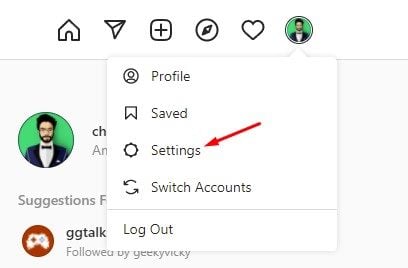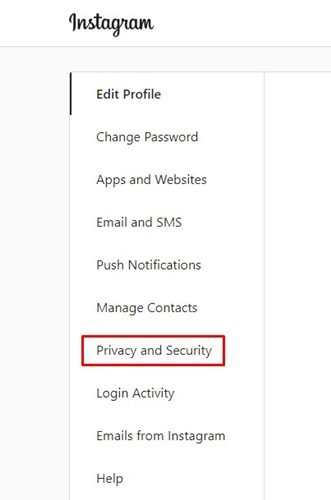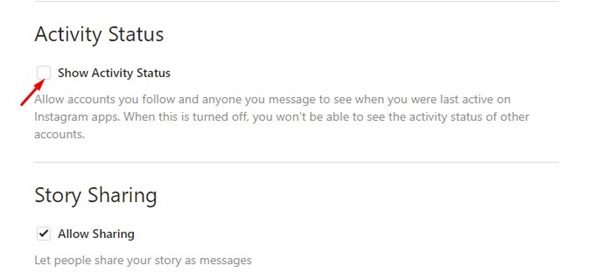If you are an active WhatsApp user, you might know about the Last Seen feature. Your friends on WhatsApp can see when you have last used the app. A feature similar to WhatsApp’s Last Seen is available on Instagram as well, under a different name.
Instagram has a feature called Activity Status that allows all your followers to know when you were last active. The feature is enabled by default, and it remembers when you have last checked the app.
Although this is a great feature, many would like to turn it off on their account. There are many users who don’t prefer broadcasting when they are online in real-time due to privacy reasons. Fortunately, Instagram allows you to turn off the Activity Status in easy steps.
Steps to Disable Activity Status on Instagram (Desktop & Mobile)
So, if you are looking for ways to turn off the activity status on your Instagram account, you are reading the right guide. In this article, we will share a step-by-step guide on how to disable the Activity Status on Instagram. The steps will be straightforward; just follow them as directed. Let’s check out.
1) Disable Activity Status on Instagram for Android
We will use the Instagram Android app to disable the Activity Status in this method. Follow some of the simple steps we have shared below.
1. First of all, open the Instagram app on your Android and tap on the profile picture.
2. Next, tap on the hamburger menu as shown below.
3. On the following pop-up, tap on Settings.
4. On the Settings page, scroll down and tap on the Privacy option.
5. On the Privacy page, tap on the Activity Status option.
6. To disable the feature, turn off the toggle for Show Activity Status, as shown below.
That’s it! You are done. This is how you can disable Activity Status on the Instagram mobile app.
2) Disable Activity Status on the Instagram Web version
In this method, we will use Instagram’s web version to disable the Activity Status. Here are some of the simple steps you need to follow.
1. First of all, open your web browser and log in to your Instagram account.
2. Next, tap on your profile picture and select Settings.
3. On the Settings page, click on the Privacy and Security option as shown below.
4. On the right pane, uncheck the option Show Activity Status.
That’s it! You are done. This will hide your last active status on the Instagram web version.
It’s pretty easy to hide Activity Status on the Instagram Android app and desktop. I hope this article helped you! Please share it with your friends also. If you have any doubts related to this, let us know in the comment box below.
The post How to Disable Activity Status on Instagram (Desktop & Mobile) appeared first on TechViral.