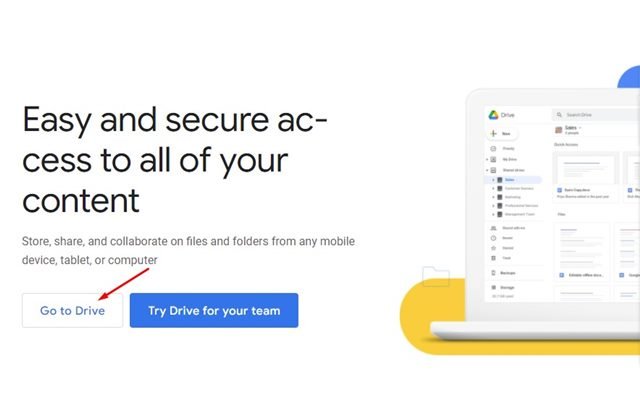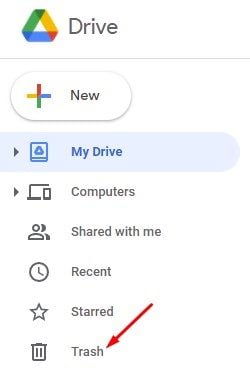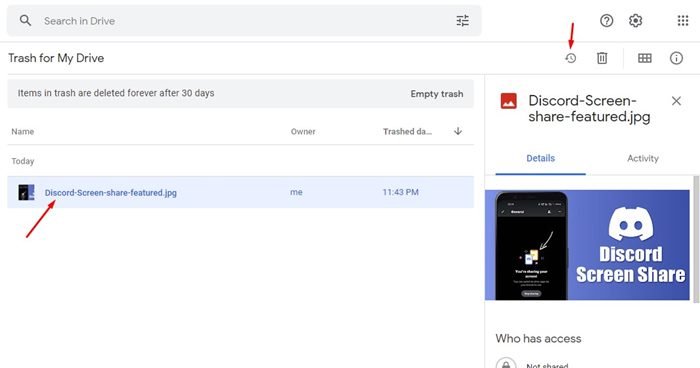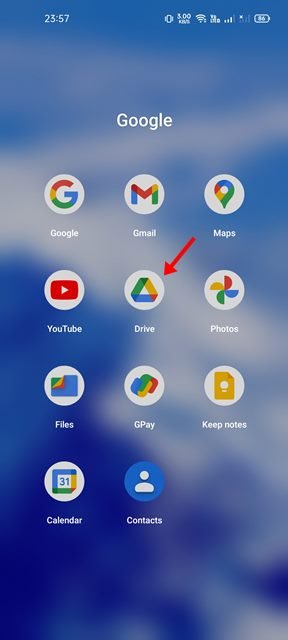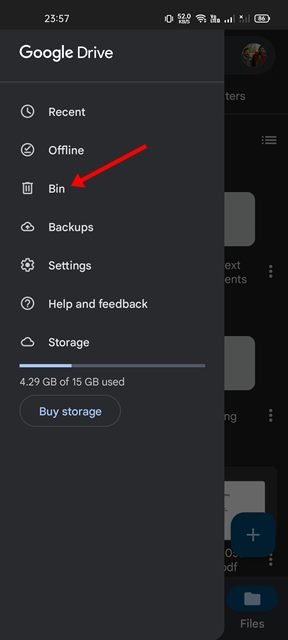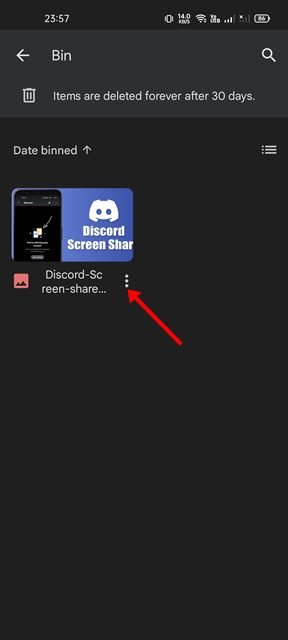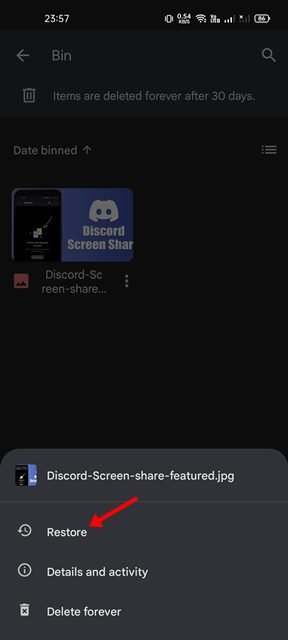Let’s admit it, we all use Google Services in our daily life like Google Maps, Gmail, Google Drive, YouTube, Google Photos, and more. Each Google Service is unique in its own way and serves a specific purpose.
If you have a Google account, then you have free access to all of Google’s services. In this article, we will discuss one of the most used Google services known as Google Drive.
For those who don’t know, Google Drive is a file storage and synchronization service launched by Google way back in 2012. The service allows users to store files in the cloud service of Google. The good thing about Google Drive is that it allows users to store almost every file type, including documents, photos, videos, and more.
Active Google Drive users often store hundreds of files on the cloud storage, and in order to free up some space, they end up deleting files they didn’t mean to delete. If a user deletes a file from Google Drive by mistake, there are ways to recover it from the trash folder.
So, if you are amongst those who often delete files from Google Drive by mistake, we have a piece of good news for you. It’s pretty easy to recover deleted files from the Google Drive desktop & mobile app.
Steps to Recover Deleted Files from Google Drive
Hence, in this article, we will share a step-by-step guide on recovering or restoring deleted files from Google Drive. We have shared the tutorial for both desktop & mobile. Let’s check out.
How to Recover Deleted Files from Google Drive (Desktop)
If you use Google Drive from your desktop, you need to follow these simple steps to recover files you accidentally deleted. Here are some of the simple steps you need to follow.
1. First of all, open your favorite web browser and open the Google Drive website.
2. Next, click on the Go to Drive button, as shown in the screenshot below.
3. On the left pane, click on the Trash icon as shown below.
4. Now, right-click on the file you want to recover and click on the Restore option. Or else, simply select the file and click on the Restore button.
5. The file will be restored to your Google Drive folder.
That’s it! You are done. This is how you can recover deleted files from Google Drive on the desktop. You need to implement the same steps if you are using the desktop client of Google Drive.
How To Recover Deleted Google Drive file on Mobile
If you use Google Drive from your mobile, you need to follow this method to recover the files that you have accidentally deleted. Here are some of the simple steps you need to follow.
1. First of all, open the Google Drive app on your Android smartphone.
2. Next, tap on the three lines as shown in the screenshot below.
3. On the left sidebar, tap on the Bin option.
4. Now, you will find all your deleted files.
5. To recover the files, tap on the three dots behind the file name.
6. From the pop-up menu, tap on the Restore option.
That’s it! You are done. This will restore the deleted files back to your Google Drive. If you have multiple files to restore, you need to long-press on the file name and select the restore option.
Note: If you don’t restore the files, the files will be deleted automatically after 30 days. So, make sure to restore the important files within 30 days of deletion.
It’s pretty easy to restore files on Google Drive that you have accidentally deleted. I hope this article helped you! Please share it with your friends also. If you have any doubts related to this, let us know in the comment box below.
The post How to Recover Deleted Files from Google Drive (Desktop & Mobile) appeared first on TechViral.