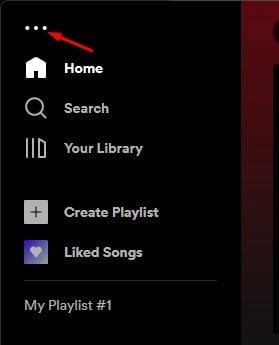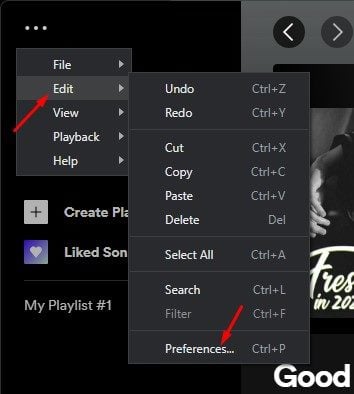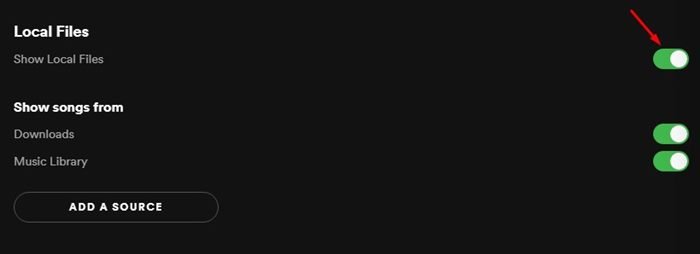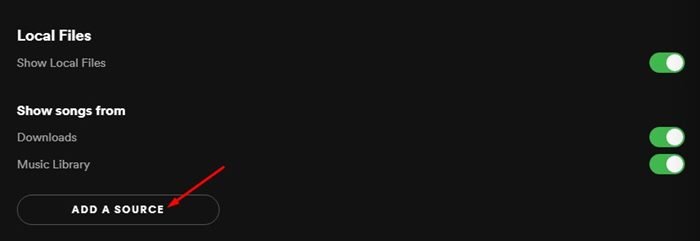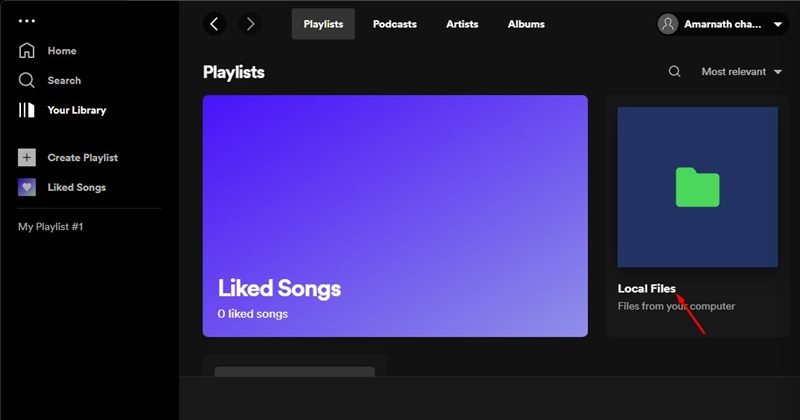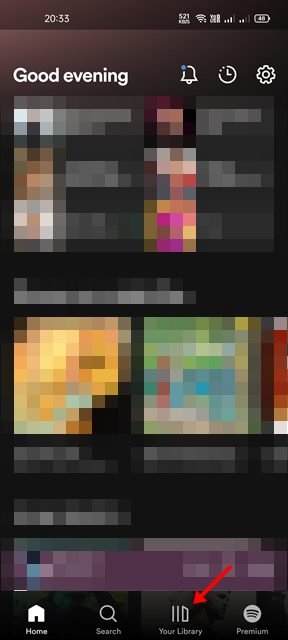Spotify has always been the best music streaming service for desktop, Android, and iOS. Its app can be downloaded on all platforms and can be used to stream music online. Spotify has more audio tracks and features than other music streaming services.
It may come as a surprise to you, but the Spotify app for Desktop & Android can play your local music tracks as well. So, If you have lots of music on your computer, you can use Spotify to listen to them.
So, if you are interested in playing your own music on Spotify, you have landed on the right page. In this article, we will share a step-by-step guide on playing your own music on Spotify on Desktop & Mobile. Let’s check out.
Requirements to Play Local Songs on Spotify
Before you follow the steps, make sure that you meet all these requirements. Here are the things you should know.
- Spotify music player only supports MP3, M4P, and MP4 file format.
- You need to use the desktop app of Spotify to add songs.
- After adding local songs to the desktop app of Spotify, you need to download the songs manually on mobile.
- It’s illegal to upload files on Spotify downloaded from illegitimate sources.
Steps to Play Your Local Music on Spotify
If you want to play local songs on Spotify for desktop, you need to follow this method. Below, we have shared a step-by-step guide on playing local songs on the Spotify desktop client.
1. First of all, open the Spotify Desktop Client on your PC.
2. Next, click on the three dots as shown below.
3. From the drop-down menu, select Edit > Preferences.
4. On the right pane, enable the toggle for Show Local Files.
5. Now click on the Add a source button and select the folder where you have stored your music files.
6. To access the local files on the Spotify desktop client, switch to the Your Library section.
7. Now open the Local Files playlist. You will find all your music files in this folder.
That’s it! You are done. This is how you can play local music files on Spotify for desktop.
Play Local Music on Spotify Mobile
If you want, you can even play the local music files stored on your computer directly on your Android or iOS version of Spotify. However, to do this, Spotify should be running on your computer, and both your PC & smartphone needs to be connected to the same WiFi.
1. First of all, open the Spotify app on your Android or iOS device.
2. Next, tap on the Your Library option, as shown in the screenshot below.
3. You will now see your playlists. Next, you need to open the Local Files playlist.
4. Now enable the flip switch behind Downloading to download the songs for offline playback.
That’s it! You are done. Spotify will download the local files stored on your PC to your smartphone. The local files will be available for offline playback on Spotify for Android/iOS.
Although Spotify is not an appropriate option to play local music, it can be helpful if your PC/Mobile doesn’t have any additional music player app installed. I hope this article helped you! Please share it with your friends also. If you have any doubts related to this, let us know in the comment box below.
The post How to Play Your Local Music on Spotify (Step-by-Step Guide) appeared first on TechViral.