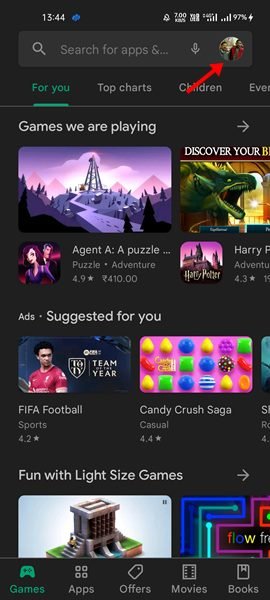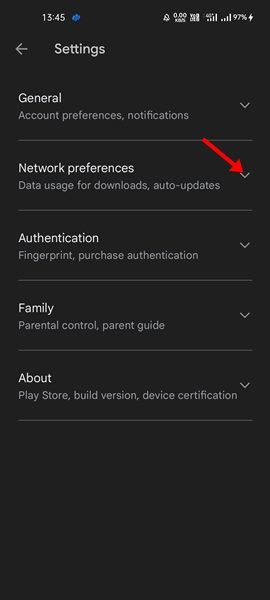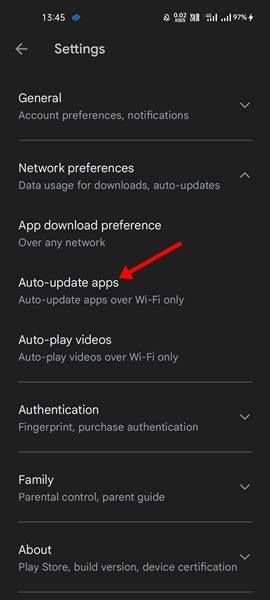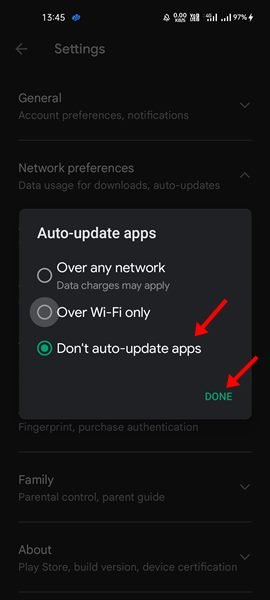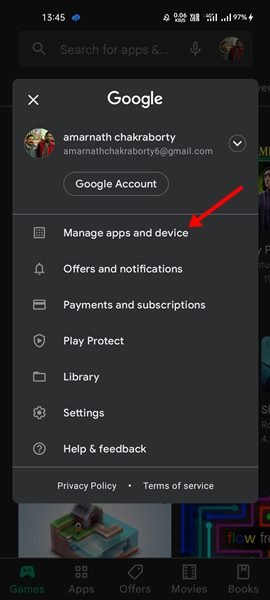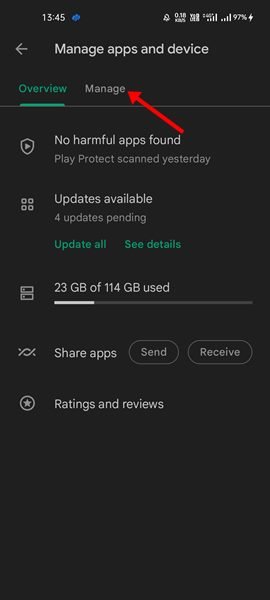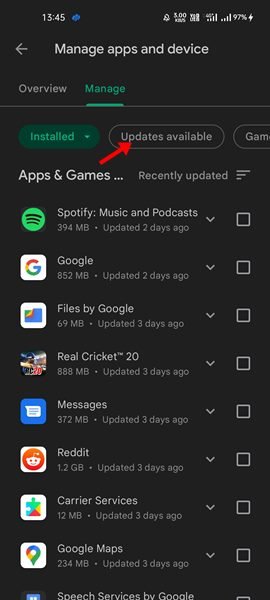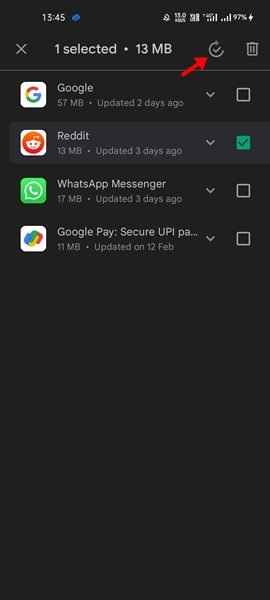It is likely that you have already installed at least 20-30 apps on your Android device. Although Android & Google Play Store does not limit users in installing apps, problems sometimes arise when users try to update those apps.
Usually, Google Play Store updates the apps automatically in the background whenever it detects an internet connection. It’s recommended to keep apps updated on Android to ensure better app performance, stability & new features. However, what if you don’t have the bandwidth to update those apps?
The auto app update is a good thing, but it can also slow down your phone, use up your mobile data, and stop you from doing other things on your phone. Therefore, if you have limited internet bandwidth and don’t want Google Play Store to update apps on your device, you might find this article very helpful.
Steps To Turn Off Automatic App Updates in Google Play Store
In this article, we are going to share a step-by-step guide on how to turn off automatic updates for apps & games in the Google Play Store. Let’s check out.
1. First of all, open the Google Play Store on your Android smartphone.
2. Next, tap on the Profile button, as shown in the screenshot below.
3. From the list of options, tap on the Settings.
4. On the Settings page, tap on the Network Preferences section.
5. Under the Network Preferences, tap on the Auto-update apps option as shown below.
6. On the Auto-Update apps pop-up, select Don’t auto-update apps and tap on the Done button.
That’s it! This will disable auto-update apps in the Google Play Store for Android.
How to Manually Update Apps in the Play Store
If you have disabled the auto-update apps, you might want to manually update specific apps at some point. In that case, you need to follow this guide.
1. First of all, open the Google Play Store on your Android device.
2. Next, tap on your profile icon and select Manage apps and devices.
3. On the Manage apps and device screen, switch to the Manage section.
4. Now select the Updates available option as shown below.
5. Now, you will see all apps that require an update. Select the app and tap on the Update button.
Note: For proper functioning of the Google Play Store, make sure to update the Google Play Store version on your Android. To update, Google Play Store, follow our guide – How To Update Google Play Store On Your Android Device
That’s it! You are done. This is how you can manually update apps in the Google Play Store. With Google Play Store, you can even restore apps & games to your new Android smartphone as well.
Managing apps through Google Play Store is pretty straightforward. You can even uninstall apps directly from the Google Play Store. I hope this article helped you! Please share it with your friends also. If you have any doubts related to this, let us know in the comment box below.
The post How To Turn Off Automatic App Updates in Google Play Store appeared first on TechViral.