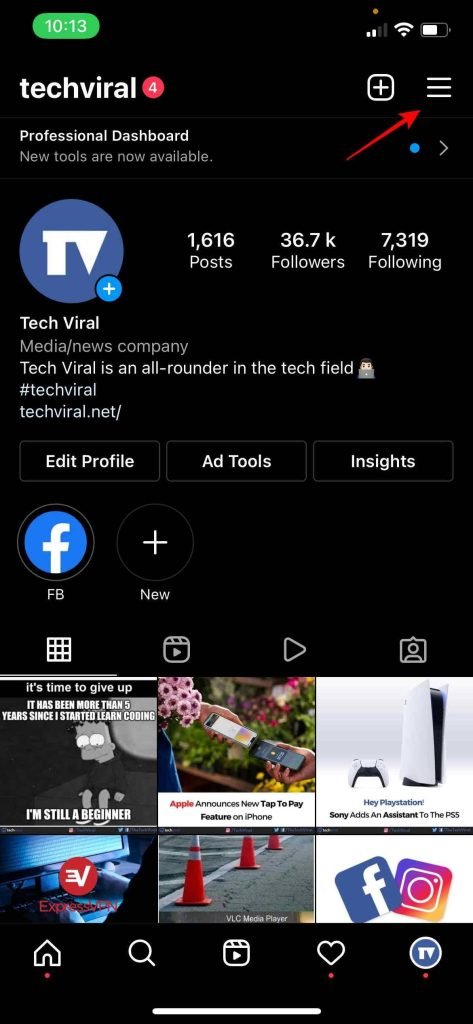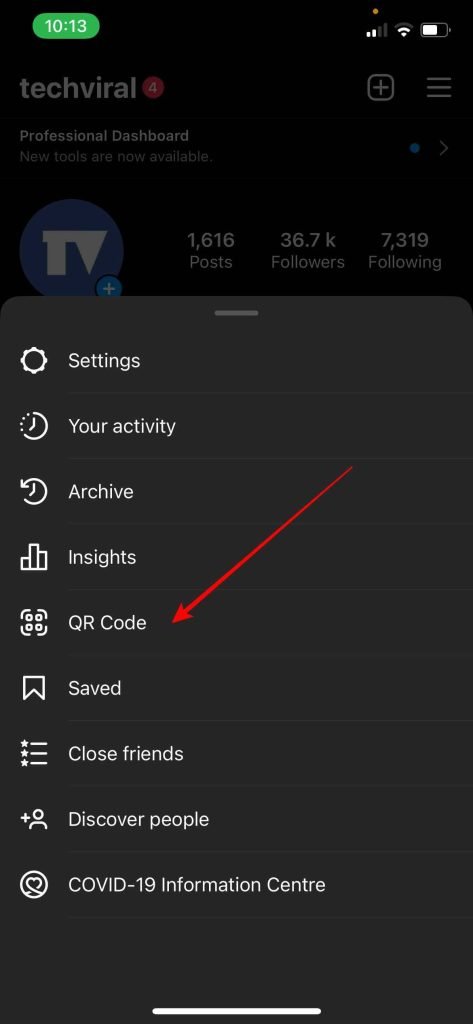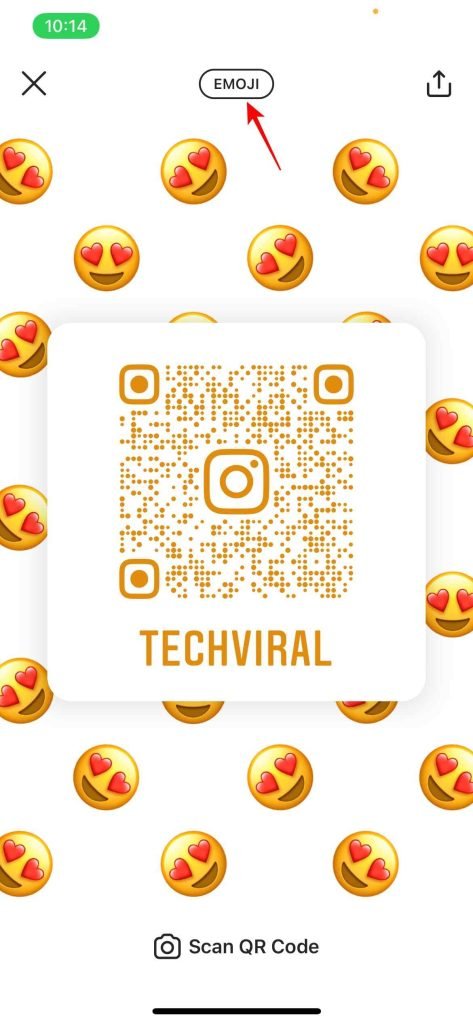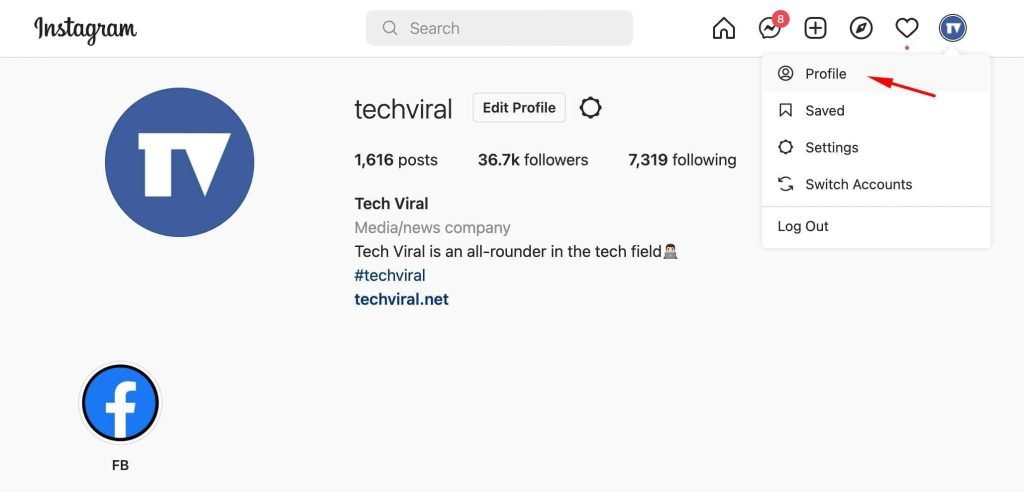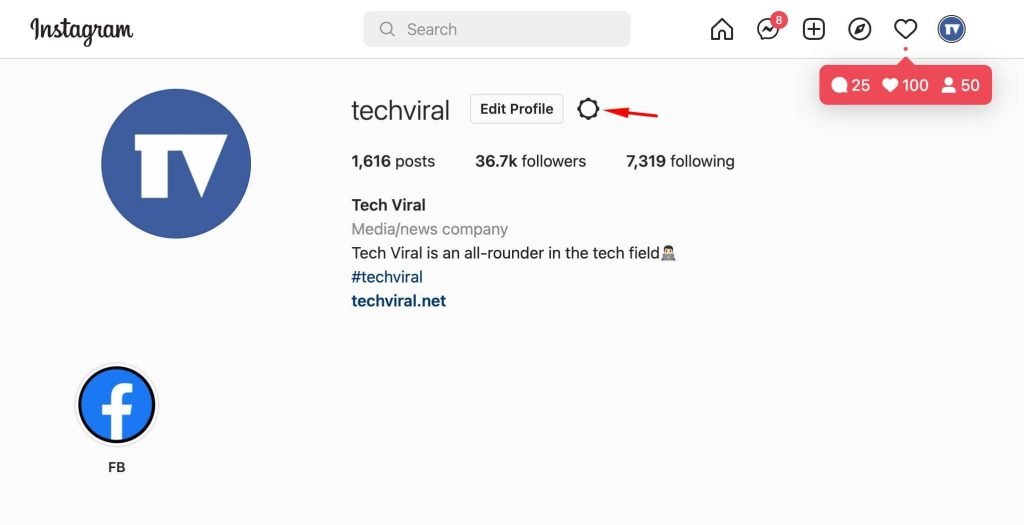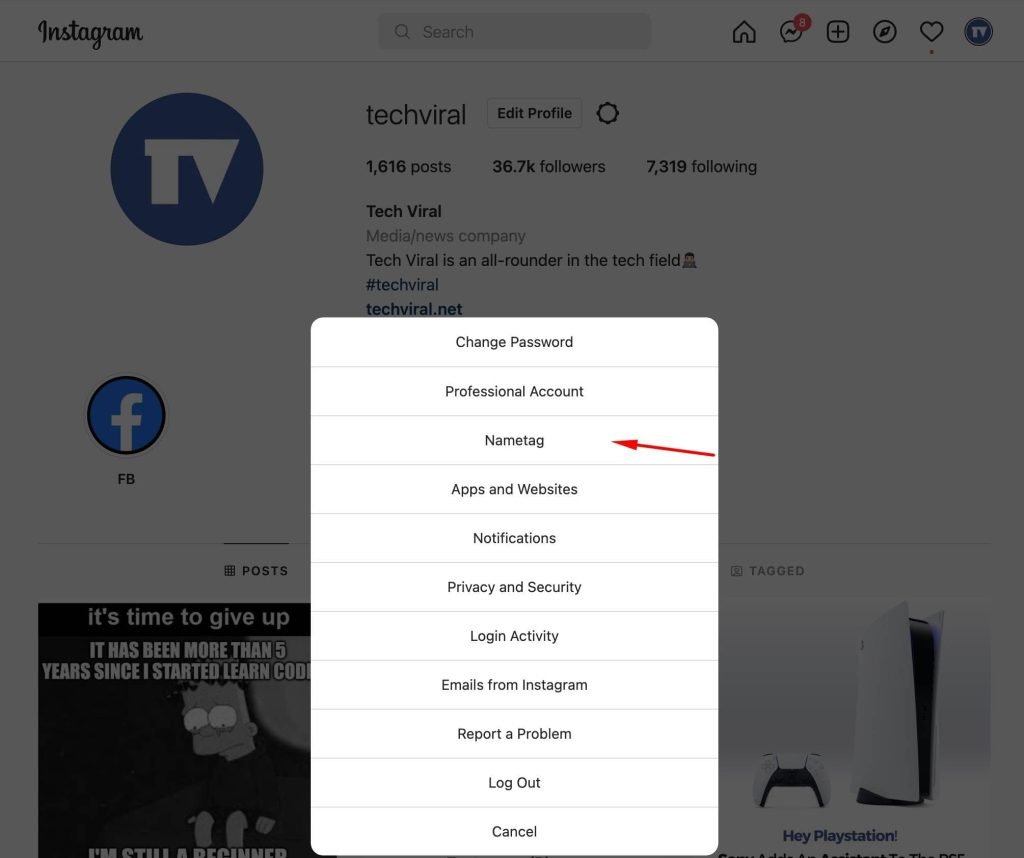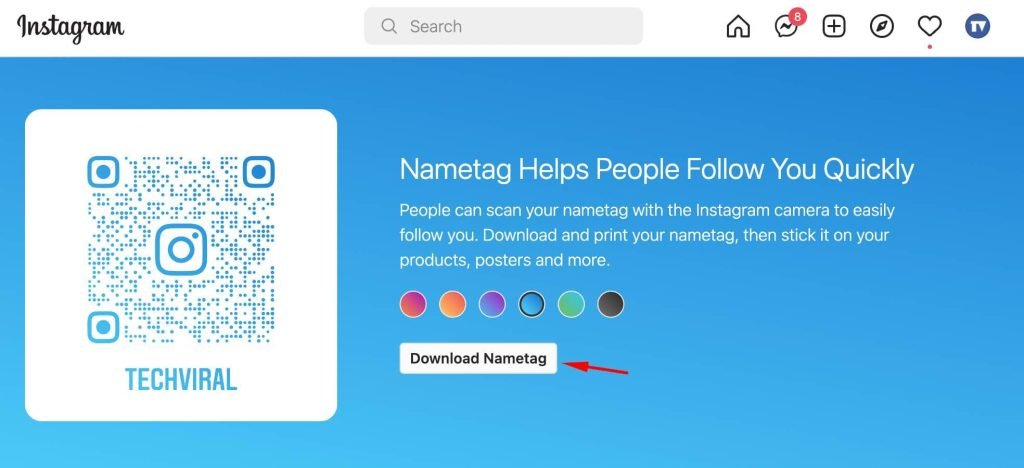The most popular photo-sharing platform right now is Instagram. On the site, users can share photos & videos with their followers in just a few clicks. It has some other features like IGTV, Reels, Stories, and more.
Instagram also has a feature that allows users to create QR codes for their accounts that can be scanned with any app that supports QR code scanning.
The QR code feature is very helpful for businesses and companies as it allows their customers to scan their codes and open their Instagram accounts directly. It is now available for all public Instagram accounts.
Although QR code generation is not a new feature, many users don’t know about it. You can easily generate a QR code for your Instagram account with this feature. Hence, in this article, we will share a step-by-step guide on how to get your Instagram QR code.
Steps to Get Your Instagram QR Code (Mobile & Desktop)
The company names the new QR code feature as ‘NameTag’, and the generated Nametag for your Instagram account is customizable. Here’s what you need to do.
Access QR Code for your Instagram Account on a mobile device
You can use the Instagram app to access your QR Code on Instagram. Although we have used an Android device to demonstrate the process, you need to implement the same on your iOS device too.
1. First of all, launch the Instagram app on your mobile.
2. Now tap on your profile icon, as shown in the screenshot below.
3. On the Profile page, tap on the three horizontal lines as shown below.
4. On the next menu, tap on the QR Code option as shown below.
5. Now, you will see the QR Code. For customization, tap on the emojis and select the emoji of your choice. The background will show you the emoji you have selected.
6. Tap on the Emoji button as shown below.
7. Now, you will get the option to set your own selfie as a QR Code background.
8. Next, tap on the Emoji button once again. This will switch to the color background.
9. Tap on the background to change the color of the QR Code.
That’s it! You are done. Now you can capture the screenshot of the QR Code or tab on the Share button to share the QR code with other users.
How to Access your Instagram Account’s QR Code on Desktop
In this method, we will use the web version of Instagram to access our QR Code. Here are some of the simple steps you need to follow.
1. First, visit the Instagram website and log in with your account.
2. On the top-right corner, click on the Profile icon.
3. From the list of options, click on the Profile.
4. On the next screen, click on the Settings gear icon as shown below.
5. On the next menu, click on the Nametag option.
6. You will now see your Nametag. You can change the color as per your wish.
7. If you want to share the Nametag with other users, click the Download Nametag button.
That’s it! You are done. Now you can share your Instagram profile with others via QR Code.
Getting QR Code for your Instagram account is pretty easy, and it’s a handy feature. I hope this article helped you! Please share it with your friends also. If you have any doubts related to this, let us know in the comment box below.
The post How to Get Your Instagram QR Code (Mobile & Desktop) appeared first on Tech Viral.