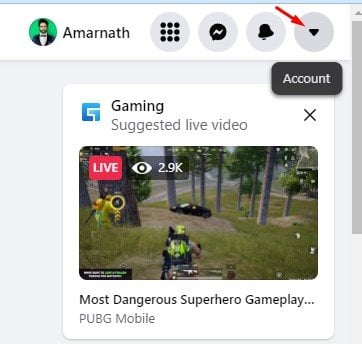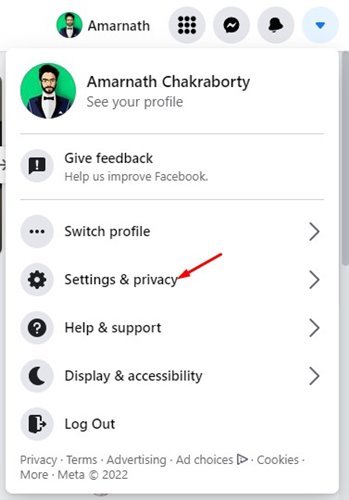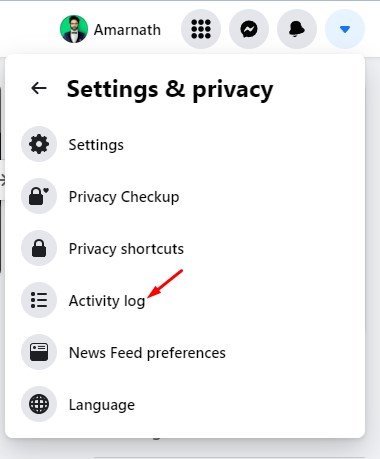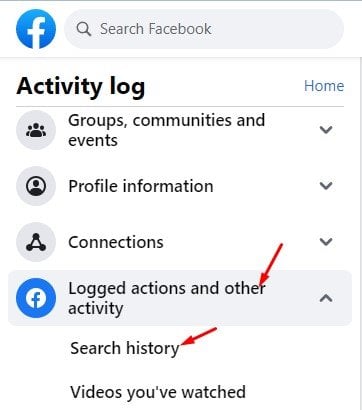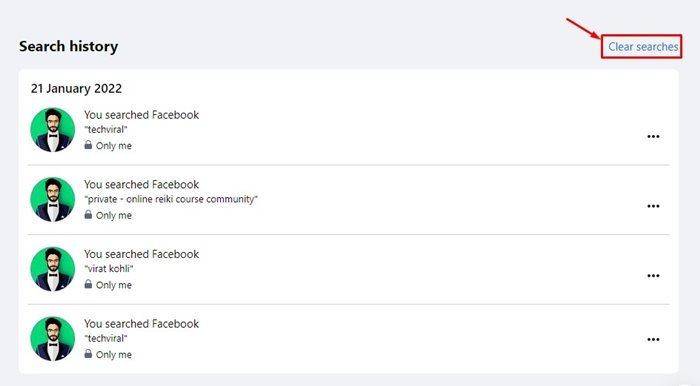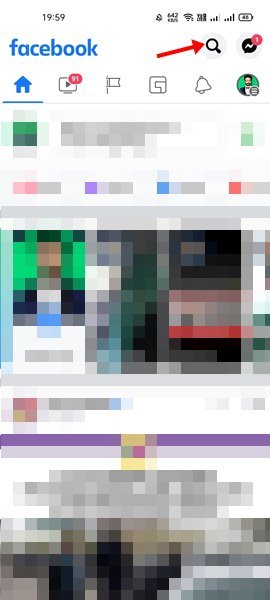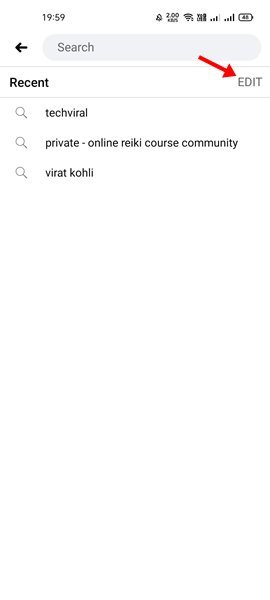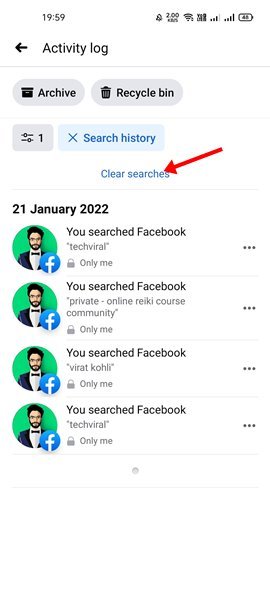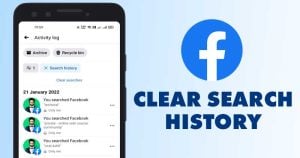
The social networking sites you use, such as Facebook, Twitter, Instagram, etc., save your entire search history. For example, everything you type on the Search box is saved if we talk about Facebook.
This is the only reason you see the old entries in the search box of Facebook. You can view these entries when you search for anything on the platform. While this is a helpful feature because it helps you quickly return to the pages you frequently visit, it could be a concern for some.
Many users don’t like the idea of storing their search history. You should always clear your Facebook search history before handing over your phone or computer to a friend since they can see what you’ve been searching for.
Also read: How to Clear Search History On Instagram (Desktop & Mobile)
Steps to Clear Facebook Search History on Desktop & Mobile
So, if you are looking for ways to clear your Facebook Search history, you are reading the right guide.
It’s pretty easy to clear recent Facebook searches, and it can be done via computer or mobile. Here’s how to clear Facebook search history on Desktop & mobile.
1. Clear Facebook Search History on Desktop
If you use Facebook from your PC/Laptop, you need to follow this method to clear the search history. Here are some of the simple steps that you need to follow.
1) First of all, open your favorite web browser and sign in to your Facebook account. Next, click on the drop-down arrow as shown below.
2. On the drop-down menu, click on Settings & Privacy.
3. Next, click on the Activity Log, as shown in the screenshot below.
4. On the right pane, expand the Logged actions and other activity section and select Search History.
5. On the right, you will see your search history. To clear the search history, click on the Clear History button as shown below.
That’s it! You are done. This will clear your recent search activity on the Facebook desktop.
2) Clear Facebook Search History on Mobile
You can even use the Facebook mobile app to clear your search history. You need to follow some of the simple steps shared below. Although we have used Android to demonstrate the process, you need to implement the same steps on your iPhone.
1. First of all, open the Facebook app on your device. Next, tap on the search box as shown below.
2. Now, you will be able to see your past searches. It would be best to tap on the Edit button, as shown below.
3. Now, you will be redirected to the Activity Log. It would help if you tapped on the ‘Clear searches’ option.
That’s it! You are done. This will clear your recent search activity on Facebook mobile.
Please note that Facebook saves your search history to show you better results when you search. However, if you care a lot about your privacy, you should clear the history routinely. I hope this article helped you! Please share it with your friends also. If you have any doubts related to this, let us know in the comment box below.
The post How to Clear Facebook Search History on Desktop & Mobile appeared first on Tech Viral.