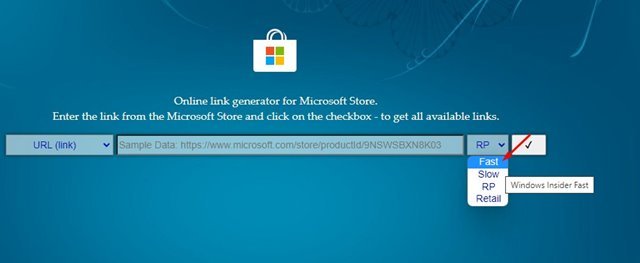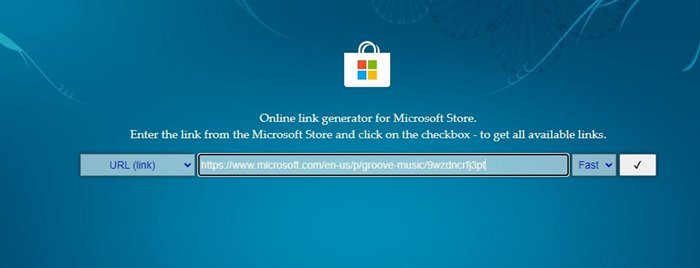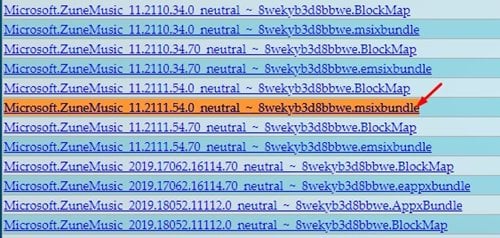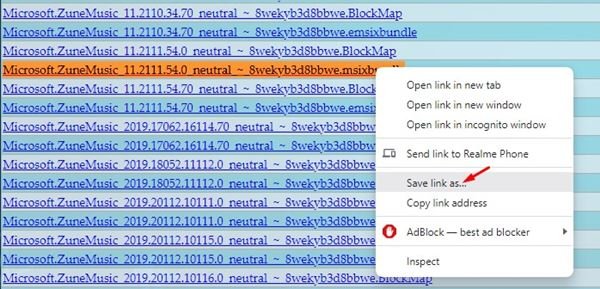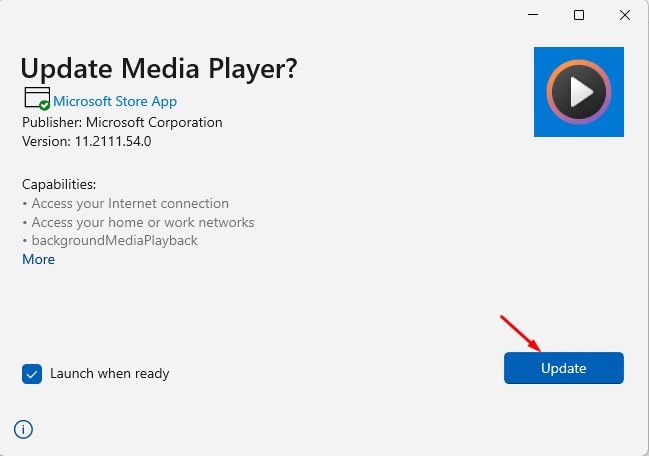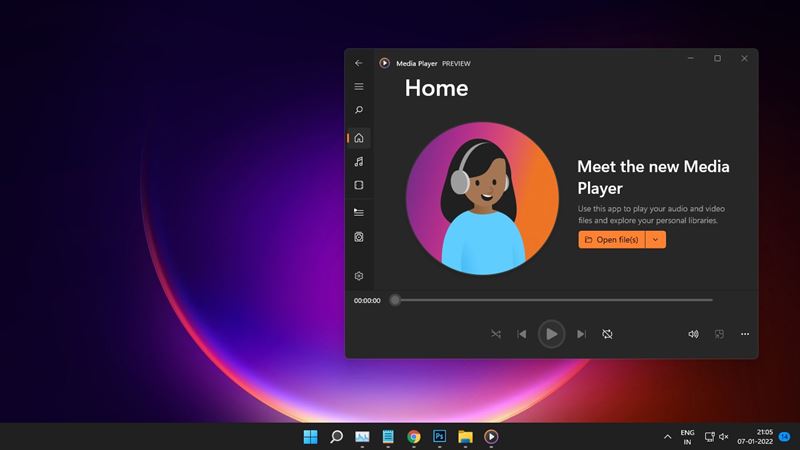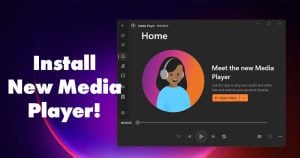
In November 2021, Microsoft rolled out a new Media player for users in Dev Channel. The new Media Player in Windows 11 looked beautiful and has a more clean user interface.
Furthermore, it brought many essential features that were missing earlier. Although the new Media Player is available in the Dev Channel, we have provided a step-by-step guide on how to run it on Windows 11 stable and beta builds.
The method we shared a few months ago still works today, but it’s a very lengthy process. Now it looks like the new Media Player app is now available even on the Windows 11 stable channel.
This means you can install the new Media Player in Windows 11 without participating in the test build. You even don’t need to go through any lengthy process to get the new app installed on your device.
Also Read: How to Download & Install Android Apps in Windows 11
Steps to Install the New Media Player in Windows 11 Stable Channel
So, in this article, we will share a step-by-step guide on how to install the new Media Player on the Windows 11 computer. Let’s check out.
Important: Your PC should be running on the latest Windows 11 version – 21H2 Build 22000.376. If you are running an older build, update your system.
1. First of all, head to this website. On the right drop-down that says RP, select Fast Channel.
2. Next, paste the link – https://www.microsoft.com/en-us/p/groove-music/9wzdncrfj3pt on the search field.
3. On the search results, search for the file Microsoft.ZuneMusic_11.2111.54.0_neutral_~_8wekyb3d8bbwe.msixbundle
4. Right-click on Microsoft.ZuneMusic_11.2111.54.0_neutral_~_8wekyb3d8bbwe.msixbundle and select the ‘Save Link As’ option to download the file on your computer.
5. Once downloaded, open the file and click on the Update button.
6. Now, wait for the process to finish. Once done, the new Media Player is ready to use.
That’s it! You are done. This will install the new Media Player on Windows 11 Stable or Beta build. You can find the new app on the Start menu.
As of now, the new Media Player is only available for Windows 11. You can also try the new Notepad app on Windows 11. I hope this article helped you! Please share it with your friends also. If you have any doubts related to this, let us know in the comment box below.
The post How to Install the New Media Player in Windows 11 (Stable Version) appeared first on TechViral.