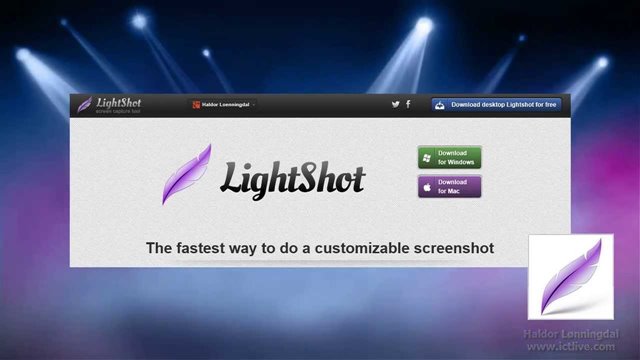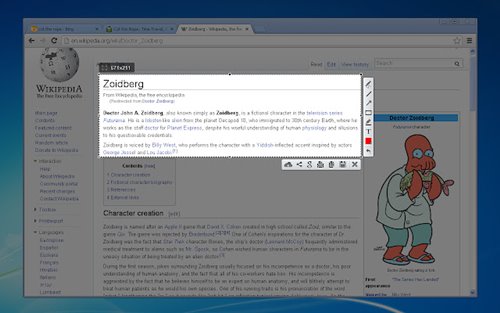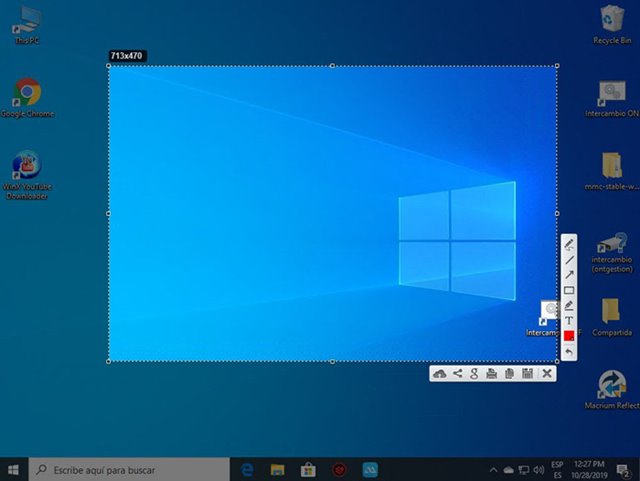If you have been using Windows 10, you might know that the operating system includes a built-in utility to capture screenshots known as Sniping Tool. You can also use the Print Screen button to capture a screenshot apart from the snipping tool.
However, the built-in functionality to capture screenshots on Windows lacks many essential features. For example, you can’t edit the screenshots captured with Sniping tools. You can’t even annotate the screenshots, etc.
So, it’s best to use a third-party screen capture utility. As of now, there are hundreds of screenshot apps available for Windows that can capture screenshots with just a click.
This article will talk about one of the best free screenshot utilities for Windows, known as Lightshot. So, let’s check out what Lightshot does and its features.
What is Lightshot?
Lightshot is the best and simple to use screenshot utility available for Windows and Mac. The tool is developed by the Skillbrains, and it’s extremely easy to use for capturing screenshots on your Mac or Windows system.
Once installed, it replaces the Print Scr functionality of your system. Another thing that users should note is that Lightshot doesn’t have a separate user interface. All you have to do is press the print screen button on your keyboard and select the area you want to capture.
After capturing a screenshot, Lightshot will show you different tools to enhance the screenshot. In addition, you can add text, colors, shapes, etc., to the captured screenshots directly.
Features of Lightshot
Now that you know Lightshot, you might want to know its features. Below, we have highlighted some of the best features of Lightshot. Let’s check out.
Free
Yes, you read that right. Lightshot is entirely free to download & use. It doesn’t even show you any ads or try to install additional programs during the installation.
Lightweight
Compared to other screenshot utilities for Windows & Mac, Lightshot is more lightweight. Lightshot needs less than 20MB of storage space for installation. Once installed, it runs in the background without affecting your device’s performance.
Fast Screenshot
Lightshot offers you fast screenshot capture option for selected areas. On the app, you need to select the area on your desktop to capture the screenshot. The screenshots were saved in the Lightshot folder on the installation drive automatically.
Upload Screenshot Automatically
Well, the latest version of Lightshot allows you to share screenshots via the internet. You can upload your screenshot to the server and get its short link instantly.
Find Similar Images
Lightshot is the only screenshot utility for Windows to find similar images. You just need to select any image on your screen to find dozens of similar images.
Edit Screenshots
Despite being lightweight, Lightshot offers you a few image editing features as well. For example, you can edit screenshots to add text, colors, shapes, etc., to it in easy steps.
So, these are some of the best features of Lighshot. It has more features that you can explore while using the app on your PC.
Download Lightshot Latest Version for PC
Now that you are fully aware of Lightshot, you might want to download & install the program on your PC. Since Lightshot is a free program, you can download it from its official website.
You don’t need to create an account or subscribe to any service to use the app on your PC. However, if you want to install Lighshot on multiple systems, it’s best to use the Lightshot offline installer.
Below, we have shared the latest version of Lighshot for PC. The file shared below is free from virus/malware and is entirely safe to download & use. So, let’s get to the download links.
- Download Lightshot for Windows (Offline Installer)
- Download Lightshot for Mac
How to Install Lightshot on PC?
Well, installing Lightshot is pretty easy, especially on Windows operating system. First of all, download the Lighshot offline installer file we shared above.
Once downloaded, run the Lightshot installer and follow the on-screen instruction to complete the installation process. Once installed, you can run Lighshot on your PC.
To run Lighshot, you can double-click on the Lighshot desktop shortcut or press the Print Screen button on your keyboard. Now just select the area with your mouse cursor and click on the save button on Lighshot’s interface.
Lightshot is definitely the best screen capture tool available for desktop operating systems. It offers you some basic features and is very lightweight. I hope this article helped you! Please share it with your friends also. If you have any doubts related to this, let us know in the comment box below.
The post Download Lightshot Latest Version For PC (Offline Installer) appeared first on TechViral.