A year ago I accidentally turned my house into a smart home. What started out as an easy (and lazy, let’s be honest) way to switch off the radio in the kitchen without getting up from the couch quickly became an obsession to remotely control and automate as much of my house as possible.
What makes a smart home? In my house the lights, outlets and window blinds can be controlled from my phone, at home or anywhere in the world, but you can extend it to other things, like air conditioners, sprinklers and garage door openers. Or thermostats, speakers, security cameras and just about anything electrical. And by adding smart home tech that can detect temperature, humidity or motion, you can automate your house to turn the light up at sunset, set the sprinklers on when the weather is dry, turn on the air conditioning when it’s warm or alert you if the doors open when you’re not at home.
The novelty of switching your living room lights off and off from your phone might quickly wear off, but it can be reassuring knowing that you can get a sense of what’s going on at home even when you’re not there — or automatically adjust the climate and lighting when you are.
You’re probably thinking, is this guy serious? Why would I want even more of my home connected to the internet? The Internet of Things (IoT) doesn’t have the best reputation historically with security, but modern smart home devices can be certified to the far higher standards set by the Big Tech giants like Apple, Amazon and Google. That said, no technology is ever perfectly secure, though efforts to create a common secure smart home standard is paying off with Matter, a protocol endorsed by some of the biggest tech companies and smart home device makers.
It helps to join a smart home ecosystem that you’re comfortable with. I use a Mac and an iPhone, so Apple’s HomeKit makes the most sense for me. Apple does not collect a ton of data like other smart home ecosystems and is probably a better fit for the privacy minded. For this guide we’ll focus on HomeKit but much will broadly apply if you use another ecosystem. For Android users, Google Home would make more sense, or Amazon Alexa if you’re so inclined. Many modern devices are compatible with other smart home platforms anyway, including newer standards like Thread. But for best results, pick an ecosystem and make sure the add-ons you’re buying are compatible.
If you’re after convenience or routine — or like in my case you just want to tinker — there’s a lot you can do with what you already have but a lot more you can do without breaking the bank.
This article contains links to affiliate partners where available. When you buy through these links, TechCrunch may earn an affiliate commission. Looking for more ideas? Find our other gift guides here.
First, you need (or may already have) a HomeKit hub
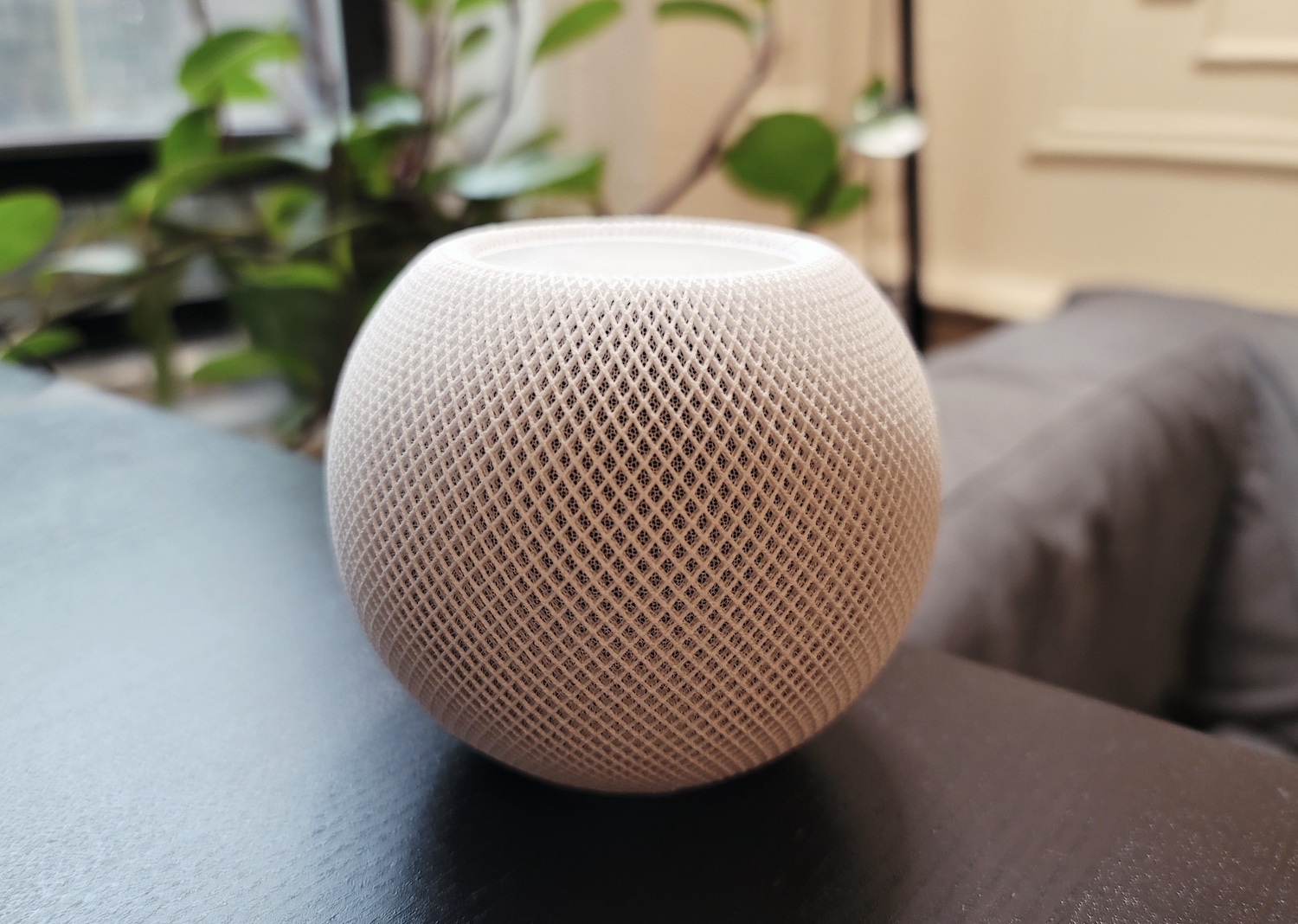
A HomePod mini or Apple TV will work as a hub. Image Credits: Brian Heater/TechCrunch
HomeKit devices rely on a hub to communicate with. It’s through this hub that your other smart home devices connect to the internet, letting you access your devices from your phone in the outside world. Good news if you have an Apple TV or a HomePod (or HomePod mini) since these will serve as your HomeKit hub out of the box and generally don’t require any configuration. If you have more than one of these devices in your home, they can all serve as failover hubs if one becomes unavailable.
Some tech, like Philips Hue or Samsung SmartThings, will require their own separate hub (sometimes called a bridge) before they will appear in your smart home. Hubs often connect directly into the router, so keep available ports and wireless range in mind.
- Apple TV HD | Price: $150 from Apple, Amazon, Target
- Apple TV 4K | Price: $180 from Apple, Amazon, Best Buy
- HomePod Mini | Price: $100 from Apple, Best Buy, Target
Control your regular devices with smart plugs

Smart plugs can be used to control regular devices with physical power switches. Image Credits: TechCrunch
Smart plugs are a great way of connecting conventional electrical and appliances to your smart home. A smart plug fits between your regular appliance plug and the wall outlet and can be told to switch on and off at your command. It’s worth noting that smart plugs only work with devices and appliances with a physical power switch that stays in place and won’t work with devices with an auto-shutoff switch, like a kettle. (You probably shouldn’t rely on a smart plug for anything mission critical, like medical equipment or big household appliances.)
WeMo Wi-Fi Smart Plugs by Belkin have a small form factor compared to other, bulkier smart plugs and work reliably. There’s also a physical button on the side, in case you want or need to toggle it by hand. Eve Energy plugs are a little more expensive and also come with power management features in the Eve app but no physical button for backup.
- WeMo Wi-Fi Smart Plugs | Price: $25 from Amazon, Best Buy, Belkin Store
- Eve Energy | Price: $40 from Amazon, Best Buy, Eve Store
Smart bulbs will light your home the way you want it

You may be better off finding smart bulbs that fit your existing fixtures, rather than the most recommended brand. Image Credits: TechCrunch
Just like regular bulbs, smart bulbs come in all shapes, sizes and colors so you’re likely going to need to find a brand that suits your lights and fixtures. You may also need to mix and match brands as you expand your smart home. Most bulbs are dimmable and some offer granular temperature controls to get the warmth of the room right. Nanoleaf also offers bulbs that connect to HomeKit over Wi-Fi. Philips Hue is a popular favorite but requires a separate hub to talk to your Home app. LIFX also has a broad range of bulbs and an accompanying app offering a few more features. Furniture giant IKEA has a diverse range of smart bulbs. A common criticism of smart bulbs is that they often aren’t as bright as regular filament or LED bulbs, so keep that in mind if your home is particularly prone to low light.
- LIFX Mini White | Price: $10 from Amazon, Best Buy
- Nanoleaf Essentials A19 | Price: $15 from Apple, Best Buy, Nanoleaf
Set the mood with smart strip lighting

Strip lighting can be themed, colorful and animated. Image Credits: Zack Whittaker/TechCrunch
Adding color light strips to your smart home can really brighten up a space. Smart light strips are like regular strip lighting for under cabinets and shelves, but they can be controlled from your phone. These adhesive-backed strips contain dozens or hundreds of LEDs that let you customize their color and brightness, and often also their patterns and animations to bring reactive light to your rooms. You’ll need to keep in mind that most will require a power source, more often than not a wall outlet if not USB — many modern television sets should have one spare. We like the Nanoleaf Essentials Lightstrip Starter Kit to start with, or LIFX’s Lightstrip also does a great job; there’s one in my living room.
- Nanoleaf Essentials Lightstrip Starter Kit | Price: $50 from Apple, Best Buy, Nanoleaf
- LIFX Color Zones Lightstrip | Price: $100 from Amazon, Best Buy, Home Depot
You can retrofit some of your older tech
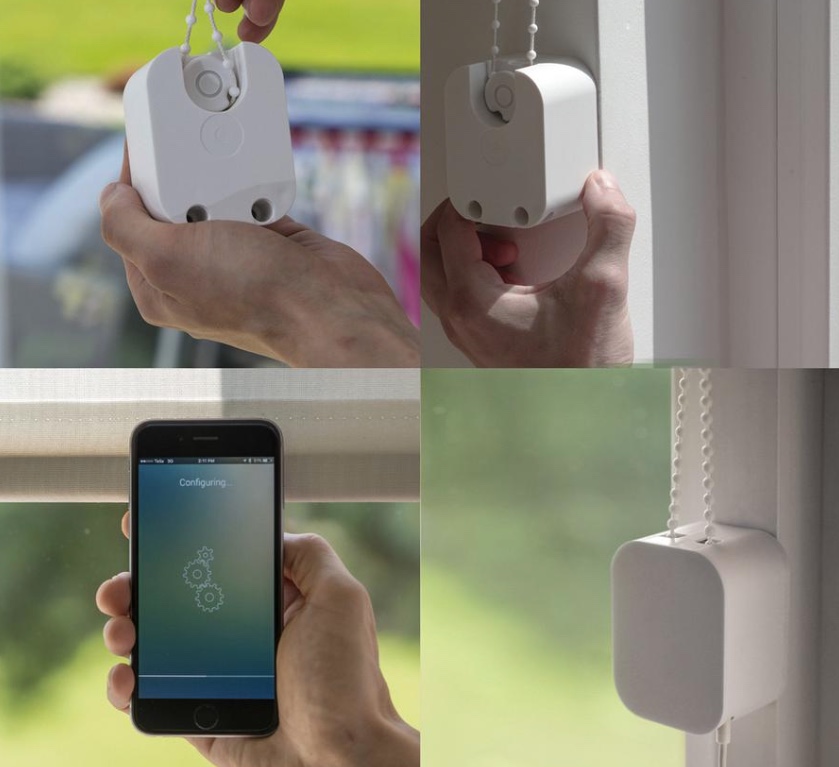
Image Credits: SOMA
One of the best things about smart homes is how much you can do with your existing fittings. There are a handful of window blinds and shades made by well-known brands like IKEA (with a separate hub) or baked-in like Lutron’s Serena that are natively compatible with HomeKit. Or if you have existing blinds, there are options to let you retrofit your existing window blinds with a HomeKit-enabled controller.
My house has vertical blinds with a tilt handle you have to rotate to close the blinds and so we rely on Soma, an Estonia-based smart home device maker, which makes a number of blind controllers that fit into existing chains or tilt mechanisms. You hook them up to your blinds, remove the peel from the adhesive on the device, stick the box to the wall and you’re done — no skills required. These controllers run on battery or can be powered through the stick-on solar panel or plugged into an outlet. These controllers connect to HomeKit through a separate Raspberry Pi-like hub, the Soma Connect. While my experience with Soma has been flawless, others at TechCrunch report having troubles with it — consider our reviews here “mixed.”
Blinds are just one area that can be retrofitted to work with HomeKit. Other tech exists to connect garage doors, ceiling fans and even radiators to your smart home, too.
Get automating your home with sensors

Sensors allow you to set up more automations for your smart home. Image Credits: Eve Home
Now you have your lights and blinds hooked up to your Home app, you can start to add sensors to the mix. Sensors can let you automate your home by detecting light, movement, temperature, or if a window or door opens, and then turning on fans when it gets warm or setting the lights only when someone is home at sunset before it gets dark. Some might want to use these for security. They can be useful for power saving by shutting off lights when no motion is detected and adjusting the temperature when the weather changes.
Onvis Motion is a great, cheap, entry-level motion detector that also packs in a thermostat and hygrometer, so you can instantly get the temperature and humidity of the room that it’s in. Weather stations are more expensive but pack in a lot more features. Eve Door & Window are small stick-on battery-powered sensors that can trigger an alert or any other connected HomeKit device when a door or window is opened. And, if you’re after a privacy-friendly camera, Logitech’s Circle View works exclusively on HomeKit’s end-to-end encrypted video and doesn’t rely on a third-party cloud, if that’s a deal breaker for the privacy-minded.
- Onvis Motion | Price: $30 from Amazon
- Eve Door & Window | Price: $40 from Amazon, Apple, Best Buy
- Logitech Circle View | Price: $160 from Amazon, Apple, Logitech
Your Home app is your smart home dashboard
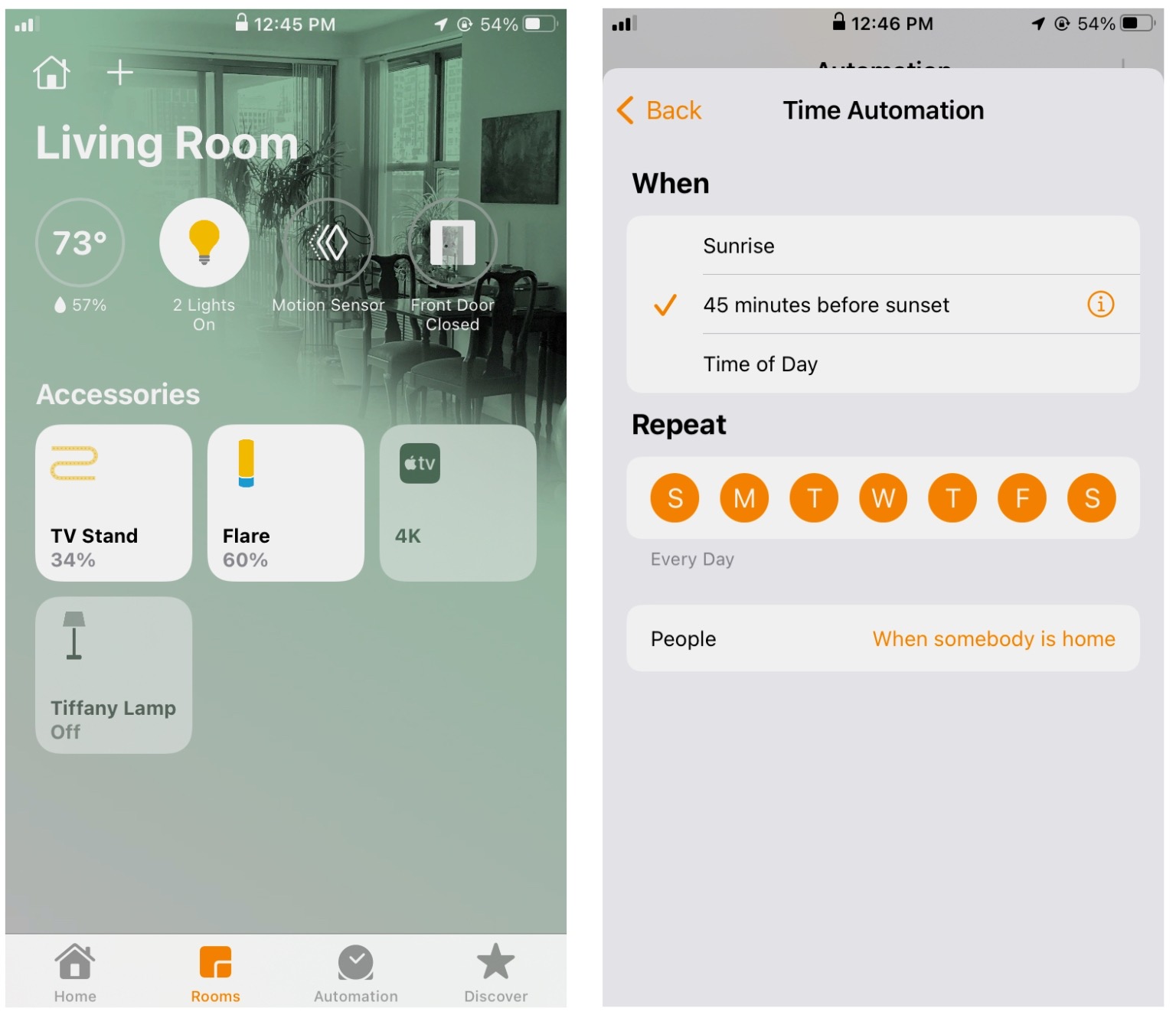
The Home app, which lets you control your HomeKit smart home from anywhere in the world. Image Credits: TechCrunch
One of the benefits to picking one ecosystem and sticking with it: For the most part, the most important features of each device will be aggregated into one app. With HomeKit, that’s the Home app.
Your Home app consolidates your HomeKit-enabled smart home tech in one place and lets you connect your sensors to automate the rest of your home. With window sensors you can turn on all of your lights as soon as you open the door, and you can set your strip lighting to light up a hallway when a sensor detects motion between sunset and sunrise.
The Home app also packs in some automation features, like switching on fans or opening blinds at certain times of the day when you know it’s going to be bright outside or at a time you know you’ll want privacy. Most devices also come with a corresponding app, often with a lot more settings, features and the ability to update the device’s firmware.
And that is your starter HomeKit smart home!
Some things to think about:
- Wi-Fi network range is critical to a functioning smart home. HomeKit works on the 2.4 GHz wireless connection because it has a longer range than 5 GHz. There’s a good chance your router allows you to use both, but make sure you’re on the right network when setting up your HomeKit devices. Network coverage might be fine in a one-bedroom apartment, but larger homes may require Wi-Fi range extenders or a mesh network.
- If you have a router that’s set up for self-organizing networking, which lets you move seamlessly between the different Wi-Fi bands, you might want to switch that setting off since it can interfere with your smart home. Some routers may have a dedicated Wi-Fi network for IoT devices built in.
- Sometimes things will break and it’s not always clear why. Sometimes it’s just a moment of poor connectivity, sometimes in the more frustrating cases you might need to reset your devices. Each device comes with its own scannable QR code for getting set up. Keep these codes safe since you’ll need them if you ever have to reset a device and especially helpful when you can’t easily access or scan your HomeKit devices.
- You can customize your Home screen and room backgrounds. HomePaper is a simple app that does exactly that, and it’s designed to gradually fade the background so it’s not intrusive or make the device panels difficult to read. Home wallpapers don’t sync across your Apple devices, so you have to manually add wallpapers to each Home app.
Read more:


