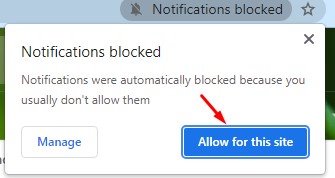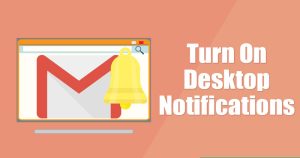
Let’s admit it, we all rely on Gmail to send and receive Emails. Being the most popular email service, Gmail offers you many useful features for free. The service allows you to exchange texts and lets you share photos, videos, docs, and other types of file types.
If you are an active Gmail user, you might be receiving hundreds of emails every day. What about setting up Gmail to send you a notification for all emails you receive? Gmail has a feature that sends notifications of new emails directly on your desktop.
So, in this article, we will share a step-by-step guide on setting up Gmail to send email notifications on PC. Let’s check out.
Steps To Setup Gmail to send Notifications on PC
1. First of all, on your PC, launch google chrome and then visit your Gmail account.
2. Now there click on the gear icon and then click on See all Settings.
3. Firstly you need to enable the New mail notifications on and then click on Click here to enable notifications for Gmail.
4. In your google chrome, you will see a message asking you to allow the Gmail desktop notification. Click on allow button. With this, your Gmail account can directly send the notification to your google chrome.
That’s it! You are done. Now all your email notifications will immediately appear on your google chrome that you can easily see and then open your account to check out what happened in your account.
So, this is how you can set Gmail to send new email notifications directly on your PC. I hope this article helped you! Please share it with your friends also. If you have any doubts related to this, let us know in the comment box below.
The post How To Get Gmail Notifications Directly On Your PC appeared first on TechViral.