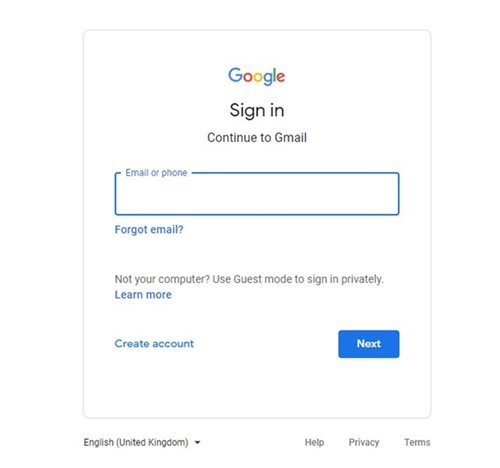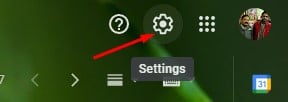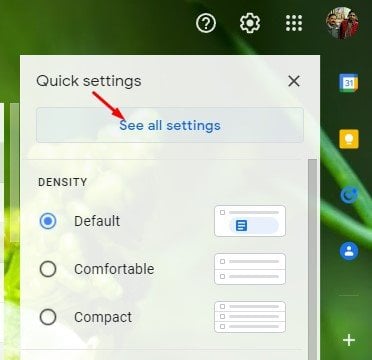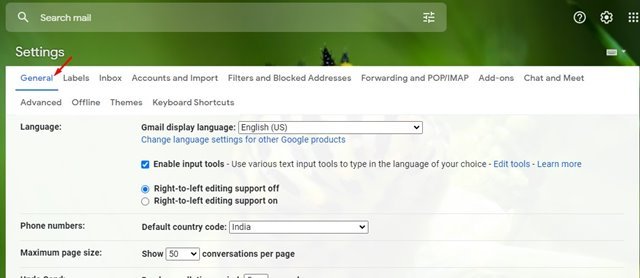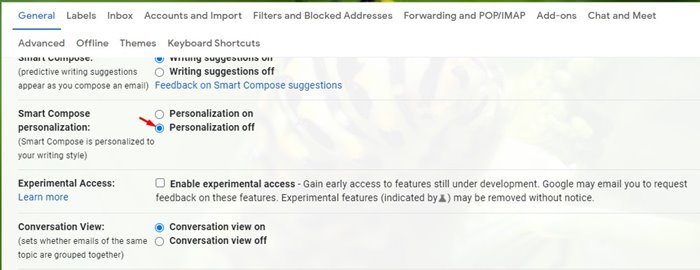Let’s admit it! Gmail is right now the most used email service. Compared to other email services, Gmail offers you better features and control. If you use Gmail regularly, you might know about the smart compose feature.
The smart compose is basically a feature that uses AI to predict what you are about to type. As soon as you open the Email composer in Gmail and type a word in the body field, it will show you the suggestion.
The smart compose feature analyses your writing patterns, and then it generates your frequently used phrases. Although the feature is useful, many would like to disable it on their Gmail account.
Some may also like to disable the feature due to privacy concerns. So, if you are also looking for ways to disable the Gmail smart compose feature, you are reading the right guide.
Also read: How to Trace the Sender’s IP & Location In Gmail
Steps to Disable the Smart Compose Feature in Gmail
In this article, we will share a step-by-step guide on how to disable the Gmail Smart Compose feature. The process is going to be very easy; implement the steps shared below.
1. First of all, open your favorite web browser and head to the Gmail website.
2. On the Gmail website, click on the Gear icon, as shown in the screenshot below.
3. From the list of options, click on See all Settings.
4. On the Settings page, click on the General tab.
5. Under the General, find the Smart Reply section. On the Smart compose personalization, select Personalization off
That’s it! You are done. This is how you can disable the Gmail smart compose feature.
So, this guide is all about how to disable the smart compose feature in Gmail. I hope this article helped you! Please share it with your friends also. If you have any doubts related to this, let us know in the comment box below.