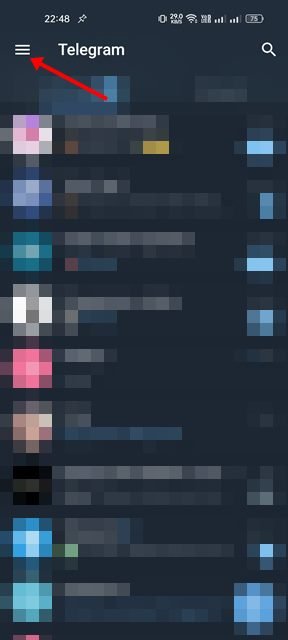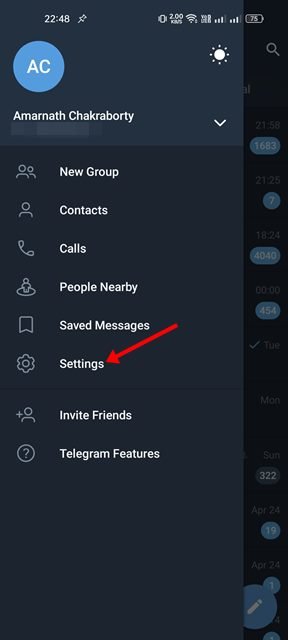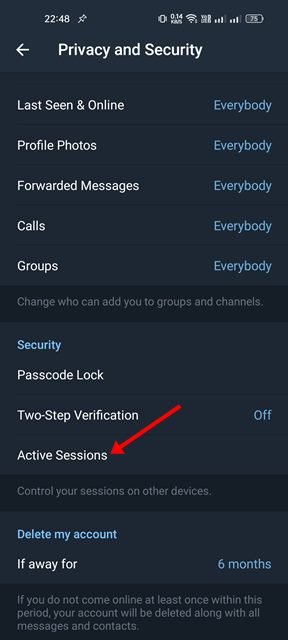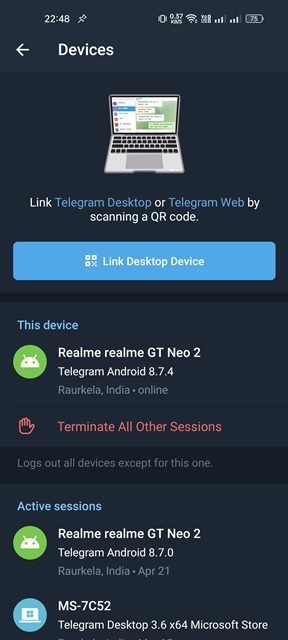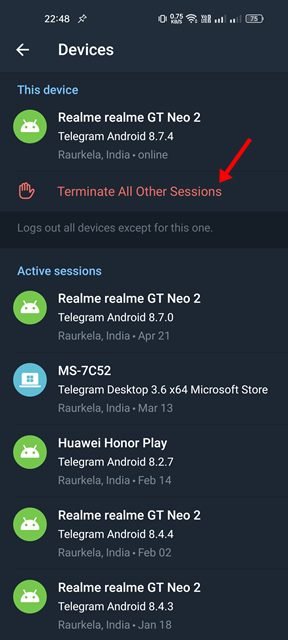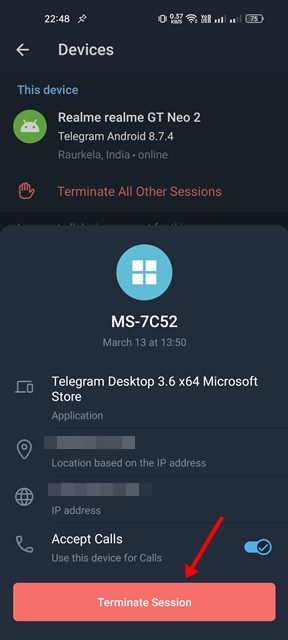If you use Telegram for all your communication & instant messaging needs, the chances are that you are using the app on both your desktop and mobile devices. There’s also a possibility that you have logged in to your Telegram account on many devices that you don’t own.
So, if you fear that someone might have access to your Telegram account and read all your chats silently, you can confirm that and end the session quickly. Like every other social networking site and chat application, Telegram shows you all active sessions.
The active session screen of Telegram will show all devices you have used to sign in to your Telegram account. Along with it, it will also list the active devices. So, if you find any unauthorized device access to your Telegram account, you can remove that device in easy steps.
Steps to Check & End Your Active Sessions on Telegram
Hence, if you are looking for ways to terminate active sessions in the Telegram app, you read the right guide. This article will share a step-by-step guide on how to check & end your active sessions on Telegram. Let’s get started.
1) How to Check Active Sessions in Telegram App
We will check all active sessions in the Telegram app for Android devices. Follow some of the simple steps we have shared below.
1. First, open the Telegram app on your Android device.
2. Next, tap on the three horizontal lines in the top-left corner of the screen.
3. From the menu that appears, scroll down and tap on the Settings.
4. On the Settings page, tap on the Privacy and Security option.
5. On the Privacy and Security page, scroll down to the Security and tap on the Active Sessions.
6. Now, you will be able to see all devices you have used to log in to Telegram.
That’s it! You are done. This is how you can check all active sessions on the Telegram app for Android.
2) How to End Active Sessions
If you find any unauthorized device on Telegram’s active session page, you need to terminate the device as soon as possible. If you remove a device, this will log out your Telegram account from the device. Here’s what you need to do.
1. First, open the Telegram app on your Android and repeat the process until step 5.
2. If you want to end all active sessions, tap on the Terminate All Other Sessions option.
3. If you want to remove a particular device, tap on the Device name and select Terminate Session.
That’s it! You are done. This is how you can terminate active sessions in the Telegram app for Android.
So, that’s all about how to check and end active sessions on Telegram. Even if you follow all security rules, it’s still recommended to periodically check for Active Sessions on Telegram. It’s a good security practice you should adopt and make a frequent habit.
The post How to Check & End Your Active Sessions on Telegram appeared first on Tech Viral.