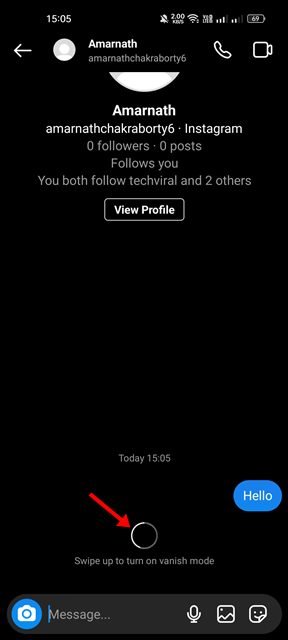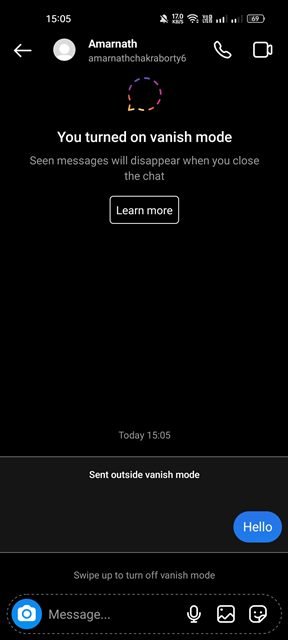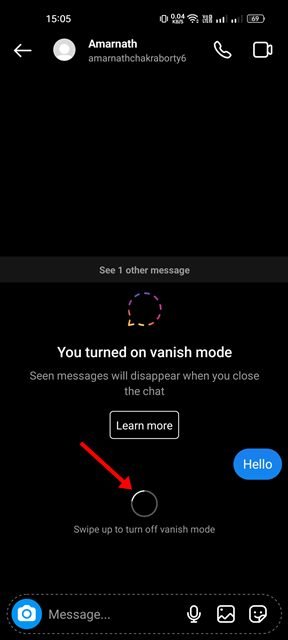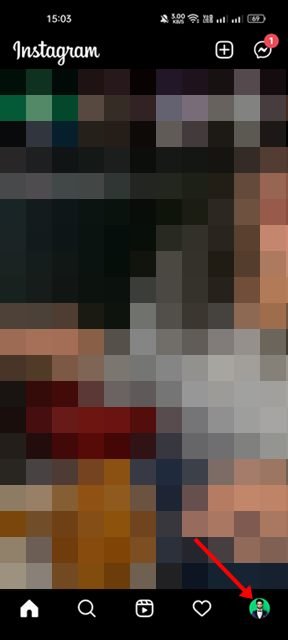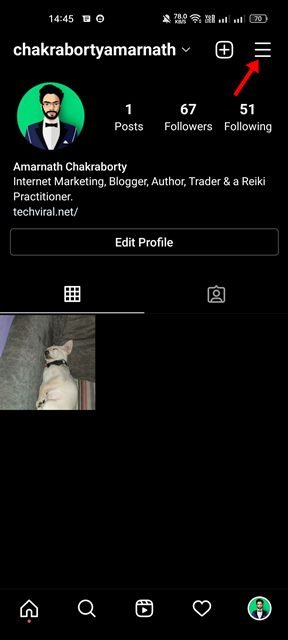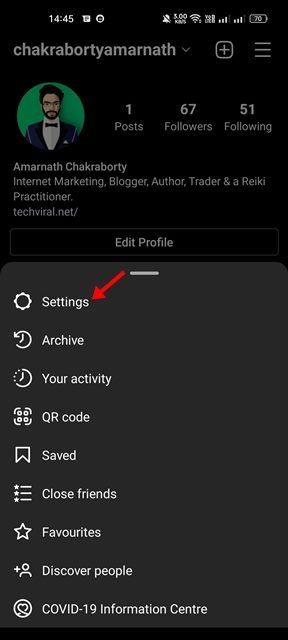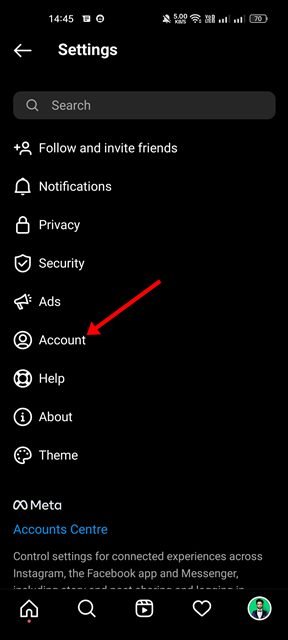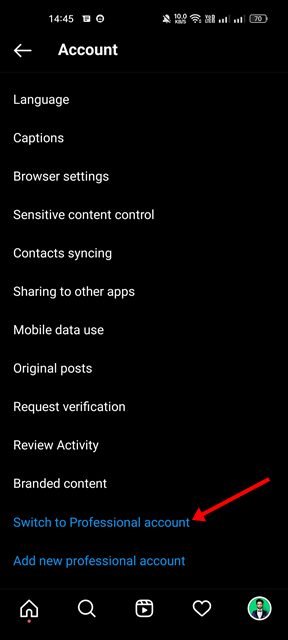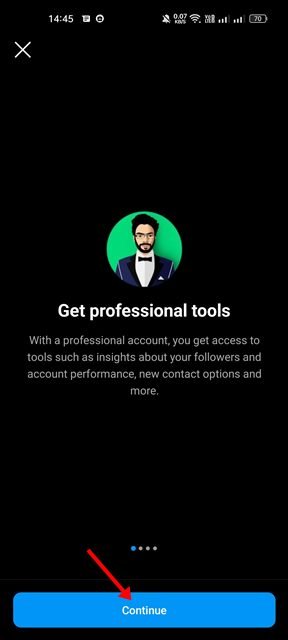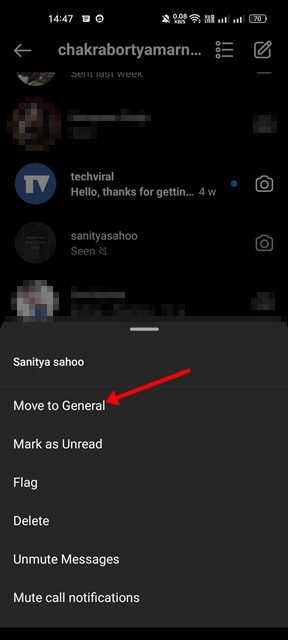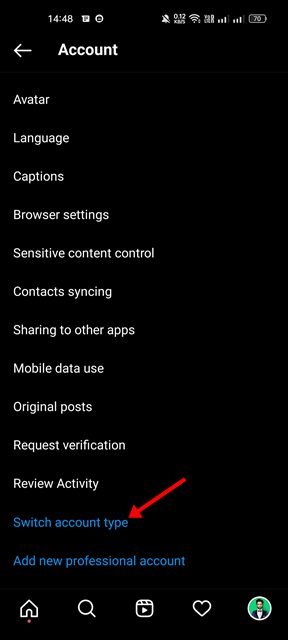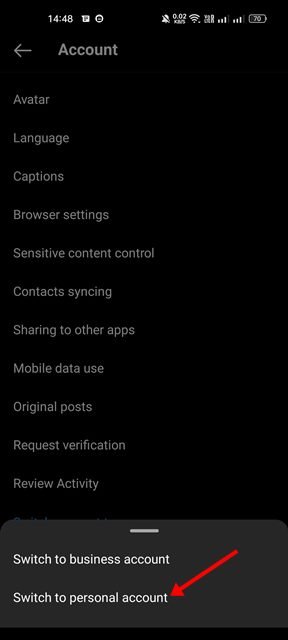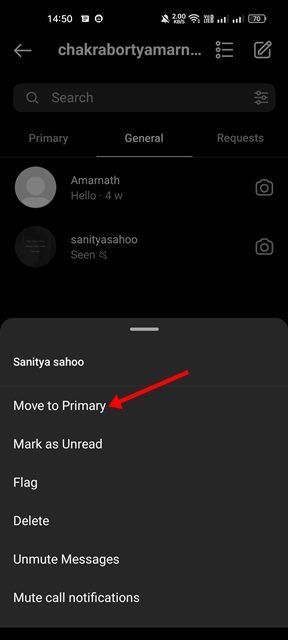Although Instagram is never known for its messaging features, many users still use it for communication. If you are someone who relies on Instagram to communicate with your friends, followers, or family members, you may want to have more control over your chats.
Let’s admit it while using Instagram; we all wish to keep particular chats hidden. However, the problem is that Instagram doesn’t provide an option to hide or archive chats on the platform.
Yes, you can install third-party apps on your Android to hide particular chats from appearing on your Instagram inbox, but that would invite privacy & security issues. Therefore, if you want to hide your personal Instagram conversations, you need to rely on a few other ways.
2 Best Ways to Hide Messages on Instagram
Hence, if you are looking for ways to hide chats on Instagram, you read the right article. This article will share the two best methods to help you hide Instagram conversations. Let’s get started.
1) Use the Vanish Mode on Instagram
Well, Vanish mode is very different from the regular chat option. Vanish mode is much like the incognito mode for chats that automatically deletes the chat once you leave the chat window.
Vanish Mode in Instagram lets you send temporary messages to your friends, but once you close the chat window, all messages will be gone from both ends. So, this doesn’t hide the chats, but it can help you get the desired outcome.
1. First of all, open the Instagram app on your device. Next, tap on the Messenger icon as shown below.
2. On the Chat Window, select the chat you want to hide on your Instagram.
3. You need to swipe up from the bottom to activate the vanish mode.
4. Once activated, you can send messages, GIFs, images, and Videos. All messages will disappear after they’re seen and you leave the chat.
That’s it! This is how you can activate Vanish Mode on Instagram to hide chat. To exit the Vanish mode, swipe up again from the bottom. You are done.
2) Switch Account Type to Hide Chats
You can switch account types on your Instagram app to hide your chats. The professional account on Instagram allows you to move discussions to the General. When you move conversations to the General tab and switch your account type back to personal, the chats will be hidden even on the personal account. Here’s what you need to do.
1. First of all, open the Instagram app on your device. Next, tap on the Profile picture as shown below.
2. On the Profile page, tap on the three lines (hamburger menu) as shown below.
3. From the list of options that appears, tap on the Settings.
4. On the Settings page, tap on the Account.
5. On the Account page, scroll down and tap on the Switch to Professional Account.
6. Now, follow the on-screen instructions to complete the account switch process.
7. Once switched to the professional Account, open the Instagram messages section. Long press on the chat you want to hide and select Move to General.
8. Now move to the Settings > Account > Switch Account Type.
6. On the pop-up that appears, tap on the Switch to a personal account.
7. Once switched to the personal account, open the Instagram messages section. Your selected chat will not appear on the chat list.
How to Bring back the chats?
If you want to bring back the hidden chats, switch your Account to a Professional/Business account and move the conversation to ‘Primary’ from ‘General’.
That’s it! You are done. This is how you can hide Instagram DM Chats via a business account.
So, these are the two best ways to hide your conversations on Instagram. Although these are not the official method, you will still get the desired outcome by following these two methods. If you know other ways to hide chats on Instagram, let us know.
The post How to Hide Messages on Instagram (2 Methods) appeared first on Tech Viral.