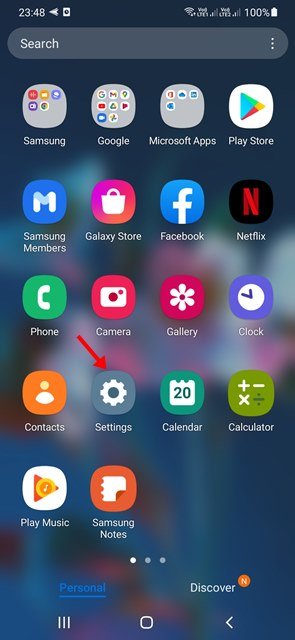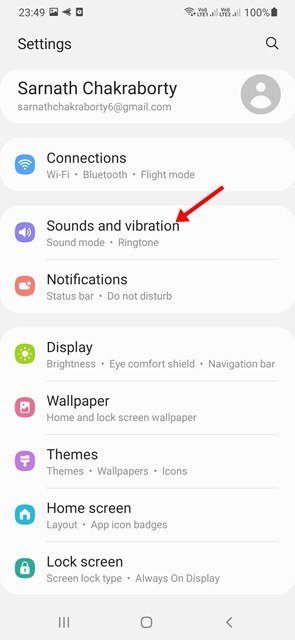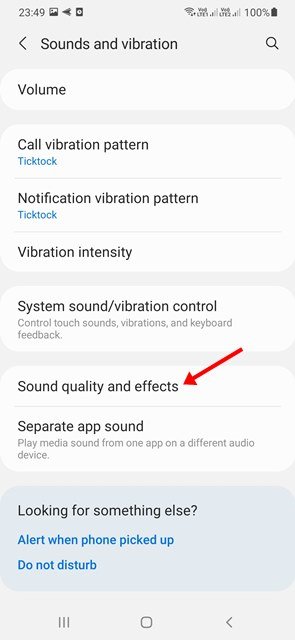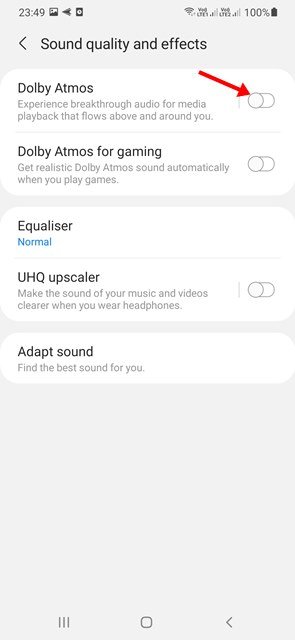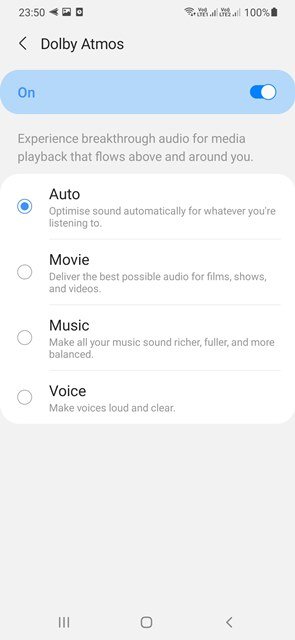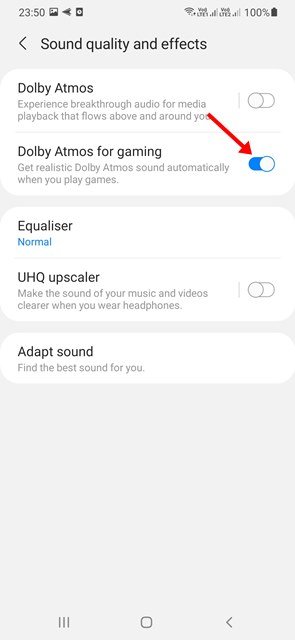You might have probably seen many Samsung ads that talk about the Dolby Atmos sound feature on your television. At first, Samsung added Dolby Atmos support to its high-end devices such as Galaxy S9, S8, Galaxy Note 8, etc. But today, the Dolby Atmos support is there even on Samsung’s mid-end devices.
So, if you have a mid-range or high-end Samsung Galaxy smartphone, you can enable the Dolby Atmos feature. For those who don’t know, Dolby Atmos is basically an audio mode that provides a high-quality 3D surround sound experience.
If you often listen to music or play games on your Samsung Galaxy device, you should enable the Dolby Atmos feature. The Dolby Atmos feature will only be available on mid-range Samsung Galaxy smartphones if the headphones or external speakers are connected.
So, if you are interested in activating Dolby atmos on your Galaxy smartphone, you are reading the right guide. In this article, we will share a step-by-step guide on how to enable Dolby Atmos for sound on Samsung Galaxy smartphones. Let’s get started.
Steps to Enable Dolby Atmos on Samsung Galaxy Device
In this method, we will know how to enable Dolby Atmos on Galaxy devices. Here are some of the simple steps you need to follow.
1. First of all, pull down the notification shutter of your Galaxy smartphone and tap on the Settings gear icon. Or else, open the App drawer and tap on the Settings.
2. On the Settings page, tap on the Sounds and vibration option.
3. On the Sound and vibration page, scroll down and tap on the Sound quality and effects.
4. Now toggle on the Dolby Atmos feature.
Note: If you are unable to turn on the Dolby Atmos, plug in the headphone and try again.
5. Now you will find various modes of Dolby Atmos. Simply select the one as per your preferences.
That’s it! You are done. This is how you can enable Dolby Atmos on your Samsung Galaxy smartphone.
How to Enable Dolby Atmos for Gaming
If you want to enable Dolby Atmos for gaming to enhance the gaming experience, you need to follow these simple steps.
1. First of all, pull down the notification shutter of your Galaxy smartphone and tap on the Settings gear icon. Or else, open the App drawer and tap on the Settings.
2. On the Settings page, tap on the Sound and vibration option.
3. On the Sound and vibration page, scroll down and tap on the Sound quality and effects.
4. Now, toggle on the Dolby Atmos for the gaming option.
That’s it! This is how you can enable Dolby Atmos for gaming on Samsung Galaxy devices.
If you want to have a high-quality 3D surround sound experience, you should enable the Dolby Atmos feature on your Galaxy device. I hope this article helped you! Please share it with your friends also. If you have any doubts related to this, let us know in the comment box below.
The post How to Enable Dolby Atmos on Samsung Galaxy Phones appeared first on Tech Viral.