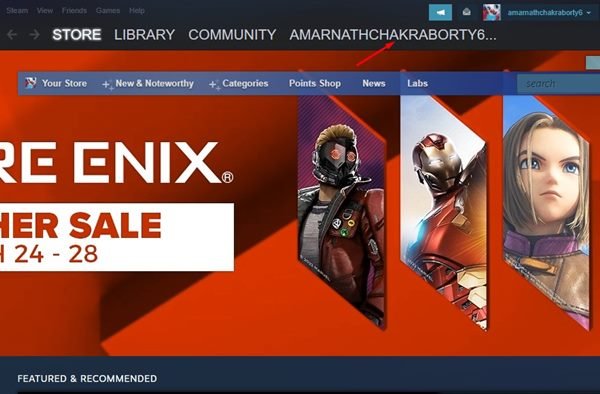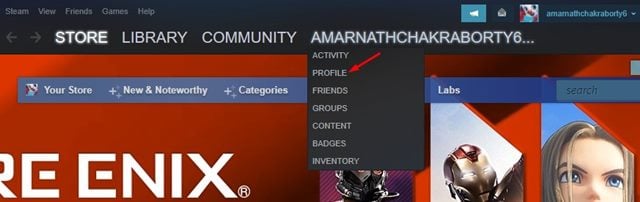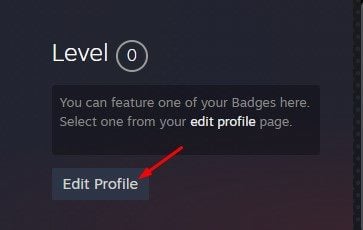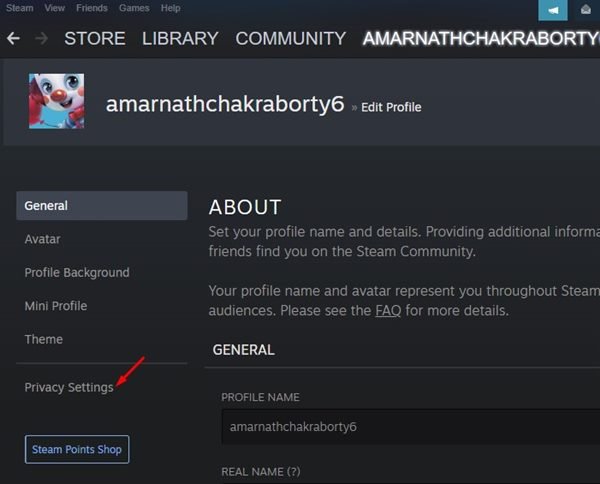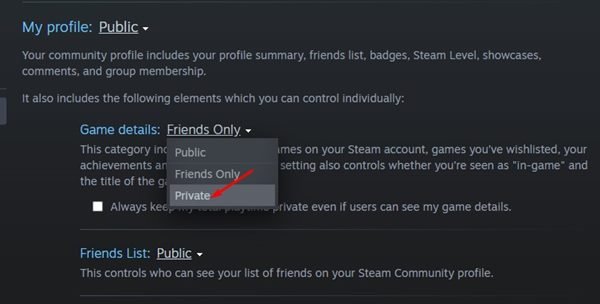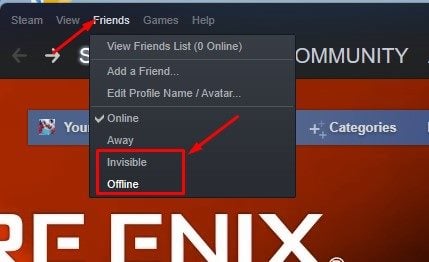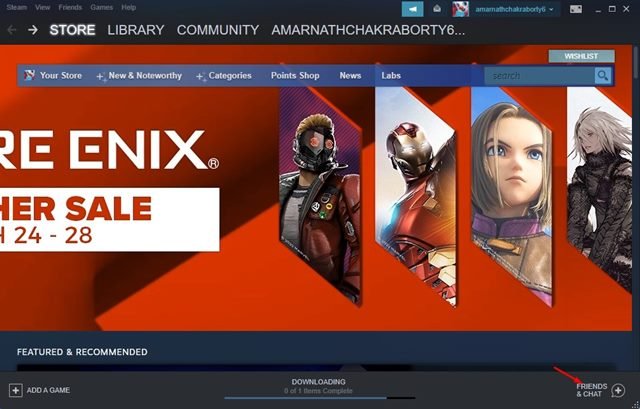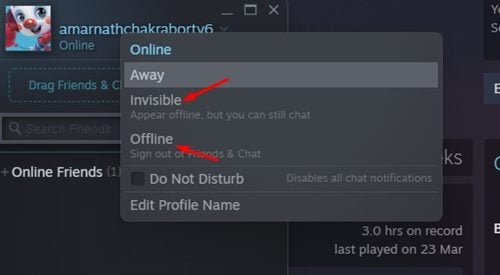When it comes to gaming, Steam is definitely the best app & service out there. With Steam, you can download & play thousands of PC games for free. If you are a steam user, you might know that the Steam desktop client and the web version show what you’re playing to your friends.
By default, Steam shares your gameplay activity with your friends. Your Steam Profile page lists all games you have been playing and also shows how many hours you have played. Also, Steam’s desktop client notifies your friend about when you come online and what you play.
At times, you may want to hide the games you are playing. There may be several reasons to do this, such as wanting to play games privately without informing friends or simply to maintain the privacy of Steam profile.
Hide Your Gaming Activity From Friends on Steam
Whatever might be the reason, you can easily hide the games you’re playing on Steam. Hence, in this article, we will share a step-by-step guide on how to hide the games you are playing on Steam. Let’s check out.
How to Hide Games You Are Playing on Steam
In this method, we are going to use the Steam client to hide the games which you’re playing. Here are some of the simple steps you need to follow.
1. First of all, open the Steam desktop client on your PC. Next, click on your username, as shown below.
2. From the drop-down menu, click on the Profile option.
3. On the profile page, click on the Edit Profile button, as shown below.
4. Now, on the right, click on the Privacy Settings option.
5. On the right, click on the drop-down menu behind Game details and select Private.
That’s it! You are done. This will hide the games you are playing on Steam from your friends. It will also hide the games you own or the games you have on your wishlist.
How to Hide Gameplay Activity from Steam Chat
If you wish, you can also hide your gameplay activity from the Steam chat. Follow this method if you don’t want all your friends to get a notification that you have started playing the game on Steam.
1. First of all, open the Steam client on your desktop.
2. Next, click on the Friends option as shown below and select the Invisible or Offline option.
3. Alternatively, click on the Friends & Chat option at the bottom right corner of the screen.
4. Now click on the drop-down arrow and select between Invisible or Offline.
That’s it! You are done. This is how you can appear offline on Steam while playing games.
How to Hide Games from Steam Account?
Well, you can also hide games from your Steam account. However, the game will be only hidden from you, your friends can see the game you have installed.
On Techviral, we have shared a detailed guide on how to hide games from your steam account. Go through the article to discover the steps.
It’s pretty easy to hide the games you are playing on Steam. I hope this article helped you! Please share it with your friends also. If you have any doubts related to this, let us know in the comment box below.
The post How to Hide Your Gaming Activity From Friends on Steam appeared first on TechViral.