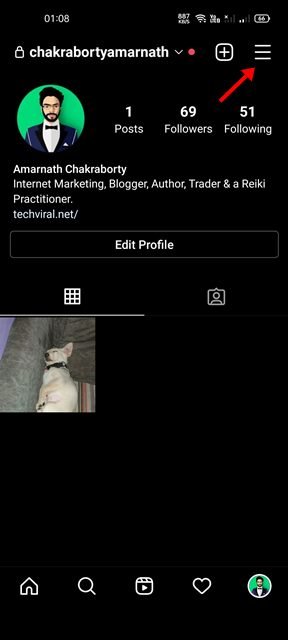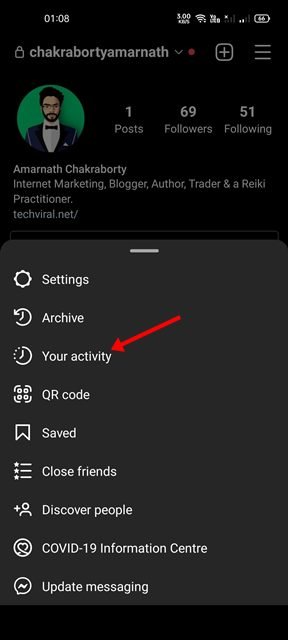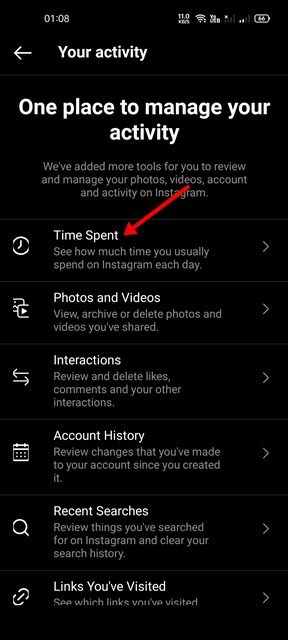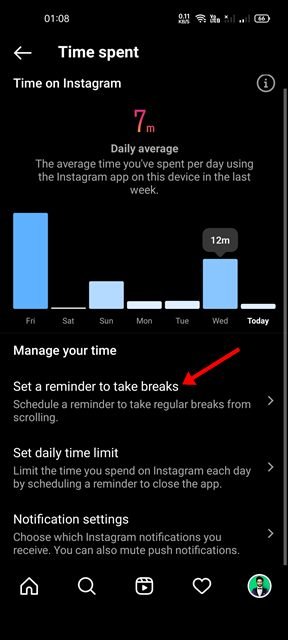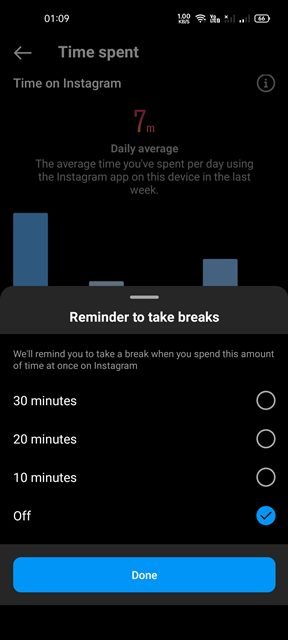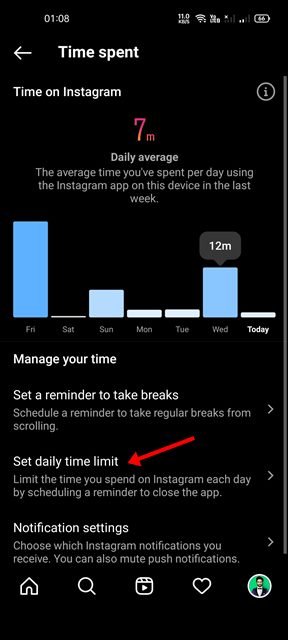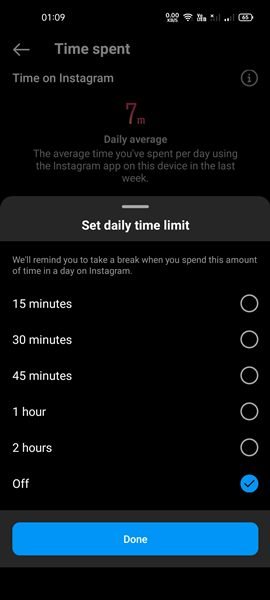In comparison to other photo-sharing platforms, Instagram offers a lot more features. Other than the regular photo and video sharing, Instagram also has a Tiktok-style feature called Reels, which allows users to watch and share short video clips.
While Instagram is a great platform for connecting with other users and sharing memories, many users end up wasting time on it. In fact, Instagram has become one of the leading sources of distraction for many today.
So, if you feel that you unnecessarily waste time on Instagram, you can easily set a daily time limit for your Instagram account. Instagram has a feature that allows you to check how much time you have spent on the app weekly. Also, it provides you an option to set a time limit on the app.
Steps to Set Daily Time Limit on Instagram App for Android
So, if you are interested in setting a daily time limit on Instagram, you are reading the right guide. In this article, we will share a step-by-step guide on setting a daily time limit for Instagram on Android. Let’s check out.
1. First of all, open the Instagram app on your Android smartphone.
2. Next, tap on the profile picture as shown in the screenshot below.
3. On the profile page, tap on the Hamburger menu as shown below.
4. On the Profile page, tap on the Your Activity option as shown below.
5. On the Your activity page, tap on the Time Spent option as shown below.
6. On the next screen, you will be able to see the average time you’ve spent per day using the Instagram app.
How to Set Daily Time Limit or Reminder
After analyzing the Daily average time, you may want to set a reminder to take breaks or set a daily time limit on the app. Here’s how to do it.
1. If you want to schedule a reminder to take regular breaks from scrolling, you need to tap on the Set a reminder to take breaks option as shown below.
2. Now, select the amount of time after which you want to receive the reminder.
3. To set a daily time limit, move back to the previous page, and tap on the Set daily time limit option.
4. On the pop-up, choose the amount of time after which you want to disengage from the app.
5. After making the changes, tap on the Done button.
That’s it! You are done. This is how you can set a daily time limit on the Instagram Android app.
If you are someone who doesn’t want to use Instagram for hours, you should set a daily time limit on the Instagram app. I hope this article helped you! Please share it with your friends also. If you have any doubts related to this, let us know in the comment box below.
The post How to Set Daily Time Limit on Instagram App for Android appeared first on TechViral.