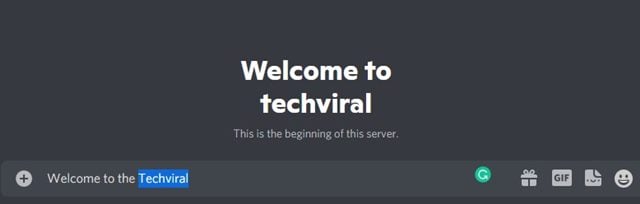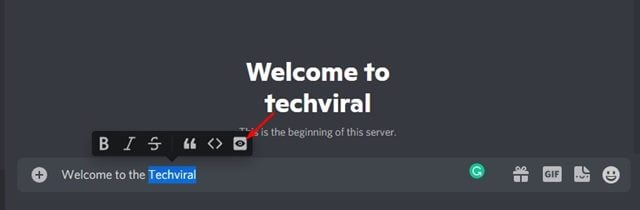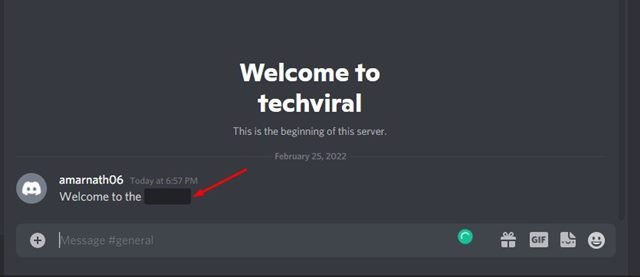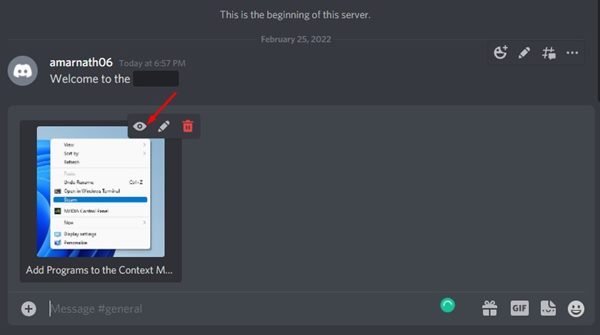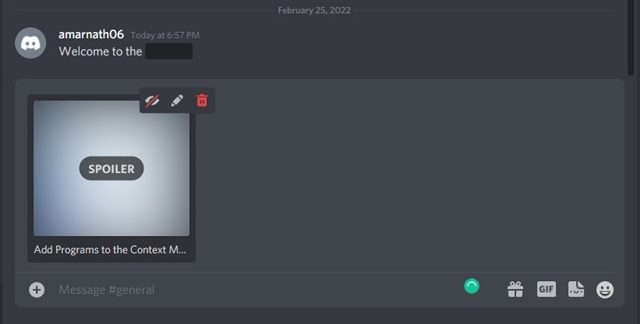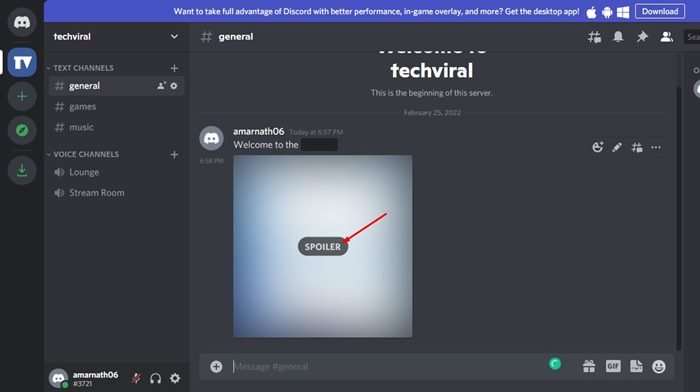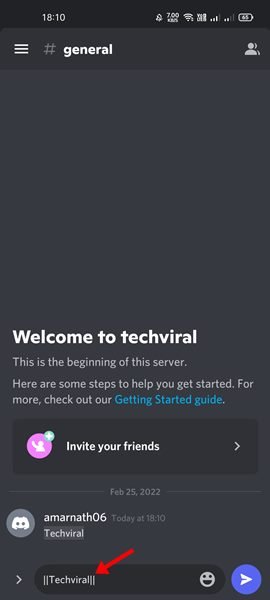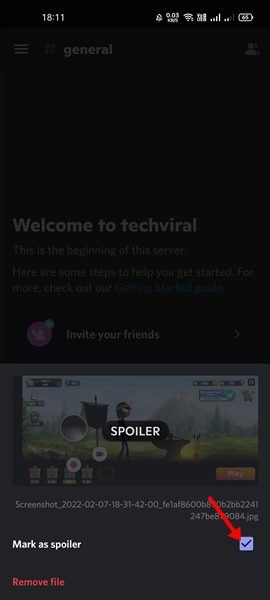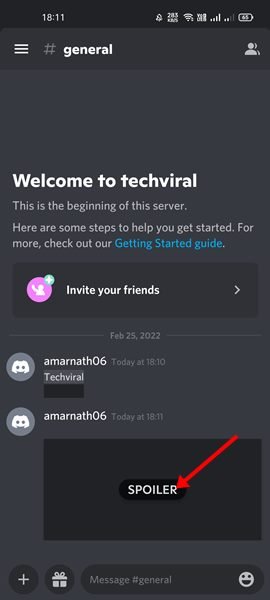Discord is a gaming platform designed by keeping gamers in mind. Even though it is free, the platform doesn’t lack any essential features. Since Discord is known for its servers, the company keeps adding server or channel management features.
Previously, we have discussed how one can enable Slow mode in Discord; today, we will discuss the Spoiler feature on Discord. If you are an active Discord user, you might have seen many black bars and blurred images on the channels; these are called Spoiler messages.
Spoiler messages were designed to help users hide sensitive messages or photos. On Discord, you can mark both text and images as Spoilers, which can be particularly useful if you want to avoid ruining any information for your Discord friends.
Steps to Mark Text or Image as Spoiler on Discord
At some point, you will want to mark texts or images as spoiler on Discord; hence, in this article, we will discuss how a user can mark text & images as spoilers. So, let’s check out.
1) Mark Text As Spoiler on Discord for Web/Desktop
If you use Discord from your computer, you need to follow this guide to mark text as a spoiler. Here’s how to mark text as a spoiler on Discord.
1. First of all, open a Discord channel and type in the text you want to mark as Spoiler.
2. Now, you need to double-click on the text. Next, click on the eye icon as shown below. This will mark the message as a spoiler.
3. Once the text has been marked as a spoiler, the text will be grayed out before sending it.
4. Now, you can send the text to chatbox or any Discord Channel.
5. Other users need to click on the black bar to view the hidden message.
That’s it! You are done. This is how you can mark text as a spoiler in Discord for desktop.
2) Mark Images as Spoiler on Discord for Desktop
Like text messages, you can even mark images as Spoiler on Discord. To mark images as spoilers on Discord, you need to follow some of the simple steps shared below.
1. First of all, open the Discord channel where you want to send images as spoiler.
2. Now, use the file picker to upload the image. Once done, click on the eye icon on the top-right corner.
3. Clicking on the eye icon will blur the image and add a Spoiler mark. Now you can send the image.
4. Other users need to tap on the image to view the Spoiler message.
That’s it! You are done. This is how you can mark an image as a spoiler in Discord on Desktop.
3. Mark Text & Image as Spoiler on Discord Mobile
If you use Discord from your Android or iOS device, you must follow this method to mark text or images as Spoiler. Here are some of the simple steps you need to follow.
1. First of all, open the Discord channel where you want to send text or images as a spoiler.
2. Now, type in the text you want to send and look for the “|” symbol in your keyboard app. You need to type your messages between the two “||” and press the Send button. For example, the message would look like ||Techviral||.
3. If you are using iOS, simply long-press on the text and tap on the Mark as spoiler option. This will send your message as spoiler.
4. If you want to send images as spoilers on Discord, open the file picker and pick the image. Now tap on the image and enable the Mark as spoiler option.
That’s it! You are done. This is how you can mark text or image as Spoiler on Discord for mobile.
Spoiler formatting for messages & images is indeed a great feature. I hope this article helped you! Please share it with your friends also. If you have any doubts related to this, let us know in the comment box below.
The post How to Mark Text or Image as Spoiler on Discord (Desktop & Mobile) appeared first on TechViral.