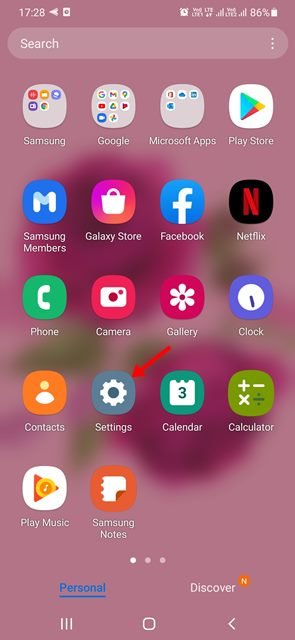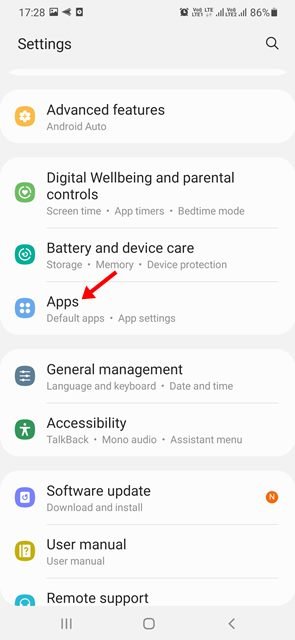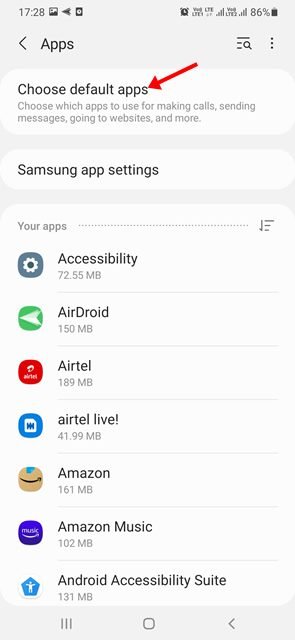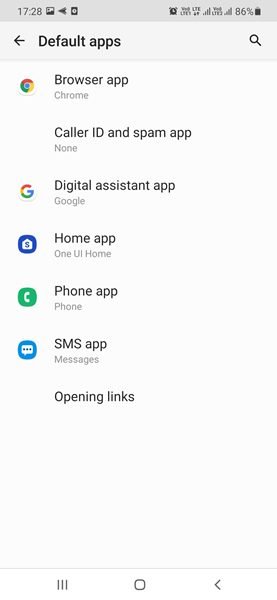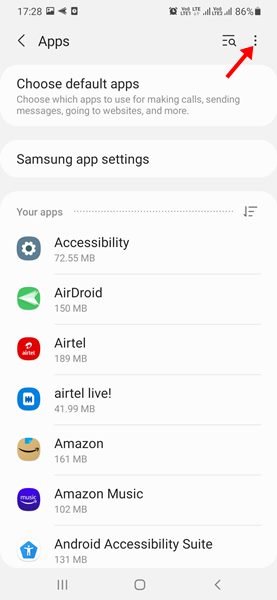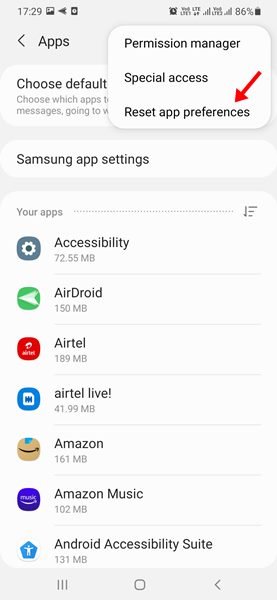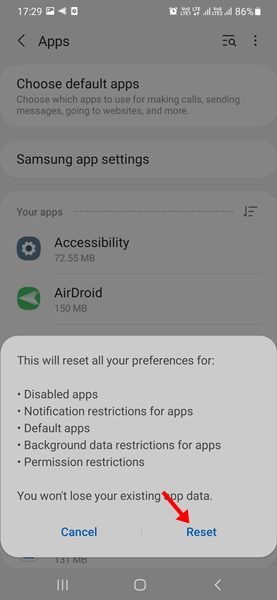Android offers more features and customization options than other mobile operating systems. Not only that, but the app available on the platform is also very high.
Regular Android users often have multiple apps installed that do the same thing. For example, when you open a video, your Android device will ask which app you want to open the video. Alternatively, it may use your chosen default video app to play the video.
Users of Android can select what browser, SMS app, email app, video app, etc., should be used as the default. However, sometimes, users accidentally set the default app, forcing them to reset the default app settings.
Also Read: How To Turn Your Android Device Into A Security Camera
2 Methods to Reset Default Apps on Android Device
Hence, in this article, we will share a step-by-step guide to reset default apps on Android smartphones. We have shared two methods – the first one includes changing the default app, the second one shows how to reset the default app preferences.
1) How to Reset Individual Apps
This method will learn how to reset individual default apps on Android. Here are some of the simple steps that you need to follow.
1. First of all, open the Settings app on your Android smartphone.
2. On the Settings app, tap on the Apps option.
3. On the next screen, tap on the Choose default apps option as shown below.
4. Now, you will find various categories of default apps. Tap on the app you want to change and select the new app from the list.
That’s it! You are done. This is how you can reset individual default apps on an Android smartphone.
2) How to Reset All Default Apps on Android
This method will learn how to reset all default apps on an Android smartphone. But, first, follow some of the simple steps shared below.
1. First of all, open the Settings app on your Android smartphone.
2. On the Settings app, tap on the Apps option.
3. On the Apps page, tap on the three-dots as shown in the screenshot below.
4. From the list of options, tap on the Reset app preferences option.
5. On the Confirmation prompt, tap on the Reset button again.
That’s it! You are done. This will reset all default apps on your Android.
Resetting default apps on Android is pretty easy; you need to follow the steps as directed. I hope this article helped you! Please share it with your friends also. If you have any doubts about this, let us know in the comment box below.
The post How to Reset Default Apps on Android Device appeared first on Tech Viral.