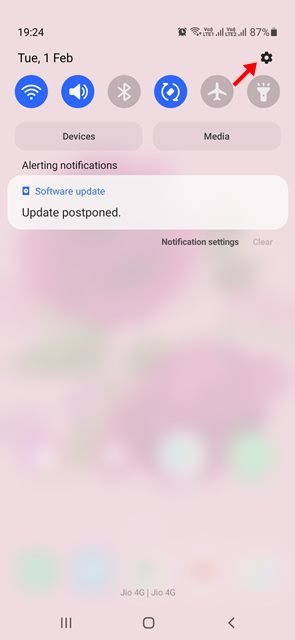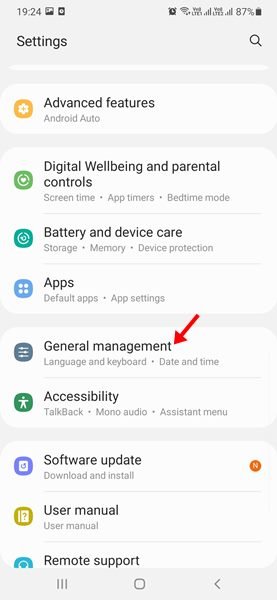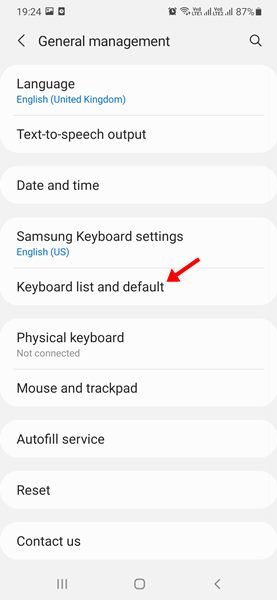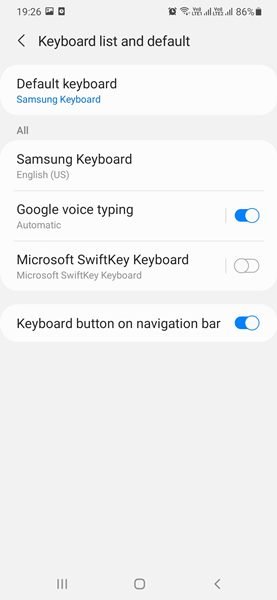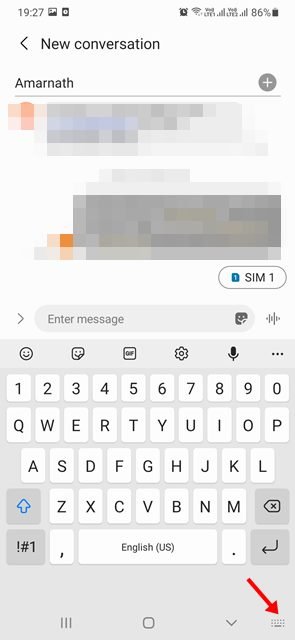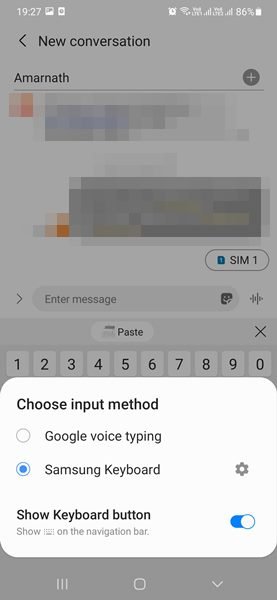Even though most Android smartphones ship with their own stock keyboard app, many users prefer third-party apps. Third-party Android keyboard apps support emojis, GIFs, typing features, gestures, and more.
If you have multiple keyboard apps installed on your device, you might want to know how to change the default keyboard on Android. It’s pretty easy to change the default keyboard on Android, but the process might vary depending on the device you have.
So, if you are looking for ways to change the keyboard on your Android smartphone, you are reading the right guide. In this article, we will share the few best ways to change the default keyboard on Android. Let’s check out.
2 Best Ways to Change the Default Keyboard on Android
Important: We have used a Samsung Galaxy Device to demonstrate the process. The process might vary depending on the device you have.
1. First of all, pull down the notification shutter and tap on the Settings icon.
2. On the Settings page, scroll down and tap on the General Management option.
3. On the General Management page, tap on the Keyboard list and default option.
4. Now, you will be able to see all installed keyboards.
5. You need to enable the one you want to set as default.
That’s it! You are done. This is how you can change the keyboard app on Android.
2. Switch Between Keyboards
Since Android doesn’t limit users on how many keyboard apps can be installed, it has introduced an option to switch keyboards while typing. Here’s how to switch between Android keyboards.
1. First of all, launch the app where you want to type. Next, tap on the text field to open the keyboard.
2. You will see a keyboard icon on the bottom right of the screen.
3. Tap on the keyboard icon and choose the keyboard from the list.
That’s it! You are done. This is how you can easily switch between Android keyboards while typing.
It’s pretty easy to change the keyboard on an Android smartphone. If you don’t know which keyboard apps to use, check out our guide. I hope this article helped you! Please share it with your friends also. If you have any doubts related to this, let us know in the comment box below.
The post How to Change the Default Keyboard on Android (2 Methods) appeared first on Tech Viral.