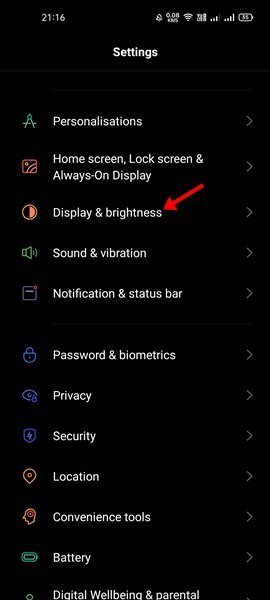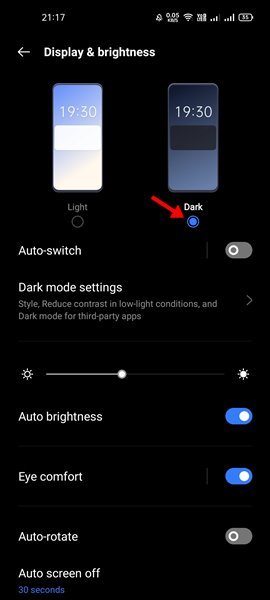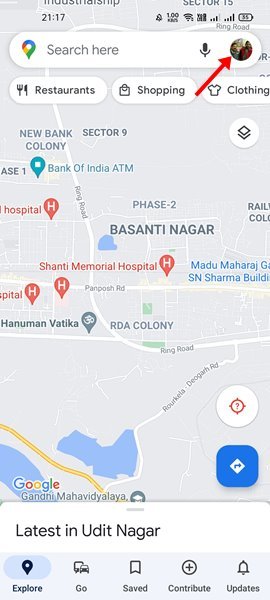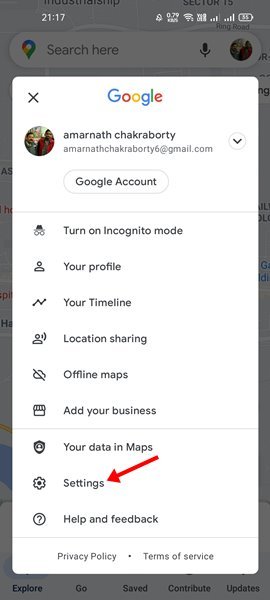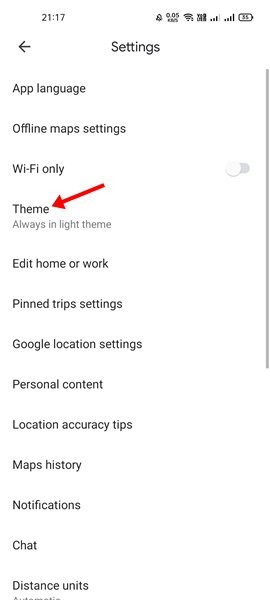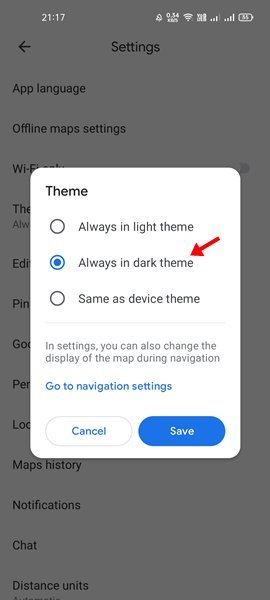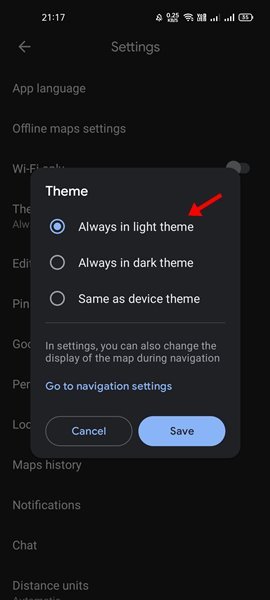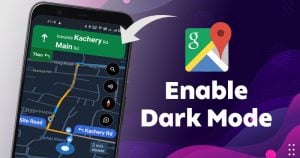
Like every other Google Apps, Google Maps also has a dark mode option. Google Maps dark mode is available for every Android smartphone running on Android version 10 or above.
So, if your phone is running on Android 10 and later, you will be able to turn on the Dark Mode on the Google Maps app. If you don’t know, the Dark Mode option in Google Maps reduces battery usage and alleviates strain on your eyes.
It’s a great feature to enable, especially if you travel a lot. If you turn on Google Maps dark mode, the entire interface will be blacked out. However, if you are not very comfortable with the dark mode, you should disable the feature.
Also read: How to Send Google Maps Location from Desktop to your Device
Steps to Turn on Dark Mode in Google Maps for Android
So, in this article, we will share a step-by-step guide on how to turn on Dark Mode in Google Maps for Android. Let’s check out.
1. Turn on System-Wide Dark Mode
The easiest way to enable Dark mode in Google Maps is by enabling the system-wide dark mode. In this method, you need to enable the dark mode of your phone to enable the black theme on Google Maps.
1. First of all, open Settings on your Android device.
2. On the Settings, tap on the Display & Brightness option.
3. On the next page, select the Dark Mode.
4. This will enable the Dark Mode on your Android. You need to open the Google Maps app; the dark mode will be automatically enabled.
2. Enable Dark Mode in Google Maps Manually
If you don’t want to enable the system-wide dark mode on your Android, you can choose to enable the dark mode on Google Maps Manually. Here’s how to enable dark mode in Google Maps.
1. First of all, open Google Maps on your Android smartphone.
2. Now tap on your profile picture as shown below.
3. On the account option, tap on the Settings.
4. On the Settings page, tap on the Themes.
5. To enable the dark theme, select the Always in Dark theme option.
6. Select the Always in Light theme option to disable the dark theme.
That’s it! You are done. This is how you can turn on Google Maps dark mode on Android.
Enabling dark mode in Google Maps is pretty straightforward. We have shared the two best methods to enable the feature. I hope this article helped you! Please share it with your friends also. If you have any doubts related to this, let us know in the comment box below.
The post How to Turn on Dark Mode in Google Maps for Android appeared first on TechViral.