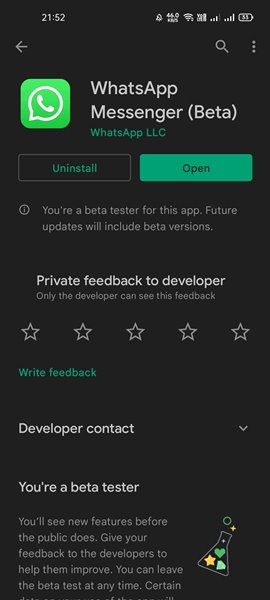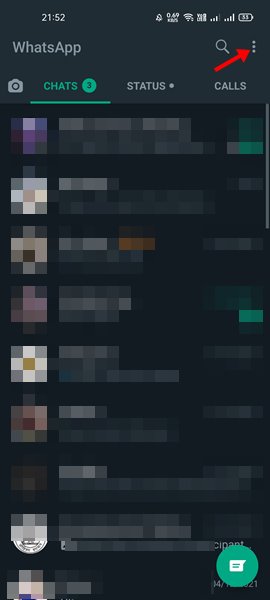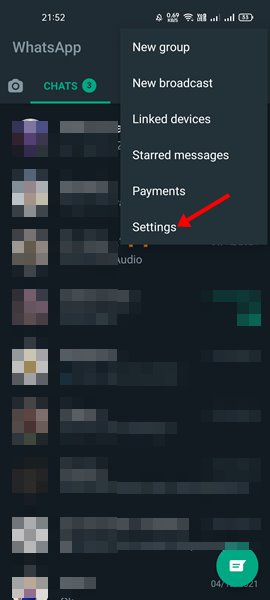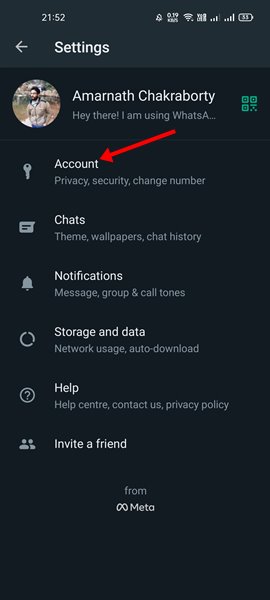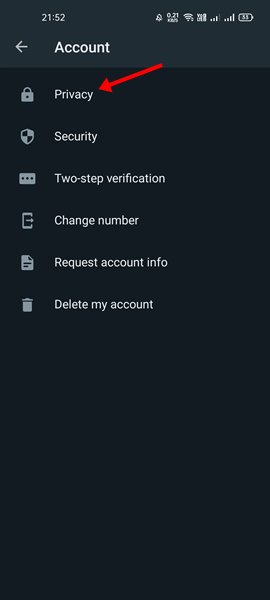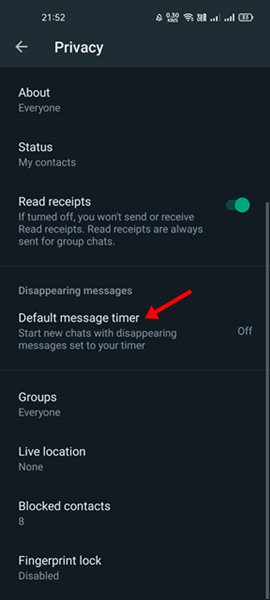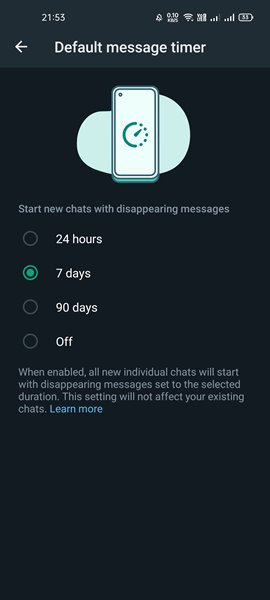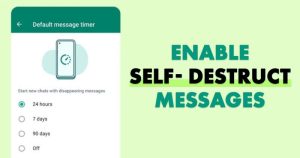
The WhatsApp Disappearing Messages feature was released early this year, allowing users to send messages that will automatically disappear after seven days.
However, recently WhatsApp got a new update that adds more duration to the self-destruct timer. Now you have an option to delete the chats automatically after 24 hours, 7 days, or 90 days.
This is a small change, but it’s a good one. Also, now WhatsApp has an option that allows you to set the default disappearing message timer for new WhatsApp chats. That means you can now make your WhatsApp messages self-destruct by default.
Steps to Turn on Self-Destruct For All WhatsApp Messages by Default
So, if you are interested in making all your WhatsApp Messages self-destruct by default, you are reading the right guide. In this article, we will share a step-by-step tutorial on making all your WhatsApp Messages self-destruct by default.
1. First of all, open the Google Play Store and search for WhatsApp. If any update is available, install the update.
2. Now, open WhatsApp on your Android and tap on the three vertical dots as shown below.
3. From the list of options, tap on the ‘Settings‘.
4. On the WhatsApp Settings page, tap on the ‘Account‘ option.
5. On the Account page, tap on the ‘Privacy‘ option as shown below.
6. On the Privacy page, scroll down and tap on the ‘Default message timer’ option.
7. On the Default message timer screen, you will find 4 options – 24 hours, 7 days, 90 days, Off. You can set the timer as per your preference.
8. Now, every chat you will start will have a disappearing message timer on the banner.
That’s it! You are done. This is how you make all your WhatsApp Messages self-destruct by default.
So, with the new update, you can now make almost all your WhatsApp messages disappear after 1, 7, or 90 days. What do you think about this new feature? Please share your opinion with us in the comment box below. Also, if the article helped you, please share it with your friends also.
The post How to Turn on Self-Destruct For All WhatsApp Messages by Default appeared first on TechViral.