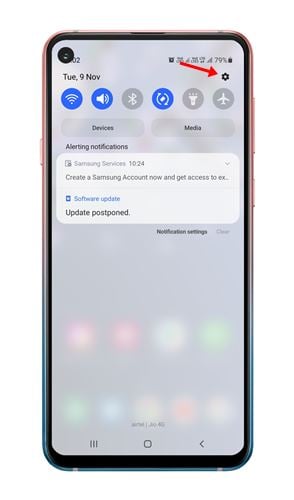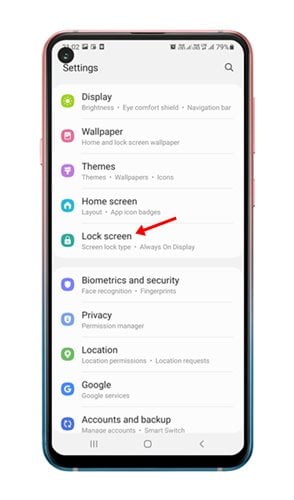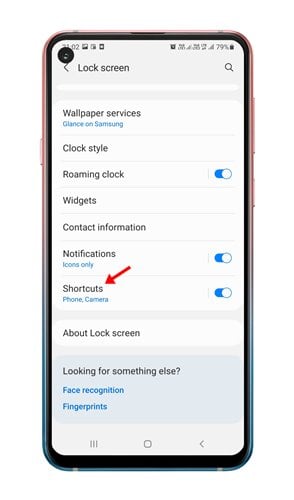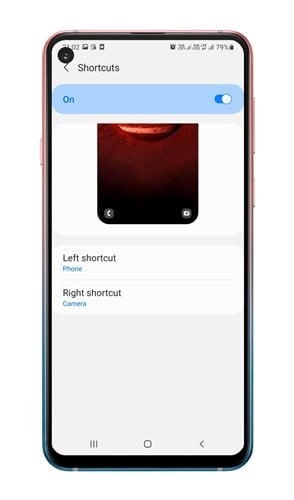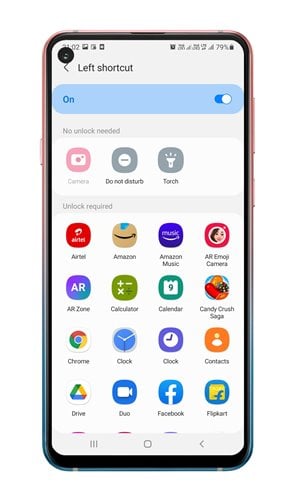Most Android smartphones these days allow you to access the phone and camera right from the lock screen. Let’s take an example of Samsung devices; almost every Samsung Galaxy phone allows you to customize the lock screen shortcuts.
By default, the Samsung Galaxy phone shows two shortcuts on the lock screen – Phone and Camera. You can customize the lock screen shortcuts to add your apps on the lock screen.
On Samsung Galaxy smartphones, the lock screen shortcuts appear in the bottom left and right corners. To use the shortcut app, you just need to drag the icon towards the center of the screen.
Also read: How to Enable Live Caption On Samsung Galaxy Phones
Steps to Customize the Samsung Galaxy Lock Screen Shortcuts
So, if you have a Samsung Galaxy smartphone and looking for ways to customize the lock screen shortcuts, you are reading the right guide.
In this article, we will share a step-by-step guide on how to customize the Samsung Galaxy lock screen shortcuts. Let’s check out.
1. First of all, pull down the notification shutter on your Galaxy device and tap on the Quick settings button.
2. On the Settings page, find and tap on the Lock Screen option.
3. On the Lock Screen page, scroll download and tap on the Shortcuts option.
4. You will find two options on the next page – Left Shortcut and Right Shortcut.
5. If you want to change the Left Shortcut, tap on the Left shortcut and select an app from the list.
6. You need to do the same for Right Shortcut as well.
That’s it! You are done. This is how you can customize the Samsung Galaxy Lock Screen shortcuts.
So, this guide is all about how to customize the Samsung Galaxy Lock Screen Shortcuts. I hope this article helped you! Please share it with your friends also. If you have any doubts related to this, let us know in the comment box below.
The post How to Customize the Samsung Galaxy Lock Screen Shortcuts appeared first on TechViral.