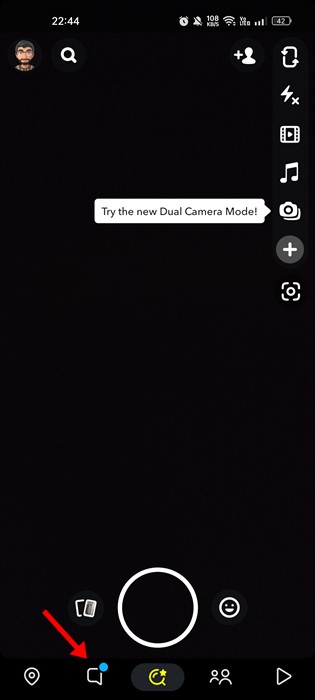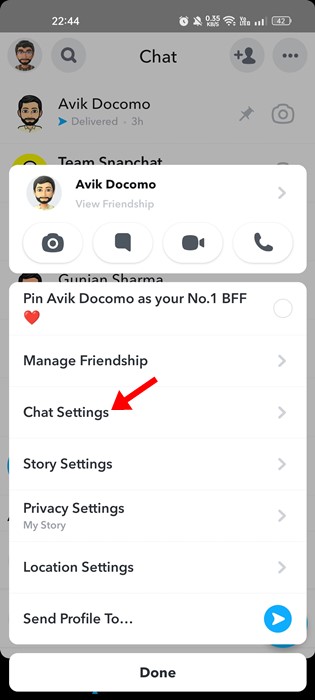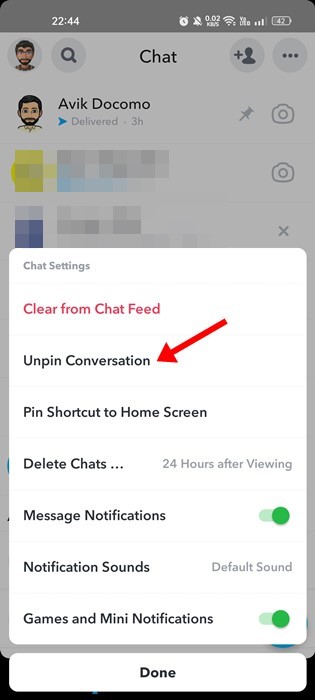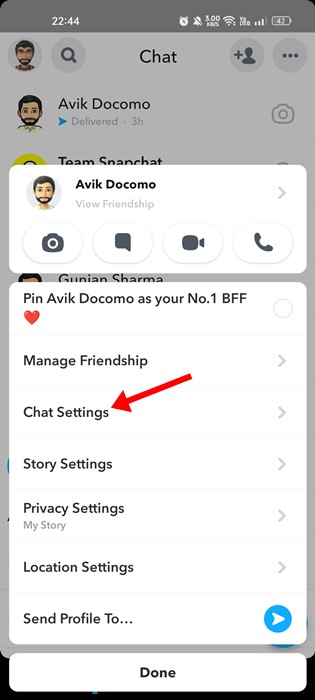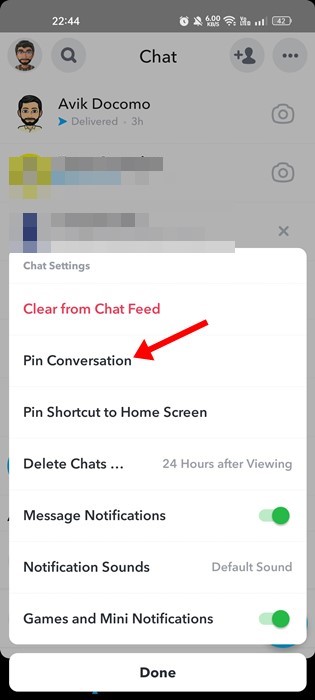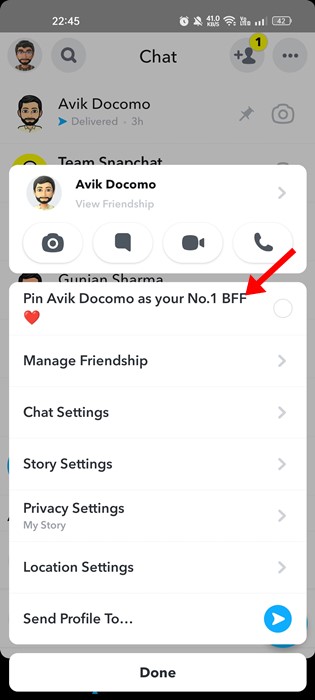Most instant messaging apps you use today have the feature to pin chats to the top. You will find this feature on the most popular instant messaging apps such as WhatsApp, Telegram, Signal, etc.
A similar feature is also found on the popular image-sharing app Snapchat. Snapchat has never known for its instant messaging feature, but you still get one on the app. The Snapchat app for Android and iOS allows you to communicate with your friends via chat.
Not only that, but you even have the option to share your live location with friends on Snapchat. So, Snapchat is still keeping up with all features that user needs to communicate with their friends.
Steps to Unpin Someone on Snapchat
In this article, we will talk about the pin feature of Snapchat. If you are using Snapchat, you may already know how to Pin chats in Snapchat; hence we will discuss how to unpin someone on Snapchat.
How to Unpin Someone on Snapchat?
It’s easy to unpin someone on Snapchat, and you don’t need to install any additional apps. You can unpin any wrong conversation by following the steps we have shared below.
1. First, open the Snapchat application on your Android or iOS.
2. When the app opens, switch to the Chats option at the bottom of the screen.
3. Now tap and hold the conversation which you want to unpin and select ‘Chat Settings‘.
4. From the list of options that appears next, select ‘Unpin Conversation’
That’s it! That’s how easy it is to unpin someone on the Snapchat application. The steps shared above work with both Snapchat for Android and iOS.
How to Pin a New Conversation on Snapchat?
Well, the conversation pinning feature is present on the latest version of Snapchat. If you don’t know how to pin a new conversation on Snapchat, here are the steps you need to follow.
1. First, open the Snapchat application on your Android or iOS.
2. When the app opens on your smartphone, switch to the Chats tab.
3. Now, long press on the chat that you want to Pin and select ‘Chat Settings‘.
4. On the Chat Settings prompt, select ‘Pin Conversation‘
That’s it! This is how you can Pin a new conversation on Snapchat app for Android or iOS.
How to Pin Conversation as #1 BFF
Well, if you are using Snapchat Plus, you can pin your friend’s conversation as #BFF (Best Friends Forever). This is one of the exciting addition to Snapchat, but it’s only available with the Snapchat Plus subscription.
1. Open the Snapchat app and switch to the Chats tab.
2. Now, press on the conversation you want to pin as your No. 1 BFF.
3. From the list of options, select the ‘Pin… as your No. 1 BFF’ option.
That’s it! This is how you can Pin your best buddy on Snapchat as #1BFF.
FAQs
How to Know If the Chat is Pinned?
Well, when you Pin a conversation on Snapchat, a little Pin icon will appear next to the conversation.
So, if you see a little pin icon beside the person’s name on the chat panel, it means the conversation has been pinned.
How Many Conversations can Pin on Snapchat?
The ability to Pin conversation is still new on Snapchat. As of now, the app allows you to Pin only three conversations.
If you want to Pin more conversations, you must unpin the existing ones. However, Snapchat may raise the limits in future updates.
How long does a Conversation stay pinned on Snapchat?
The good thing about the new conversation pinning feature is that it has no time limits. This means the pinned conversation will appear on the top permanently until you unpin them manually.
Will Snapchat Notify you if you unpin anyone?
This is one of the most important questions you should ask yourself before unpinning anyone. Snapchat doesn’t notify the other person regardless of whether you pin or unpin.
So, No. Snapchat won’t notify the other person if you unpin them. The feature is designed to quickly open chats that matter to you.
Also read: How to Hide Snapscore on Snapchat
So, this guide is all about how to unpin someone on Snapchat. We have tried to answer all your questions about unpinning someone on Snapchat. If you still need more help, let us know in the comments below.
The post How to Unpin Someone on Snapchat in 2022 appeared first on TechViral.