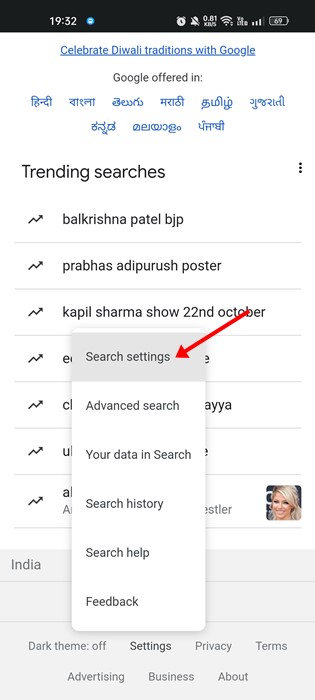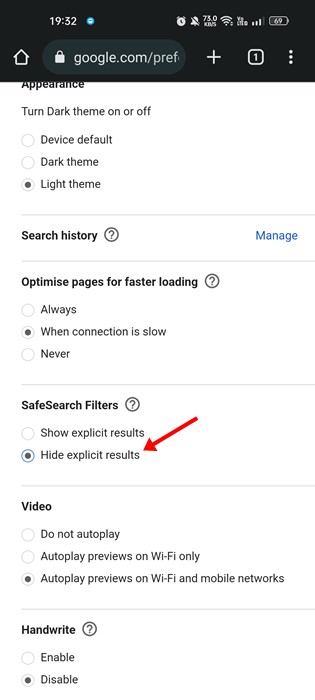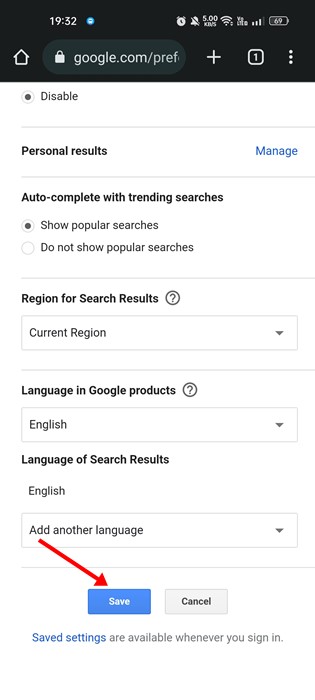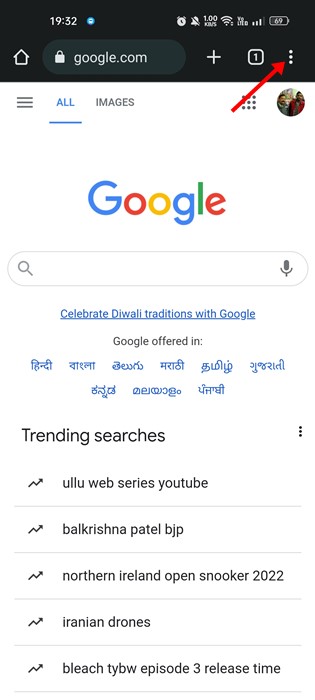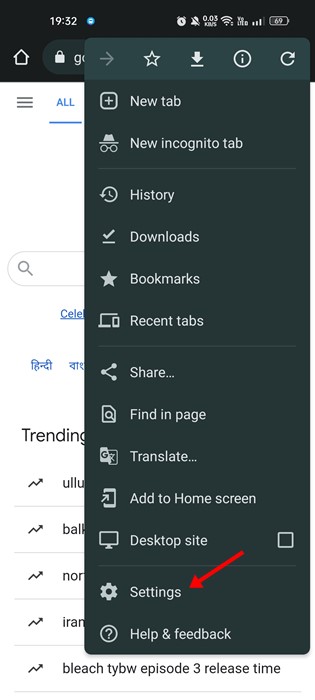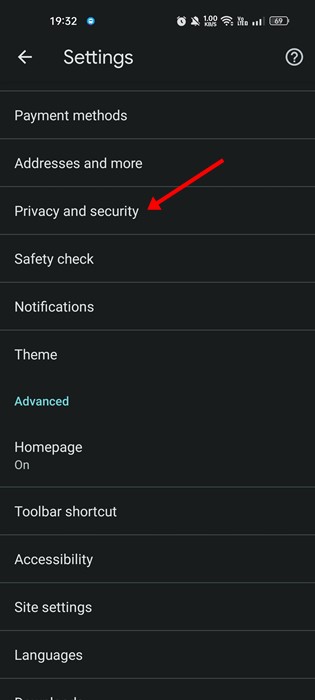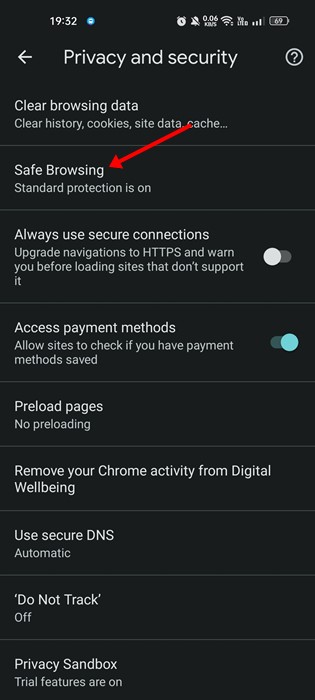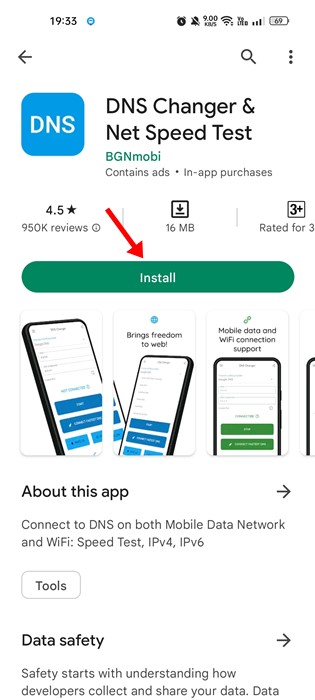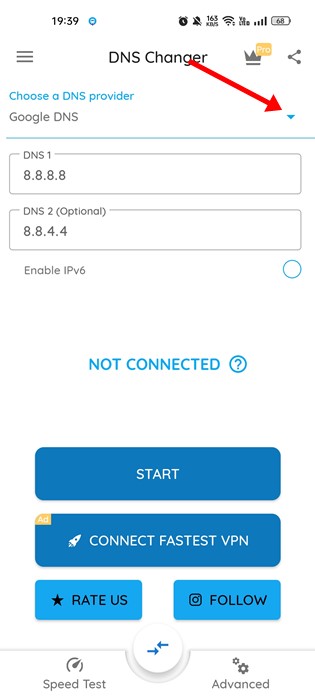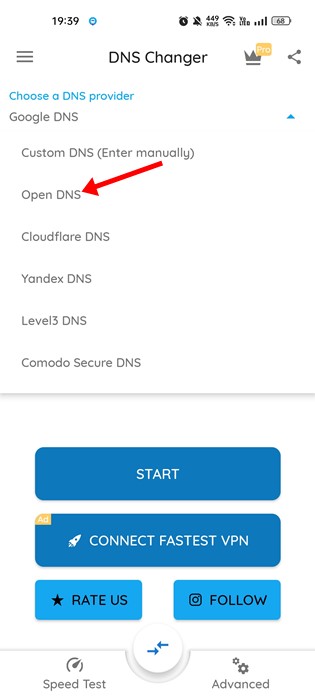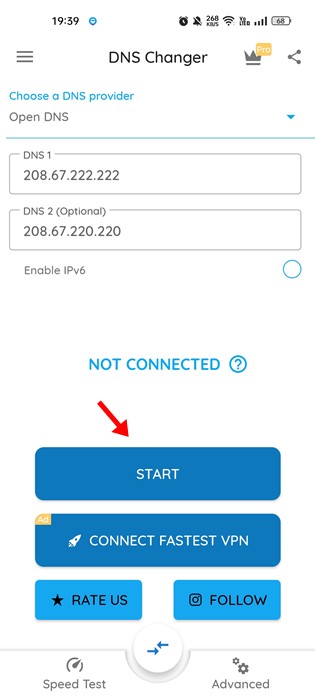Let’s admit it, we all have kids around us, and sometimes we have to hand over our phones to them. Phone sharing is not bad, but the problem starts to appear when kids find adult websites on the web.
The internet is a place that has both good and bad content. Your kids can unknowingly access adult websites which might affect their mental health. You need to block adult websites on your phone to prevent such issues.
It’s pretty easy to block adult websites on the phone, but you may need to install and use third-party apps. Even if you don’t want to use any third-party app, you must make a few changes to the DNS settings to block adult sites.
Best Ways to Block Adult Websites on My Phone
So, if you search for how to block adults’ websites on your phone, you have landed on the right page. This article will share some of the best and easy methods to block adult websites on Android. Let’s get started.
1) Turn on SafeSearch Filters
If you use the Google Chrome browser to browse the web, you can consider turning on SafeSearch filters. Here’s how you can turn on SafeSearch Filters on the Google Chrome web browser.
1. First, open your smartphone’s Google Chrome browser. Now, press the home button to move to the Home Screen.
2. Now scroll down to the bottom of the Google search and tap on Settings > Search Settings.
3. On the Search Settings, scroll down and select ‘Hide explicit results‘ under the SafeSearch Filters.
4. Once done, scroll down and tap on the Save button.
That’s it! This will probably block adult websites from Google Search results.
2) Turn on Enhanced Protection on Google Chrome
Enhanced Protection mode on the Google Chrome browser protects dangerous websites, downloads, and extensions. The browsing mode also prevents malicious adult websites. So, you need to turn it on as well.
1. First, open the Google Chrome browser on your phone and tap on the three dots.
2. From the list of options that appears, tap on Settings.
3. On Settings, scroll down and tap on ‘Privacy and Security‘
4. On Privacy and Security, tap on Safe browsing.
5. Next, select ‘Enhance Browsing‘ mode.
That’s it! This is how you can block adults websites on your phone.
3) Block Adult Websites on Phones using Digital Wellbeing
Well, the Digital Wellbeing app that comes built-in on modern Android smartphones can be used to block websites you feel shouldn’t be viewed by your kids. However, Digital Wellbeing can only block websites via Chrome web browser.
We have already shared a detailed guide on how to block inappropriate websites on Android using the Digital Wellbeing app. You should follow the guide to block adult websites on Google Chrome.
4) Setup OpenDNS on your phone
OpenDNS is one of the best free public DNS servers available on the web for those who don’t know. You can set it up on your phone to block adult websites. Here’s how to set up OpenDNS to block adult websites on the phone.
1. First, download and install the DNS changer app on your Android smartphone.
2. Once downloaded, open the app. Now you will see an interface like the one below. Here, tap on the drop-down arrow beside the Choose a DNS provider.
3. From the list of drop-down options, select OpenDNS.
4. Once selected, tap on the Start button.
That’s it! This is how you can set up OpenDNS on your phone to block adult websites.
5) Use Parental Control Apps
There are hundreds of Parental Control Apps available for Android smartphones. Most of the Parental control apps for Android provide location-sharing and content-filtering features.
You can use Parental control apps such as Norton Family Parental Control, FamiSafe, etc., to block adult websites on your phone. We have already shared a list of Android’s best parental control apps.
You need to check out that guide and install the app that fits your need. To get the best features, purchasing and using the premium versions of the parental control app is recommended.
So, these are the few best methods to block adult websites on your phone. The methods we shared in the guide were easy to implement. If you need more help blocking inappropriate or adult websites on your phone, let us know in the comment box below.
The post How to Block Adult Websites on My Phone? (5 Best Methods) appeared first on TechViral.