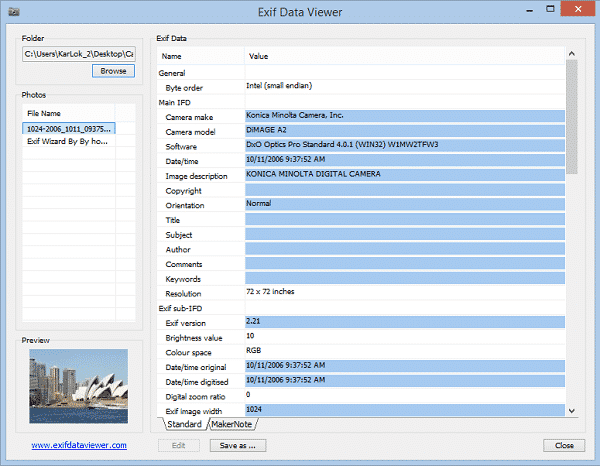Right now, we are living in a world where everyone is holding a DSLR-type camera smartphone. If we look nearby, we will discover that kids nowadays are learning how to click perfect photographs and also know how to use photoshop. Undoubtedly, Photoshop is right now the leading image editing software available for the computer, which has been extensively designed for photographers and designers.
The good thing about Photoshop is that it can turn the worst images into good ones. Anyone who knows how to use Photoshop can transform any image easily. However, Photoshop can also be used with wrong intentions, and lots of users use Photoshop for Photo Manipulation.
Usually, Photoshop fakes are harmless, but sometimes, Photoshop can be used for evil intentions like creating fake documents, manipulative images, other illegal stuff, etc. What more worst is that Photoshop isn’t meant only for the experts. With that, we want to say that anyone can learn the basics of photoshop and use it for evil intentions.
How To Tell If An Image Has Been Photoshopped
So, in this article, we will share a few methods to help you figure out photoshopped images. So, let’s check whether a picture has been photoshopped.
1. Visual Inspection
It doesn’t matter how much Photoshop expert tries; they will leave some spots in the edited images. In this case, a visual inspection becomes the foremost thing to detect photoshopped photos.
A simple visual inspection will tell you a lot about the image, including whether it’s photoshopped or not. If you get a Photoshop feeling after proper visual inspection, then it’s sure shot that the picture has been photoshopped.
2. Check for the Curved & Bending Surfaces
Well, cropping around the edges or curving the surfaces is not an easy process. When Photoshop editing goes right, the curving or bending of light can give beautiful results, but when went wrong, it would be an obvious giveaway.
You need to look at the background or edges to detect the errors. Overly sharp or jagged edges are telltale signs that the image has been photoshopped.
3. Look for the shadows
Another best method to spot a picture that has been photoshopped is by examining the way light interacts. You can quickly detect whether an object has been added to an image by looking at its shadows.
An object that doesn’t have a shadow is one of the telltale signs of photo manipulation. Manipulating shadows is difficult, and Photoshop experts fail to implement proper shadows. Also, if the object in the image has shadows, check for errors in the shadows.
4. Use FotoForensics
FotoForensics is one of the best online tools which runs a few tests on an uploaded image. The great thing about FotoForensics is that it displays the compression heat map as an output.
The site shows the final results in JPEG format, which indicates the level of compression used on the image. You need to check the parts which appear brighter than the rest. If you find any parts that appear brighter, it’s edited by Photoshop or any other image editing tool.
5. Check the Metadata or Exif Data
Let me describe Meta information first. When we capture an image through a camera or smartphone, metadata like date, time, camera mode, geolocation, ISO level, etc., are automatically added.
Sometimes, the Metadata also shows the software vendor used to edit the pictures. To view the Metadata or Exif data, you can visit this link. The online image metadata viewer will show you all the metadata of a particular image. If the image has been edited, the online tool will show you the Software name or vendor.
So, these are the best methods to find out if an image has been photoshopped or not. If you know any other ways to find the ‘Photoshop Fakes’, let us know in the comment box below.
The post How To Tell If An Image Has Been Photoshopped appeared first on TechViral.