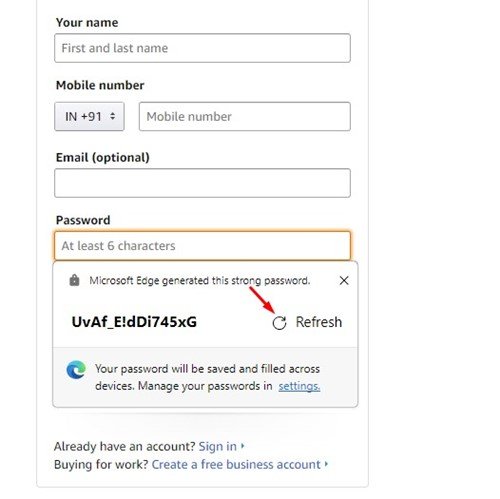If you are a Google Chrome user, you may already know that the web browser has a password manager. The password manager of Chrome not only saves your passwords and syncs them across devices; it can also generate super strong passwords for you.
A similar feature is also available on the Microsoft Edge browser for PC. With Microsoft Edge, you can generate strong passwords while signing up at your favorite sites, services, and app. The password you generate and save on your Edge browser will be synced to your Microsoft Account.
This means you just need to remember your Microsoft Account password, and the Edge browser will automatically sync all saved passwords, settings, and other browser data to your new login device.
Generate Strong Passwords with Microsoft Edge
Hence, if you are interested in generating a super strong password with the Microsoft Edge browser, you are reading the right guide. Below, we have shared a step-by-step guide on how to generate strong passwords with the Edge browser. Let’s get started.
- Click on your Windows search and type in Microsoft Edge. Next, open the Edge browser from the list of matching results.
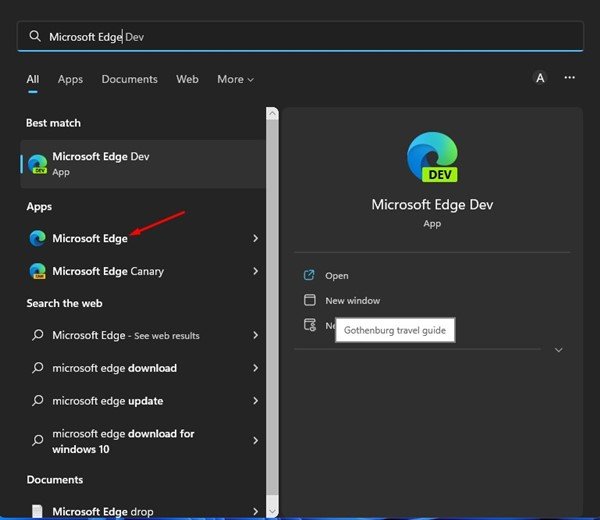
- When the Edge browser opens, click on the three dots in the top-right corner.
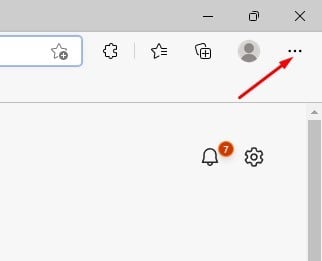
- From the menu that appears next, click on Settings.
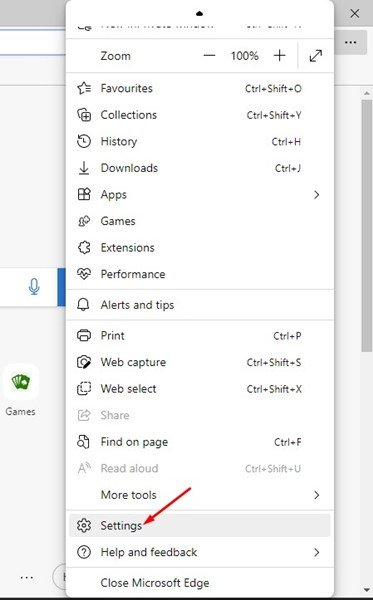
- On the Settings page, click on the Profile tab on the left sidebar.
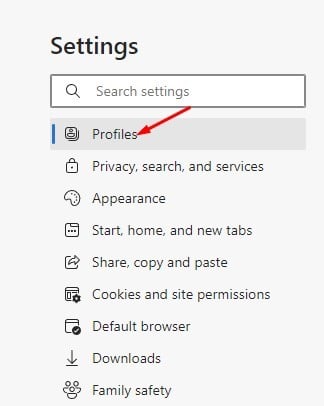
- On the right side, click on Passwords.
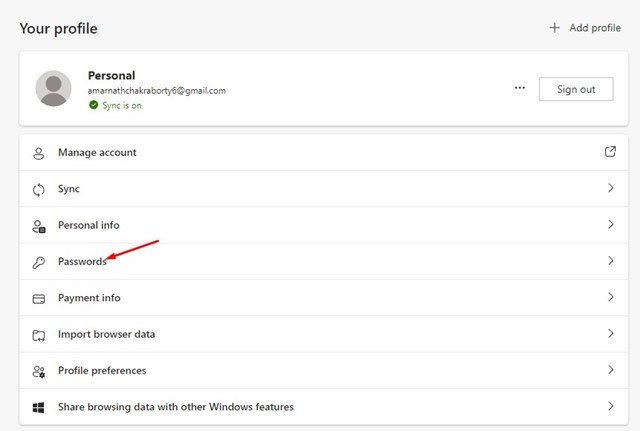
- Now scroll down and enable the toggle for Suggest strong passwords.

- Now, whenever you want to create an account for a new site or service, click on the Password field and select Suggest strong password. This will generate a strong password for your online account and will save the password.

- If you are unsatisfied with the generated password, click on the Refresh button beside the password. This will generate another unique password for you.
That’s it! You can force the Microsoft Edge browser to suggest strong passwords. Other than Edge’s password manager, you can use password manager extensions on your Chrome or Edge browser.
Password managers like Lastpass offer better features than the browser’s built-in password manager.
Also read: How to Import Chrome Data to Microsoft Edge
So, this guide is about making the Microsoft Edge browser suggest a strong password for you. You should enable and use the Edge browser’s great password manager feature. If you need more help generating strong passwords, let us know in the comments below.
The post How to Generate Strong Passwords with Microsoft Edge appeared first on TechViral.