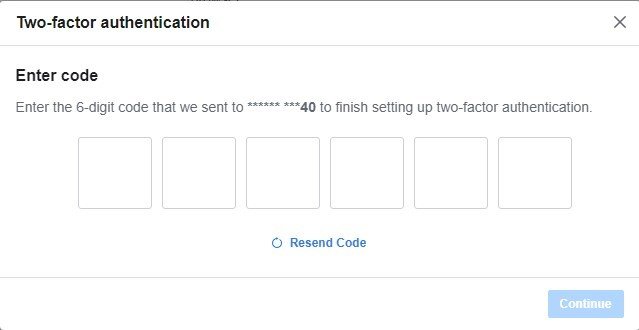Well, it doesn’t matter how robust your security is; hackers will still find a way to hack into your computer and online accounts. Since it’s impossible for anyone to avoid all hacking attempts & security issues, we should take precautions to protect the online accounts we use the most.
When we think of social networks, Facebook is usually the first site that comes to mind. Facebook is a very popular social networking platform, and almost everyone uses it right now. It also offers users a few security and privacy features such as Facebook Protect and two-factor authentication.
Since we have already discussed Facebook Protect before, today, we will discuss the two-factor authentication on Facebook. You can use the Two Factor Authentication on Facebook to add an extra layer of security.
What is Two Factor Authentication on Facebook?
Well, Two-Factor Authentication on Facebook is a security feature that adds a secondary login step to your existing username & password. After entering your username & password, you will need to enter the code sent via SMS on your registered phone number.
The two-factor authentication makes things difficult for hackers because even if they managed to guess your account password, they have to crack the two-factor authentication.
If you enable two-factor authentication on your Facebook account, you will be asked to enter the verification code whenever you try to log in from a new device. It’s a great security feature, and you should enable it on your account.
Enable Two-Factor Authentication on Facebook
Well, enabling two-factor authentication on Facebook is pretty easy. You just need to follow some of the simple steps we have shared below. Here’s how to enable two-factor authentication on your Facebook account.
- First, open your favorite web browser and visit Facebook.com. Next, log in to your Facebook account, where you want to enable the security feature.
- Next, click on the drop-down arrow beside the notification icon in the top-right corner.
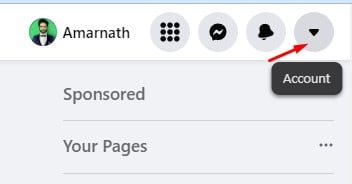
- From the list of options, click on Settings & Privacy.
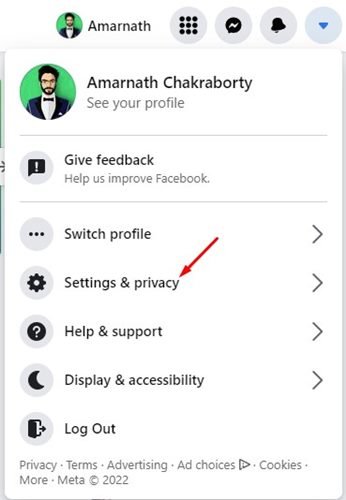
- On the Settings & Privacy menu, click on the Settings.
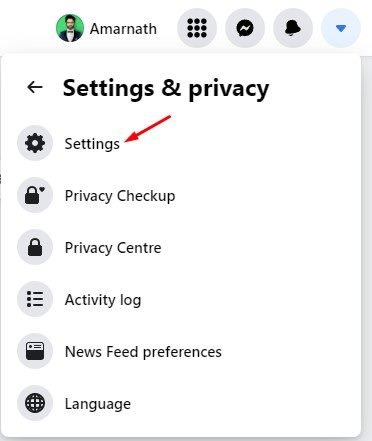
- On the Facebook Settings page, switch to the Security and Login tab on the left.
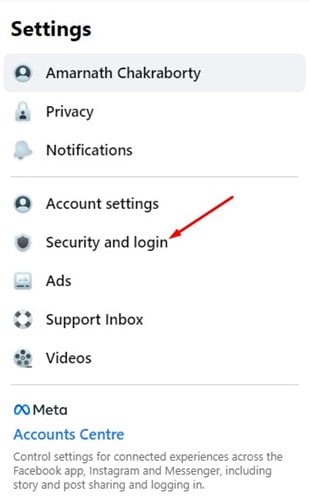
- On the right side, click the Edit button on the Use two-factor authentication section.
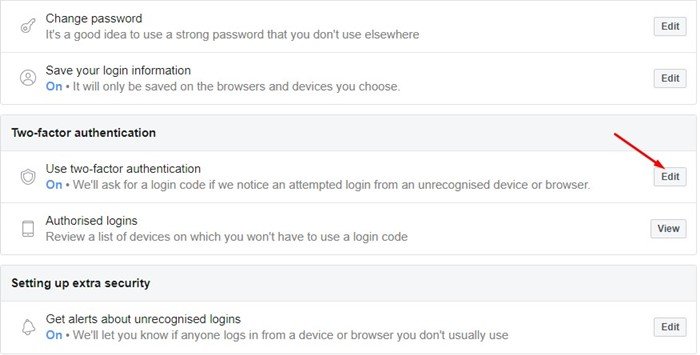
- On the Select a security method, select Text Message (SMS).
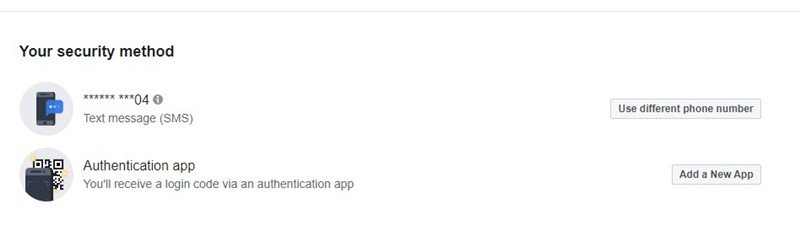
- My Facebook account already has two-factor authentication enabled via text message. If you want to use your number for two-factor authentication, click on the add a phone number button.
- On the add phone number prompt, select the country code and enter the phone number.
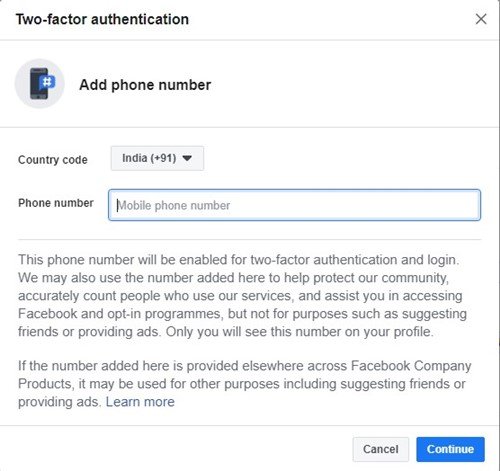
- Now, Facebook will send a 6-digit code to your phone number. Entering the code will enable two-factor authentication on your Facebook account.
That’s it! This is how you can enable two-factor authentication on your Facebook account. Now you will need to enter the verification code sent to your phone number whenever you try to log in to your Facebook account on a new device.
Also Read: How to Recover Deleted Facebook Posts
So, this guide is about enabling two-factor authentication on Facebook. You should enable this feature if you want to safeguard your Facebook account. If you need more help enabling two-factor authentication on Facebook, let us know in the comments below.
The post How to Enable Two Factor Authentication on Facebook appeared first on TechViral.