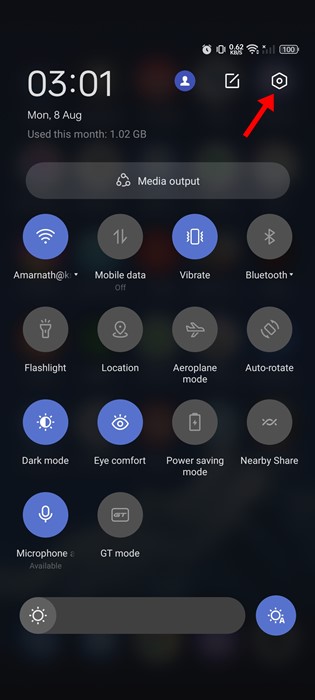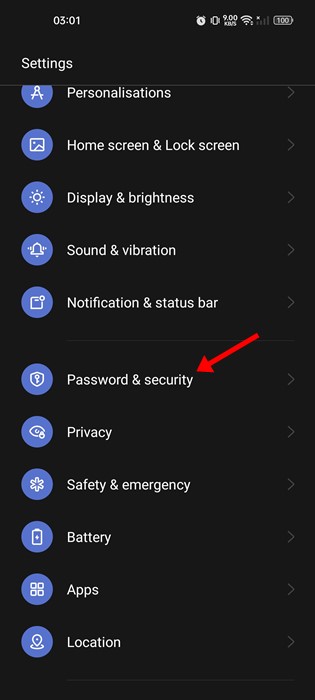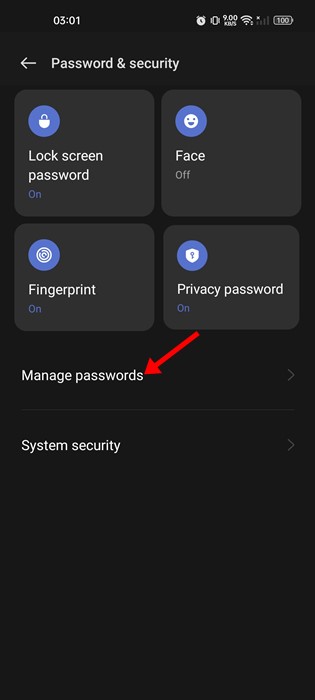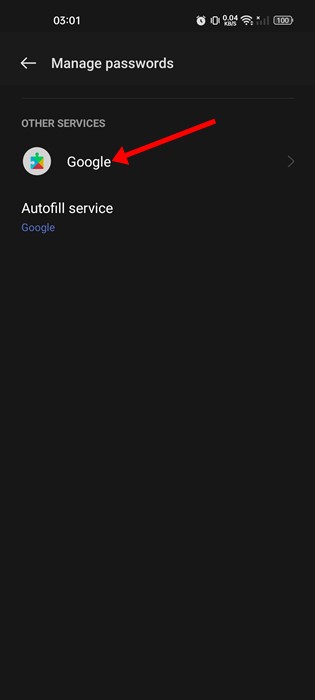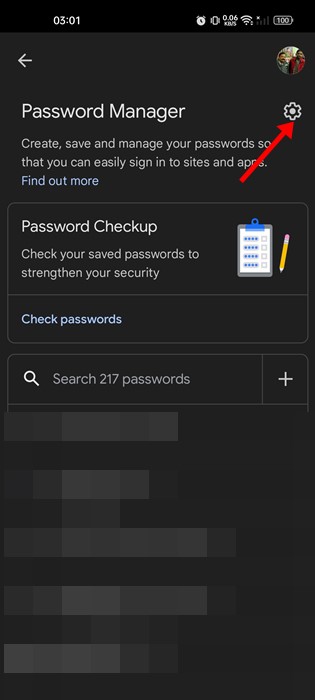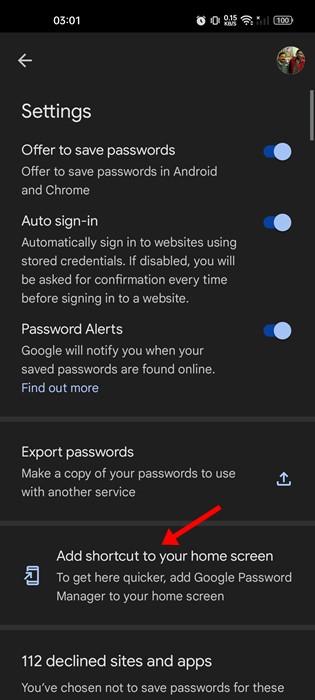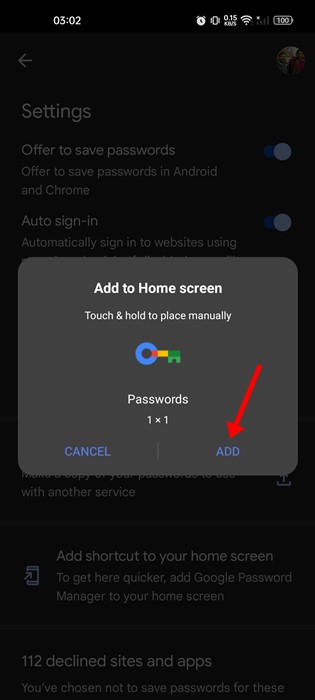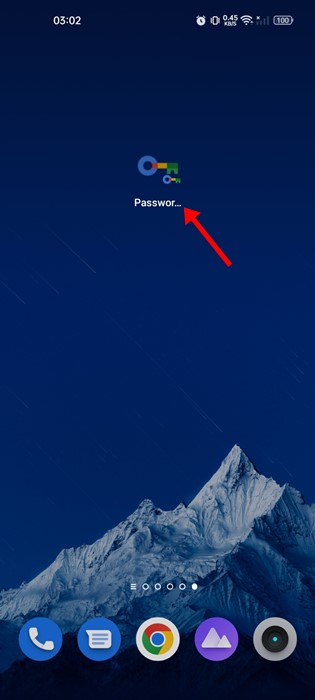You don’t need to install any third-party password manager apps to manage your saved password using an Android device. Google Chrome web browser provides you access to a password manager that is simple to use and can help you create strong & unique passwords for all your online accounts.
When you use the Google Password Manager, passwords are saved in your Google Account. This means you can access all your saved passwords from any device by logging in to your Google Account. Until now, we have shared many guides on Google Password Manager. And today, we will be discussing the Google Password Manager for Android.
While Google Password manager is built-in on all Android smartphones, it isn’t easy to access. You need to open your phone’s privacy settings or Google Chrome browser to access the password manager. You can add a Google Password Manager shortcut to your home screen to ease the process.
Also read: Use Google Password Manager on Android
Add Google Password Manager Shortcut on Android
Yes, on Android, you have the option to add a Google Password Manager shortcut to your home screen in easy steps.
If you add the Shortcut, you can access all your saved passwords in just a single tap. Here’s a step-by-step guide on adding a Google Password Manager shortcut to your Android home screen.
1. Pull down the notification shutter on your Android device and tap Settings.
2. On the Settings app, scroll down and tap the Password & security option.
3. On the Password & Security screen, tap on the Manage Passwords.
4. On the next screen, tap on the ‘Google‘ under the Other services.
5. This will open the Google Password manager on your phone. Tap on the settings gear icon at the top-right corner of the screen.
6. On the Password Manager settings, scroll down and tap on the Add shortcut to your home screen.
7. On the Add to Home screen confirmation prompt, tap on the Add button.
8. Now, move to your Android’s home screen. You will find the Google Password Manager shortcut. Tap on it to access the password manager.
That’s it! This is how you can add Google Password Manager Shortcut to Android’s home screen.
Also read: How to Password Protect Google Drive Files
So, this guide is all about adding the Google Password Manager shortcut to your Android’s home screen. The Shortcut will provide direct access to the Password manager, where you can manage all your saved passwords. If you need more help with Google Password Manager, let us know in the comments below.
The post How to Add Google Password Manager Shortcut on Android appeared first on TechViral.