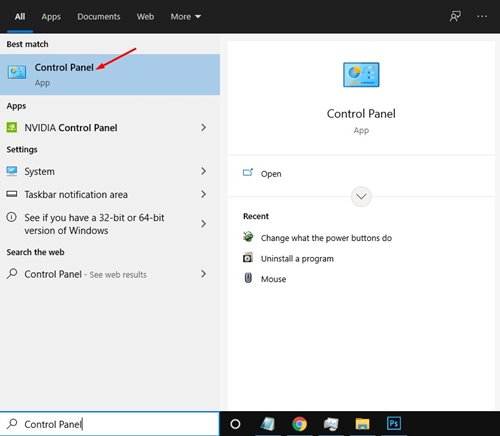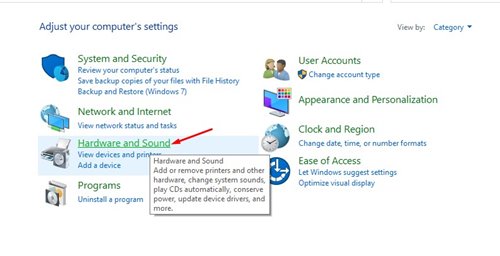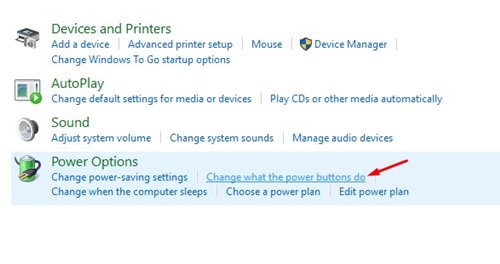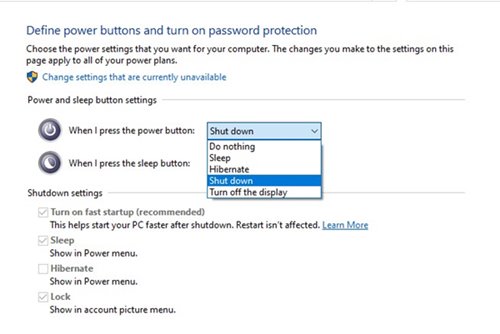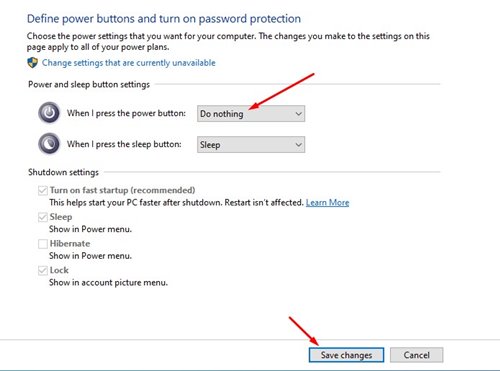Let’s admit it; sometimes, we accidentally shut down our computer/laptop. Accidental shutdowns are more evident in Windows 10 because the Power button is located just behind the Settings icon on the Start menu.
Sometimes, we wish to turn off the power button entirely on Windows 10. Actually, Windows 10 allows you to change the behavior of the Power button, and you can either disable it or make it do something different.
Some people might want their power button to do different things like putting the computer in sleep mode, hibernating, etc. So, if you wish to modify the behavior of Windows 10 power button, you are reading the right article.
Also read: 10 Best Windows Task Manager Alternatives
Steps to Disable PC’s Power Button on Windows 10
This article will share a detailed guide on disabling PC’s power button on Windows 10. The process will be straightforward; you need to implement the steps below. Let’s check out.
1. First, open Windows 10 search and type in the ‘Control Panel.’
2. Click on the ‘Hardware and Sound’ option on the Control Panel.
3. On the next page, find the Power Options and click on the ‘Change what the power buttons do’ link.
4. You need to define what happens when you push the power or sleep button on the next page. You will get five options-
- Do Nothing: If you want to disable the Power button, select this option.
- Sleep: If you select this, your PC will enter Sleep mode when you push the power button.
- Hibernate: This will put your PC into hibernate mode.
- Shut Down: This is the default option. This will shut down your PC.
- Turn off the Display: This will turn off your PC’s display.
5. If you wish to disable your PC’s power button, select ‘Do Nothing’ and click on the ‘Save Changes’ button.
That’s it! You are done. This is how you can disable your PC’s power button on Windows 10.
Disable Shutdown on Windows 10
On Windows 10, you can completely disable the shutdown, restart, sleep & hibernate features. So, if you don’t want to change the functionality of your PC’s power button, you can disable the shutdown, restart, sleep & hibernate features completely.
Disabling shut down on Windows 10 requires editing the Local Group Policy. We have already shared a detailed guide on disabling shut down, restart, sleep & hibernate in Windows 10. The method doesn’t disable the PC’s power button but prevents users from turning off the PC.
If you often press the Power button by mistake, it’s best to change the Power button behavior. So, this guide is all about how to disable your PC’s power button on Windows 10. If you need more help customizing the Power button behavior, let us know in the comments below.
The post How to Disable PC’s Power Button On Windows 10 appeared first on TechViral.