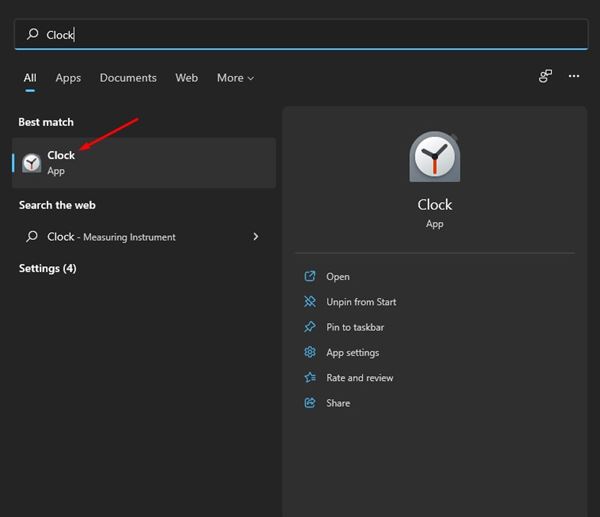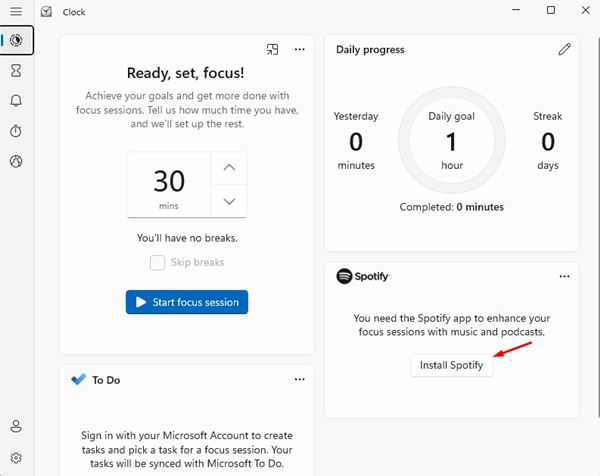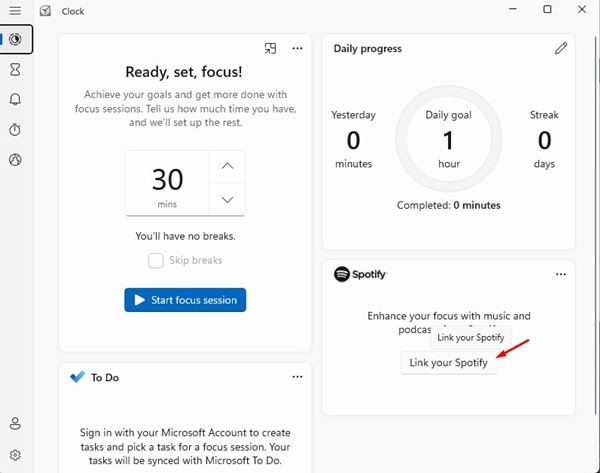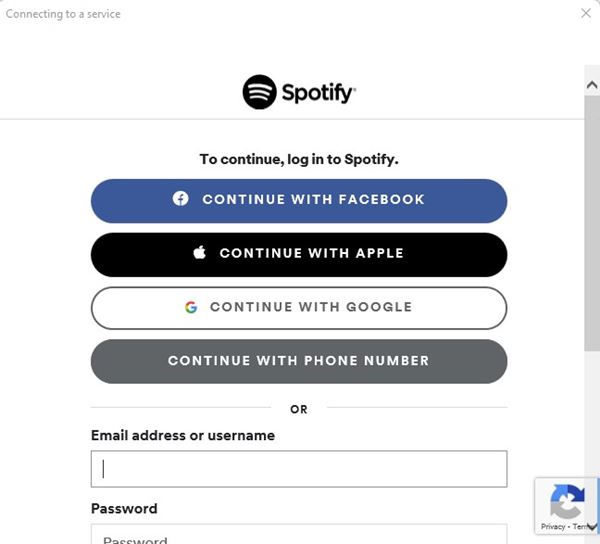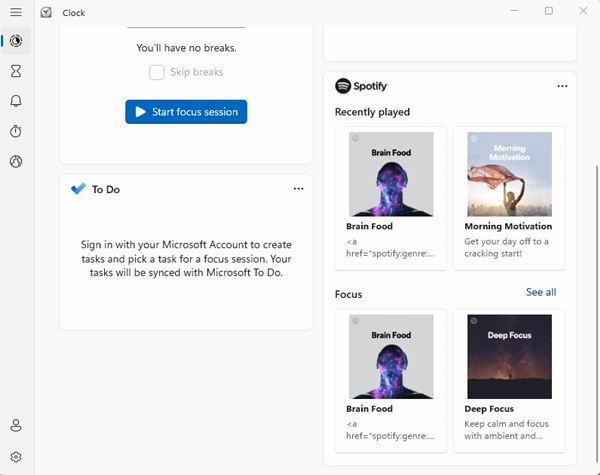When Microsoft introduced Windows 11, it introduced a new Focus Session feature that brings features to improve your focus & boost your productivity.
Focus Session on Windows 11 is not available as a Standalone app; instead, it resides on the Clock app. This means you must utilize the built-in Clock app of Windows 11 to use the Focus Session feature.
Focus Session on Windows 11 provides you with a wide range of options like setting a Focus Timer, Microsoft To-do list integration, and Focus with Spotify. It has everything you need to build a habit and avoid procrastination.
Integrated Spotify Functionality on Focus Session
If you want a tool to help you focus, your search should end here with Spotify’s integration. Spotify integration on Focus Session can be a game-changer, especially if you are someone who focuses best when listening to the music.
When you link your Spotify account with Focus Session on Windows 11, it automatically loads a few Spotify focus playlists. Yes, you have the option to play your own music which suits you the best while working.
If you are wondering whether you need Spotify premium to link Spotify with Focus Session, NO, you don’t. You can connect Focus Session with any Spotify account, regardless of whether it’s free or premium.
Steps to Link Spotify With Focus Sessions On Windows 11
Although the feature is available on the Focus Sessions, many users don’t know how to use it. Below, we have shared a step-by-step guide on how to link the Spotify account with Focus Sessions on Windows 11. Let’s check out.
1. First, open the Clock app on your Windows 11 pc.
2. On the Clock app, you will find the Focus Sessions feature.
3. Under Spotify, you need to click on the Install Spotify button.
4. Once installed, click on the Link your Spotify button, as shown in the screenshot below.
5. You need to sign in with your Spotify username and password.
6. Once done, you can play Spotify music directly from the Focus Sessions.
That’s it! You are done. Spotify on Focus Sessions will show you different sections to play music like Instrumental Study, Deep Focus, Intense Studying, Peaceful Piano, etc.
So, this guide is all about how to set up and use Spotify with Focus Sessions. You can now play your favorite music playlist to focus and get work done more productively. Also, if you have any doubts related to this, let us know in the comment box below.
The post How to Link Spotify With Focus Sessions On Windows 11 appeared first on TechViral.